How To Install R and RStudio on Fedora 41
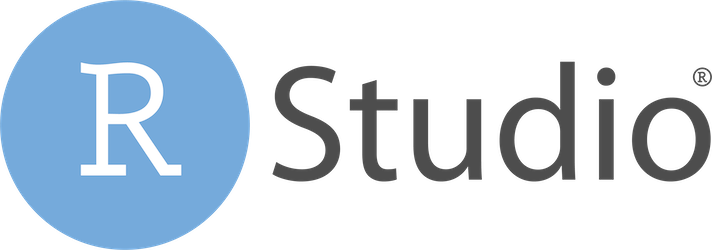
R and RStudio are essential tools for data analysts, statisticians, and developers who want a powerful environment for statistical computing and graphics. R offers a wide selection of libraries tailored to data manipulation, statistical modeling, and visualization. Meanwhile, RStudio provides a dedicated interface for easier project management, package development, and collaborative work. Fedora 41, known for its stability and cutting-edge software releases, serves as a great platform to install and run these tools.
When setting up R and RStudio on Fedora 41, there are a few considerations to keep in mind, such as enabling relevant repositories, ensuring that the system meets hardware requirements, and managing dependencies for a smooth installation procedure. This kind of preparation avoids common pitfalls like missing libraries or broken symbolic links, which can lead to confusing error messages.
Because R is popular for its robust ecosystem of packages from CRAN, it proves beneficial for tasks like data science, machine learning, or statistical reporting. RStudio complements R by offering a user-friendly interface with handy features like Syntax Highlighting, Version Control integration, and built-in debugging support. Together, they form a cohesive environment that assists both new and experienced users in crafting powerful scripts, reproducible research reports, and in-depth visualizations.
Below is a step-by-step guide to tackle the preparation, installation, and setup process on Fedora 41. Each phase includes detailed instructions for installing both R and RStudio, verifying that everything works properly, managing packages, and optimizing the environment for peak performance.
Prerequisites
Before starting, ensure you have:
- A running Fedora 41 system with at least 2 GB of RAM (4 GB or more is recommended for complex computations).
- Administrator or root-level privileges to install software packages.
- Basic familiarity with the command line. Comfortable usage of the terminal allows quick copy-paste of necessary commands.
- Stable internet connection to download repositories and dependencies.
Having these prerequisites in place guarantees a smooth setup process and prevents common hurdles when adding new packages or repositories.
Installing R Language
R is the backbone of this setup. Fedora 41 includes R packages within its official repositories, making the installation process straightforward. However, there are two main approaches: a Quick Installation Method utilizing Fedora’s standard repositories, and a Manual Installation Method that secures a specific version or leverages external repositories.
Quick Installation Method
1. Update the system to ensure all repositories are current. Run:
sudo dnf update
2. Once the system is up to date, install the basic R environment:
sudo dnf install R
3. After the installation completes, check the version:
R --version
Fedora 41 typically contains recent versions, so this method is often sufficient for most use cases. If a newer R release is desired or a specific version is required, proceed with a more manual approach.
Manual Installation Method
In certain scenarios, advanced users may want to control the exact R version. This can be especially helpful if a project depends on specific library versions. One way to achieve this is by using additional repositories:
- Enable third-party or specialized repositories that offer multiple builds of R.
- Install necessary developer libraries if compiling from source.
For a source-based approach, first install essential build tools:
sudo dnf groupinstall "Development Tools"
sudo dnf install gcc gcc-c++ make texinfo
Then, obtain the latest R tarball from the official R project page. Navigate to the download directory:
cd ~/Downloads
tar -zxvf R-x.y.z.tar.gz
cd R-x.y.z
Configure and compile:
./configure --enable-R-shlib
make
sudo make install
Once this completes, verify your new installation:
R --version
This manual approach is more time-consuming but grants flexibility over version selection.
Installing RStudio
RStudio is the integrated development environment designed specifically for R. It bundles user-friendly features that streamline everyday data work. Fedora 41 users can install it in a few ways, including direct RPM installers from the official RStudio website, or by using third-party repositories.
Using an Official RPM Package
Downloading an RPM package from the official RStudio website is often the most direct route for many users. This method installs a stable and well-tested binary release:
- Visit the RStudio download page and select the Fedora-compatible RPM file.
- Open the terminal, navigate to the download folder, and run:
sudo dnf install rstudio-...rpm
The filename depends on the release number. Upon successful installation, RStudio can be launched right away. This approach keeps the environment tidy and consistent with official validated packages.
Using a COPR Repository
The Fedora Project has a special service called COPR where community contributors maintain additional packages. A user might host an RStudio build there, offering quick installation via:
sudo dnf copr enable username/rstudio
sudo dnf install rstudio
Note that names of COPR repositories vary. Confirm the most reliable repository before proceeding. This approach is beneficial if the official RPM is behind the current version or if the community repository provides extra minority builds or testing versions.
Desktop vs. Server Version
There are two major RStudio offerings:
- RStudio Desktop: A locally installed, GUI-focused environment that starts within a standard desktop session. It’s best suited for interactive analysis and day-to-day data science tasks.
- RStudio Server: A service-based approach that runs on a remote server. It exposes a web-based interface that looks and feels like RStudio Desktop. This variant is perfect for teams or large data tasks requiring powerful server-class hardware.
Installation on Fedora 41 differs slightly:
For RStudio Desktop, simply install using an RPM or COPR, then launch as needed.
For RStudio Server, download the relevant RPM:
sudo dnf install rstudio-server-...rpm
After installation, start and enable the server:
sudo systemctl start rstudio-server
sudo systemctl enable rstudio-server
Open a web browser and navigate to:
http://<SERVER_IP>:8787
Login using local system credentials, and RStudio’s web-based interface will appear. Configuration files for the server version typically reside in /etc/rstudio/, allowing advanced customization of ports, security settings, and user limits.
Either variation of RStudio provides the same core functionality. Choose the version that best suits your workflow.
Post-Installation Setup
After installing R and RStudio on Fedora 41, it is good practice to confirm that everything operates correctly. Proper verification ensures that no crucial dependencies are missing and that the system is ready for serious data tasks or advanced computations.
Launching RStudio
From the command line, type:
rstudio
This should start RStudio Desktop if installed. Alternatively, open your desktop environment’s application launcher and search for RStudio to begin working. Upon the initial launch, RStudio usually detects the installed R language automatically.
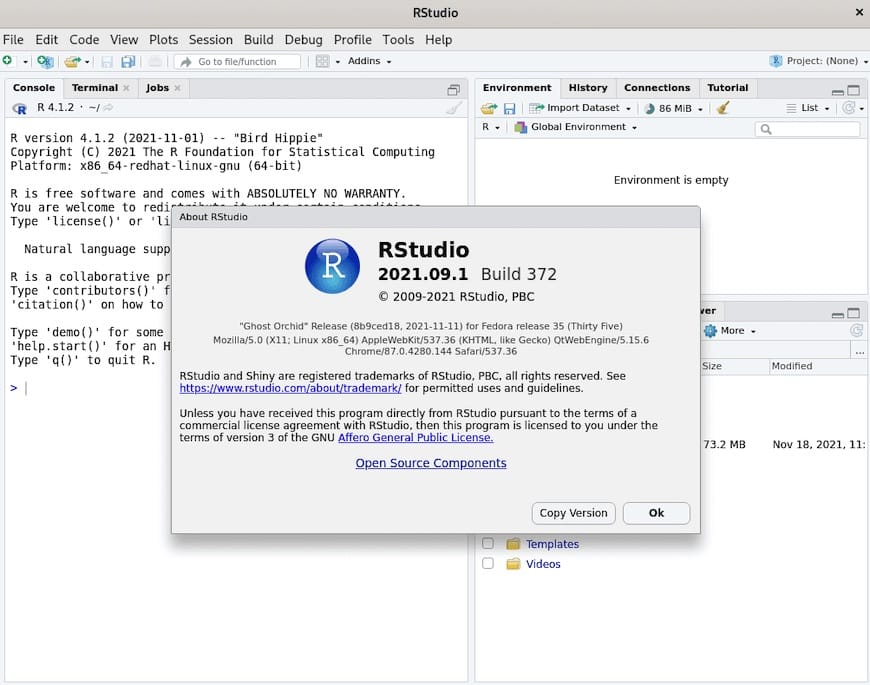
For RStudio Server, open a browser and go to:
http://localhost:8787
If installed on another machine, replace localhost with the server’s IP address or domain name. Enter the system user’s credentials, and a fully functional RStudio environment should appear.
Verifying the Installations
To confirm R is working, start the R console with:
R
Execute a simple command like:
print("Hello Fedora 41!")
If the console returns the text without error, the environment is functioning. In RStudio, open a new script, type a short snippet, and click Run to verify that computations and graphics are possible.
Common Error Resolution
If RStudio fails to detect the correct R version, confirm the symlink in /usr/bin/R or the relevant PATH variable:
which R
Ensure that the path matches the intended R installation, especially if juggling multiple R versions. If RStudio repeatedly crashes on launch, remove or rename the RStudio settings directory:
mv ~/.config/RStudio ~/.config/RStudio_old
RStudio then regenerates configuration from scratch when launched again.
By methodically going through these checks, the final environment stands ready for advanced data analytics, machine learning, or academic research.
Package Management
With R and RStudio installed on Fedora 41, the next step involves installing and managing R packages. The Comprehensive R Archive Network (CRAN) is the primary repository for many R libraries. Efficient package management ensures productivity when starting new projects or collaborating with team members.
Installing Packages from CRAN
Packages in R are installed using:
install.packages("packagename")
By default, this retrieves sources from the main CRAN mirror. Within RStudio, open the Tools menu and select Install Packages to accomplish the same task through a graphical interface.
Managing Dependencies
Some packages, particularly those with compiled code, may require system libraries. For instance, packages like xml2 or curl have external dependencies. If an installation fails, the error message often lists missing system libraries. Install them with dnf. For example, if a package fails due to a missing XML library:
sudo dnf install libxml2-devel
After installing the system dependency, rerun:
install.packages("xml2")
Management of these system libraries is crucial to avoiding cryptic compilation errors or warnings.
Setting Up Additional Repositories
Though CRAN covers most needs, specialized repositories offer timely releases of certain packages or older versions for legacy projects. Tools like renv and packrat also help isolate project dependencies. This ensures that each project has the versions of libraries it needs, which is particularly helpful in team settings or reproducible research scenarios.
Maintaining Your R Environment
Use RStudio’s built-in Package Manager to remove or update packages. Staying current with updates curtails security vulnerabilities and fosters compatibility with the latest bug fixes. For large-scale or multi-project contexts, a well-documented process for package management can keep environments consistent across different machines.
The combination of CRAN, Fedora’s official repositories for system libraries, and community-provided resources results in a flexible environment for addressing diverse use cases—from data exploration and modeling to machine learning and advanced visualization tasks.
Troubleshooting
Sometimes, even a straightforward setup faces hiccups. Here are common issues:
- Permission errors: If
sudois misconfigured or user privileges are limited, installations may fail. Double-check that your user account belongs to the appropriate group or usesu -if necessary. - Conflicting versions of R: Multiple R installations can lead to environment confusion. Remove older versions or specify the correct path in RStudio’s Global Options.
- Missing default mirror: Sometimes R fails to detect a stable CRAN mirror. Specify it manually by using:
install.packages("dplyr", repos = "https://cloud.r-project.org") - Failed downloads: Network issues can cause abrupt timeouts. Retry after verifying connectivity.
By systematically verifying each possible cause, installation and configuration errors can be resolved quickly, ensuring minimal downtime.
Congratulations! You have successfully installed R and RStudio. Thanks for using this tutorial for installing R and RStudio on your Fedora 41 system. For additional help or useful information, we recommend you check the official RStudio website.