How To Install R and Rstudio on Rocky Linux 9
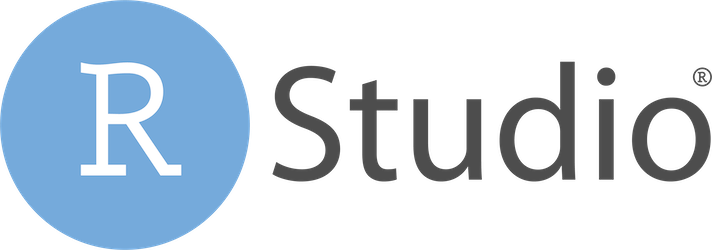
In this tutorial, we will show you how to install R and Rstudio on Rocky Linux 9. R and RStudio are powerful tools in the realm of data analysis and visualization. R, a programming language, and RStudio, an integrated development environment (IDE) for R, are widely used by statisticians, data scientists, and researchers.
This article assumes you have at least basic knowledge of Linux, know how to use the shell, and most importantly, you host your site on your own VPS. The installation is quite simple and assumes you are running in the root account, if not you may need to add ‘sudo‘ to the commands to get root privileges. I will show you the step-by-step installation of the R and Rstudio on Rocky Linux 9 or RHEL-based.
Prerequisites
- A server running one of the following operating systems: Rocky Linux 9.
- It’s recommended that you use a fresh OS install to prevent any potential issues.
- SSH access to the server (or just open Terminal if you’re on a desktop).
- An active internet connection. You’ll need an internet connection to download the necessary packages and dependencies for R and Rstudio.
- A
non-root sudo useror access to theroot user. We recommend acting as anon-root sudo user, however, as you can harm your system if you’re not careful when acting as the root.
Install R and Rstudio on Rocky Linux 9
Step 1. Keeping your system updated is a crucial practice in maintaining a secure and stable environment. Before installing any new software, it’s recommended to update the system. On Rocky Linux 9, you can update your system using the following command:
sudo dnf update
Step 2. Enabling EPEL and PowerTools Repositories
The Extra Packages for Enterprise Linux (EPEL) and PowerTools repositories provide additional packages that are not included in the default Rocky Linux 9 repositories. These repositories are necessary for the installation of R and RStudio. Enable them using the following commands:
sudo dnf install epel-release sudo dnf config-manager --set-enabled powertools
Step 3. Installing R on Rocky Linux.
With the necessary repositories enabled, you can proceed to install R. Use the following command to install R from the YUM repositories:
sudo dnf install R
After the installation, verify the installed R version with the following command:
R --version
Step 4. Installing RStudio on Rocky Linux 9.
Next, install RStudio. First, download the latest RStudio package using the wget command. Replace the URL with the link to the latest version of RStudio:
wget https://download1.rstudio.org/desktop/centos8/x86_64/rstudio-1.4.1106-x86_64.rpm
Then, install the downloaded package using the dnf command:
sudo dnf install rstudio-1.4.1106-x86_64.rpm
After the installation, you can verify the successful installation of RStudio by launching it from the terminal:
rstudio
Step 5. Running R and RStudio on Rocky Linux.
After successful installation, you can launch RStudio and start using R. RStudio provides a user-friendly interface for R, making it easier to write and debug R code. You can test your R installation by running some basic commands, such as:
my_vector <- c(1, 2, 3, 4, 5) print(my_vector)
Congratulations! You have successfully installed R and Rstudio. Thanks for using this tutorial for installing the R and Rstudio on your Rocky Linux 9 system. For additional help or useful information, we recommend you check the official Rstudio website.