How To Install R Programming Language on Fedora 38
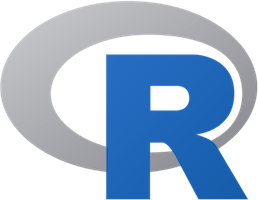
In this tutorial, we will show you how to install R Programming Language on Fedora 38. In the ever-evolving realm of data analysis, the R programming language has solidified its place as a powerhouse tool. Whether you’re a data scientist, a statistician, or simply an enthusiast eager to harness the capabilities of R, having a robust and up-to-date installation is paramount.
This article assumes you have at least basic knowledge of Linux, know how to use the shell, and most importantly, you host your site on your own VPS. The installation is quite simple and assumes you are running in the root account, if not you may need to add ‘sudo‘ to the commands to get root privileges. I will show you the step-by-step installation of the Portainer on a Fedora 38.
Prerequisites
- A server running one of the following operating systems: Fedora 38.
- It’s recommended that you use a fresh OS install to prevent any potential issues.
- SSH access to the server (or just open Terminal if you’re on a desktop).
- An active internet connection. You’ll need an internet connection to download the necessary packages and dependencies for the R Programming Language.
- A
non-root sudo useror access to theroot user. We recommend acting as anon-root sudo user, however, as you can harm your system if you’re not careful when acting as the root.
Install R Programming Language on Fedora 38
Step 1. Before we install R, it’s crucial to ensure that your Fedora system is up to date. Updating your system ensures that you have the latest software and security patches. Open your terminal and enter the following commands:
sudo dnf update
Step 2. Add the EPEL Repository.
In order to install R, we need to add the EPEL repository to our system. EPEL stands for Extra Packages for Enterprise Linux and contains a wealth of additional software packages for Fedora. To enable the EPEL repository, use the following command:
sudo dnf install epel-release
This command adds the EPEL repository to your system, making additional packages available for installation.
Step 3. Installing R Programming Language on Fedora 38.
Now that we have our system prepared let’s proceed to install R. Fedora 38 provides an easy way to do this with the dnf package manager. To install R, use the following command:
sudo dnf install R
Confirm the installation by pressing Y when prompted.
After the installation is complete, it’s crucial to verify that R is correctly installed. To do this, open your terminal and type:
R --version
To verify the R version, type the following command within the R prompt:
sessionInfo()
To check the basic functionality of R, you can run a simple command, for example:
print("R is working!")
Step 4. Managing R Packages.
R’s real power lies in its extensive ecosystem of packages. These packages enhance its capabilities for various data analysis and visualization tasks. To manage these packages, you can use the built-in install.packages() function.
- To install an R package, use the following command within an R session, replacing
package_namewith the name of the package you want to install:
install.packages("package_name")
- To update an existing package, use:
update.packages()
- To remove a package, use:
remove.packages("package_name")
This helps keep your R environment organized and tailored to your specific needs.