How To Install R Programming Language on Ubuntu 22.04 LTS
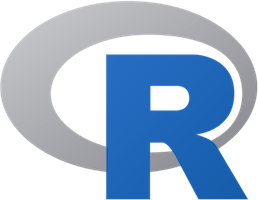
In this tutorial, we will show you how to install R Programming Language on Ubuntu 22.04 LTS. For those of you who didn’t know, R is an open-source programming language and free software environment for statistical computing and graphical representation. Supported by the R Foundation for Statistical Computing, it is an increasingly popular and extensible language with an active community. R offers many user-generated packages for specific areas of study, which makes it applicable to many fields.
This article assumes you have at least basic knowledge of Linux, know how to use the shell, and most importantly, you host your site on your own VPS. The installation is quite simple and assumes you are running in the root account, if not you may need to add ‘sudo‘ to the commands to get root privileges. I will show you the step-by-step installation of the R Programming Language on Ubuntu 22.04 (Jammy Jellyfish). You can follow the same instructions for Ubuntu 22.04 and any other Debian-based distribution like Linux Mint, Elementary OS, Pop!_OS, and more as well.
Prerequisites
- A server running one of the following operating systems: Ubuntu 22.04, 20.04, and any other Debian-based distribution like Linux Mint.
- It’s recommended that you use a fresh OS install to prevent any potential issues.
- SSH access to the server (or just open Terminal if you’re on a desktop).
- A
non-root sudo useror access to theroot user. We recommend acting as anon-root sudo user, however, as you can harm your system if you’re not careful when acting as the root.
Install R Programming Language on Ubuntu 22.04 LTS Jammy Jellyfish
Step 1. First, make sure that all your system packages are up-to-date by running the following apt commands in the terminal.
sudo apt update sudo apt upgrade sudo apt install software-properties-common dirmngr
Step 2. Installing R Programming Language on Ubuntu 22.04.
By default, the R Programming Language is not available on Ubuntu 22.04 base repository. Now run the following command below to add the R-base repository to your Ubuntu system:
sudo add-apt-repository "deb https://cloud.r-project.org/bin/linux/ubuntu $(lsb_release -cs)-cran40/"
Next, import the GPG keys:
wget -qO- https://cloud.r-project.org/bin/linux/ubuntu/marutter_pubkey.asc | sudo tee -a /etc/apt/trusted.gpg.d/cran_ubuntu_key.asc
After the repository is enabled, now install the latest version of R Programming using the below command:
sudo apt update sudo apt install r-base
Verify installation and build version:
R --version
Step 3. Installing R Packages from CRAN.
Let’s start running a simple R program to test whether the environment is working fine. For example, we install txtplot, a library that outputs ASCII graphs that include scatterplot, line plot, density plot, acf and bar charts:
install.packages('txtplot')
After the installation is complete, load the txtplot library:
txtplot(cars[,1], cars[,2], xlab = 'speed', ylab = 'distance')
Additionally, you can use the following command to get help on the packages installed:
help(package name)
Congratulations! You have successfully installed R Programming. Thanks for using this tutorial for installing the R Programming Language on Ubuntu 22.04 LTS Jammy Jellyfish system. For additional help or useful information, we recommend you check the official R Programming website.