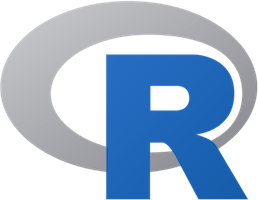
In this tutorial, we will show you how to install R on Ubuntu 18.04 LTS. For those of you who didn’t know, R is a popular open-source programming language, often used for graphical and statistical computing. It is supported by the R Foundation for Statistical Computing and mainly used by statisticians and data miners for developing statistical software and performing data analysis.
This article assumes you have at least basic knowledge of Linux, know how to use the shell, and most importantly, you host your site on your own VPS. The installation is quite simple and assumes you are running in the root account, if not you may need to add ‘sudo‘ to the commands to get root privileges. I will show you through the step-by-step installation of R open source programming language on an Ubuntu 18.04 Bionic Beaver server.
Install R on Ubuntu 18.04 LTS Bionic Beaver
Step 1. First, make sure that all your system packages are up-to-date by running the following apt-get commands in the terminal.
sudo apt-get update sudo apt-get upgrade
Step 2. Installing R on Ubuntu 18.04 LTS.
First, add GPG Keys with the following command. GPG Keys maintain package consistency and authenticity by requiring that distributors sign packages with GPG key:
sudo apt-key adv --keyserver keyserver.ubuntu.com --recv-keys E298A3A825C0D65DFD57CBB651716619E084DAB9
Next, add R official repository source:
sudo add-apt-repository 'deb https://cloud.r-project.org/bin/linux/ubuntu bionic-cran35/'
Now we can install R using the command:
sudo apt-get update sudo apt install r-base
To verify that the installation was successful run the following command which will print the R version:
R --version
Step 3. Installing R packages.
For installing a CRAN package in R we use install.pacakges() the function. This command fetches a package from the specified repository and installs it on your computer:
### Example ###
install.packages("ggplot2")
You can check whether a particular package is installed or not by using the packageVersion function:
packageVersion("ggplot2")
Congratulations! You have successfully installed R. Thanks for using this tutorial for installing R open source programming language on your Ubuntu 18.04 LTS Bionic Beaver. For additional help or useful information, we recommend you check the official R website.