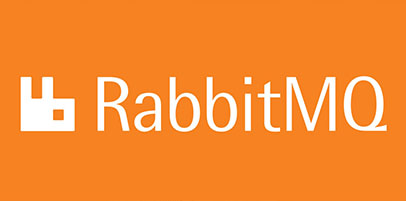
In this tutorial, we will show you how to install RabbitMQ on AlmaLinux 8. For those of you who didn’t know, RabbitMQ is open-source message-broker software built around Advanced Message Queuing Protocol (AMQP) protocol. RabbitMQ can be easily deployed in distributed and federated configurations to meet high-scale, high-availability requirements.
This article assumes you have at least basic knowledge of Linux, know how to use the shell, and most importantly, you host your site on your own VPS. The installation is quite simple and assumes you are running in the root account, if not you may need to add ‘sudo‘ to the commands to get root privileges. I will show you through the step-by-step installation of the RabbitMQ on AlmaLinux 8. You can follow the same instructions for Rocky Linux.
Prerequisites
- A server running one of the following operating systems: AlmaLinux 8.
- It’s recommended that you use a fresh OS install to prevent any potential issues.
- A
non-root sudo useror access to theroot user. We recommend acting as anon-root sudo user, however, as you can harm your system if you’re not careful when acting as the root.
Install RabbitMQ on AlmaLinux 8
Step 1. First, let’s start by ensuring your system is up-to-date.
sudo dnf update sudo dnf install epel-release
Step 2. Installing RabbitMQ on AlmaLinux 8.
RabbitMQ software provides a bash script for automated installation of their official yum repository. Run the following command to install RabbitMQ yum repository on your system:
curl -s https://packagecloud.io/install/repositories/rabbitmq/rabbitmq-server/script.rpm.sh | sudo bash
Next, build cache for newly installed yum repositories:
sudo dnf makecache
Then, install RabbitMQ using the following command below:
sudo dnf install rabbitmq-server
After installing RabbitMQ-server successfully. We start and enable rabbitmq-server to run on boot:
sudo systemctl enable rabbitmq-server sudo systemctl start rabbitmq-server
Step 3. Installing RabbitMQ Management UI.
The web management console helps you for managing the RabbitMQ server. Run the following command to install RabbitMQ Management UI on your system:
rabbitmq-plugins enable rabbitmq_management
By default, RabbitMQ creates a user named “guest” with the password “guest”. You can create your own administrator account on the server. Change password with your own password:
rabbitmqctl list_users rabbitmqctl add_user admin strong-your-passwd
Step 4. Configuring Firewall.
If you have an active Firewalld service, allow ports 5672 and 15672:
sudo firewall-cmd --zone=public --permanent --add-port={4369,25672,5671,5672,15672,61613,61614,1883,8883}/tcp
sudo firewall-cmd --reload
Step 5. Accessing the RabbitMQ Web Interface.
Once successfully installed, you can access the http://your-ip-address:15672/ from a client. You will see a login window as below:
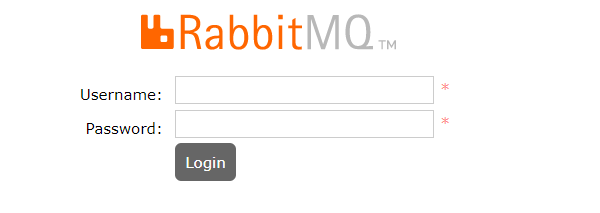
Congratulations! You have successfully installed RabbitMQ. Thanks for using this tutorial for installing the RabbitMQ on your AlmaLinux 8 system. For additional help or useful information, we recommend you check the official RabbitMQ website.