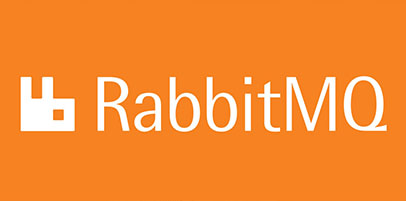
In this tutorial, we will show you how to install RabbitMQ on CentOS 8. For those of you who didn’t know, RabbitMQ is an open-source message broker software that implements the Advanced Message Queuing Protocol (AMQP). RabbitMQ works by receiving messages from publishers (applications that publish them) and routes them to consumers (applications that process them).
This article assumes you have at least basic knowledge of Linux, know how to use the shell, and most importantly, you host your site on your own VPS. The installation is quite simple and assumes you are running in the root account, if not you may need to add ‘sudo‘ to the commands to get root privileges. I will show you the step-by-step installation of RabbitMQ on a CentOS 8 server.
Prerequisites
- A server running one of the following operating systems: CentOS 8.
- It’s recommended that you use a fresh OS install to prevent any potential issues.
- A
non-root sudo useror access to theroot user. We recommend acting as anon-root sudo user, however, as you can harm your system if you’re not careful when acting as the root.
Install RabbitMQ on CentOS 8
Step 1. First, let’s start by ensuring your system is up-to-date.
sudo dnf install epel-release sudo dnf update
Step 2. Installing Erlang.
Before installing RabbitMQ, you must install a supported version of Erlang/OTP:
wget https://github.com/rabbitmq/erlang-rpm/releases/download/v23.1.5/erlang-23.1.5-1.el8.x86_64.rpm
Then, install Erlang using the following command:
sudo dnf install -y erlang-23.1.5-1.el8.x86_64.rpm
Verify your installation of Erlang:
erl
Step 3. Installing RabbitMQ on CentOS 8.
First, create a new Repository file for RabbitMQ:
nano /etc/yum.repos.d/rabbitmq-server.repo
[rabbitmq-server] name=rabbitmq-server baseurl=https://packagecloud.io/rabbitmq/rabbitmq-server/el/7/$basearch repo_gpgcheck=1 gpgcheck=0 enabled=1 gpgkey=https://packagecloud.io/rabbitmq/rabbitmq-server/gpgkey sslverify=1 sslcacert=/etc/pki/tls/certs/ca-bundle.crt metadata_expire=300
Next, run the following commands to install RabbitMQ:
sudo dnf makecache -y --disablerepo='*' --enablerepo='rabbitmq-server' sudo dnf install -y rabbitmq-server
Now that you have RabbitMQ installed on CentOS 8, start and enable the service to start on system boot:
systemctl start rabbitmq-server.service systemctl enable rabbitmq-server.service
Step 4. Configuring Firewall.
If you have an active Firewalld service, allow ports 5672 and 15672:
firewall-cmd --zone=public --permanent --add-port={4369,25672,5671,5672,15672,61613,61614,1883,8883}/tcp
firewall-cmd --reload
Step 5. Accessing the RabbitMQ management console.
You can optionally enable the RabbitMQ Management Web dashboard for easy management:
rabbitmq-plugins enable rabbitmq_management chown -R rabbitmq:rabbitmq /var/lib/rabbitmq/
Then, open your favorite browser and navigate to http://your-domain.com:5672 or http://your-server-ip:5672 and complete the required steps to finish the installation.
Congratulations! You have successfully installed RabbitMQ. Thanks for using this tutorial for installing RabbitMQ on CentOS 8 systems. For additional help or useful information, we recommend you check the official RabbitMQ website.