How To Install RabbitMQ on Rocky Linux 9
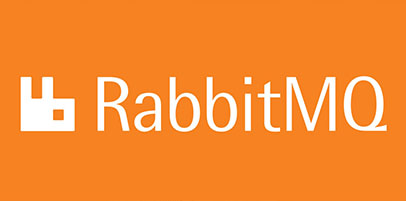
In this tutorial, we will show you how to install RabbitMQ on Rocky Linux 9. For those of you who didn’t know, RabbitMQ is a powerful and popular open-source message broker that enables different systems to communicate with each other. It is widely used in distributed systems, microservices architectures, and other messaging scenarios.
This article assumes you have at least basic knowledge of Linux, know how to use the shell, and most importantly, you host your site on your own VPS. The installation is quite simple and assumes you are running in the root account, if not you may need to add ‘sudo‘ to the commands to get root privileges. I will show you the step-by-step installation of the RabbitMQ on Rocky Linux 9 or RHEL-based.
Prerequisites
- A server running one of the following operating systems: Rocky Linux 9.
- It’s recommended that you use a fresh OS install to prevent any potential issues.
- SSH access to the server (or just open Terminal if you’re on a desktop).
- An active internet connection. You’ll need an internet connection to download the necessary packages and dependencies for RabbitMQ.
- A
non-root sudo useror access to theroot user. We recommend acting as anon-root sudo user, however, as you can harm your system if you’re not careful when acting as the root.
Install RabbitMQ on Rocky Linux 9
Step 1. The first step is to update your system to the latest version of the package list. To do so, run the following commands:
sudo dnf check-update
Step 2. Installing Erlang.
RabbitMQ is built using the Erlang programming language. To install RabbitMQ, we first need to install Erlang. Run the following command to install the Erlang package:
sudo dnf install erlang
Confirm the installation by typing:
erl -v
Step 3. Installing RabbitMQ on Rocky Linux 9.
RabbitMQ provides its own package repository for easy installation and updates. To add the RabbitMQ repository, run the following command:
sudo tee /etc/yum.repos.d/rabbitmq.repo <<EOF [rabbitmq] name=rabbitmq baseurl=https://packagecloud.io/rabbitmq/rabbitmq-server/el/9/\$basearch enabled=1 gpgcheck=1 gpgkey=https://packagecloud.io/rabbitmq/rabbitmq-server/gpgkey repo_gpgcheck=1 EOF
Save the file and exit the text editor.
Now, let’s install the RabbitMQ server. Execute the following command to install RabbitMQ:
sudo dnf install rabbitmq-server
After the installation is complete, enable the RabbitMQ service to start automatically at system boot:
sudo systemctl enable rabbitmq-server sudo systemctl start rabbitmq-server
Step 4. Setting Up User Accounts.
To access the RabbitMQ management interface, you need to set up user accounts with the appropriate permissions:
sudo rabbitmqctl add_user <username> <password>
Replace <username> and <password> with your desired values.
Grant administrative privileges to the user:
sudo rabbitmqctl set_user_tags <username> administrator
Finally, set permissions for the administrative user:
sudo rabbitmqctl set_permissions -p / <username> ".*" ".*" ".*"
Step 5. Configuring Firewall.
If you have an active Firewalld service, allow ports 5672 and 15672:
sudo firewall-cmd --permanent --add-port={4369,5672,15672,25672}/tcp
sudo firewall-cmd --reload
Step 6. Accessing the RabbitMQ Web Interface.
Once successfully installed, open your web browser and visit http://your-ip-address:15672/. You should see the RabbitMQ login page:
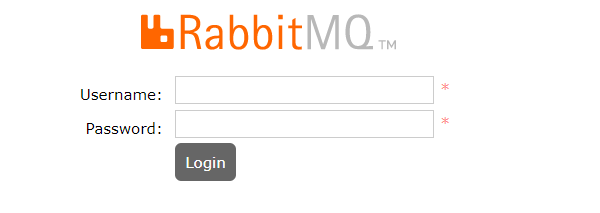
Congratulations! You have successfully installed RabbitMQ. Thanks for using this tutorial for installing the RabbitMQ on your Rocky Linux 9 system. For additional help or useful information, we recommend you check the official RabbitMQ website.