How To Install RainLoop Webmail on Ubuntu 24.04 LTS

In this tutorial, we will show you how to install RainLoop Webmail on Ubuntu 24.04 LTS. RainLoop is a modern, lightweight webmail client that offers users a sleek interface for accessing emails through any web browser. Built with PHP, this open-source solution provides full IMAP/SMTP support, allowing seamless access to email accounts from various providers. For Ubuntu 24.04 LTS users, RainLoop represents an excellent choice for setting up a professional webmail system that combines functionality with ease of use.
Prerequisites
Before beginning the installation process, ensure you have:
- A server running Ubuntu 24.04 LTS with at least 1GB RAM
- Root or sudo access privileges
- A registered domain name pointing to your server
- Basic knowledge of Linux commands
- Properly configured DNS records for your domain
Setting up these requirements first will ensure a smooth installation experience and prevent common issues later in the process.
Step 1: System Preparation
First, update your system packages to ensure you’re working with the latest versions and security patches:
sudo apt update
sudo apt upgrade -yConfigure the correct timezone for accurate email timestamps:
sudo timedatectl list-timezones
sudo timedatectl set-timezone Your/TimezoneNext, set up the firewall to allow web and email traffic:
sudo apt install ufw -y
sudo ufw allow 22/tcp
sudo ufw allow 80/tcp
sudo ufw allow 443/tcp
sudo ufw enableThese commands open SSH (port 22), HTTP (port 80), and HTTPS (port 443) connections. If you’re running a mail server on the same system, you’ll also need to open ports 25 (SMTP), 143/993 (IMAP), and 587 (SMTP submission).
Step 2: Installing Web Server
RainLoop works with both Apache and Nginx. Choose the option that best suits your needs.
Apache Installation
sudo apt install apache2 -y
sudo a2enmod rewrite
sudo a2enmod ssl
sudo systemctl restart apache2Verify that Apache is running correctly:
sudo systemctl status apache2Nginx Installation
sudo apt install nginx -y
sudo systemctl start nginx
sudo systemctl enable nginxCheck Nginx status:
sudo systemctl status nginxYou can confirm your web server is working by navigating to your server’s IP address in a browser.
Step 3: Installing PHP and Required Dependencies
RainLoop requires PHP and several extensions:
sudo apt install php php-fpm php-curl php-xml php-zip php-imap php-mbstring php-json php-mysql unzip -yFor optimal performance, adjust the PHP configuration:
sudo nano /etc/php/8.3/apache2/php.ini # For Apache
sudo nano /etc/php/8.3/fpm/php.ini # For NginxModify the following values:
max_execution_time = 300
memory_limit = 512M
upload_max_filesize = 100M
post_max_size = 100M
date.timezone = Your/TimezoneSave and restart PHP:
sudo systemctl restart php8.3-fpm # For PHP-FPM
sudo systemctl restart apache2 # For Apache with mod_phpThe PHP version may differ based on your Ubuntu 24.04 installation.
Step 4: Downloading and Installing RainLoop
Create a directory for RainLoop:
sudo mkdir -p /var/www/rainloopDownload the latest RainLoop community edition:
cd /tmp
wget https://www.rainloop.net/repository/webmail/rainloop-latest.zipExtract the files to your web directory:
sudo unzip rainloop-latest.zip -d /var/www/rainloopSet proper permissions:
sudo chown -R www-data:www-data /var/www/rainloop
sudo find /var/www/rainloop -type d -exec chmod 755 {} \;
sudo find /var/www/rainloop -type f -exec chmod 644 {} \;These permissions ensure the web server can access the files while maintaining security.
Step 5: Web Server Configuration
Now, configure your web server to serve RainLoop.
Apache Configuration
Create a virtual host file:
sudo nano /etc/apache2/sites-available/rainloop.confAdd the following content:
<VirtualHost *:80>
ServerName mail.yourdomain.com
DocumentRoot /var/www/rainloop
<Directory /var/www/rainloop>
Options -Indexes +FollowSymLinks
AllowOverride All
Require all granted
</Directory>
ErrorLog ${APACHE_LOG_DIR}/rainloop_error.log
CustomLog ${APACHE_LOG_DIR}/rainloop_access.log combined
</VirtualHost>Enable the site and restart Apache:
sudo a2ensite rainloop.conf
sudo systemctl restart apache2Nginx Configuration
Create a server block:
sudo nano /etc/nginx/sites-available/rainloopAdd the following:
server {
listen 80;
server_name mail.yourdomain.com;
root /var/www/rainloop;
index index.php;
location / {
try_files $uri $uri/ /index.php?$query_string;
}
location ~ \.php$ {
include snippets/fastcgi-php.conf;
fastcgi_pass unix:/var/run/php/php8.3-fpm.sock;
}
location ~ /\.ht {
deny all;
}
location ^~ /data {
deny all;
}
}Create a symbolic link and restart Nginx:
sudo ln -s /etc/nginx/sites-available/rainloop /etc/nginx/sites-enabled/
sudo nginx -t
sudo systemctl restart nginxReplace “mail.yourdomain.com” with your actual domain name.
Step 6: Securing RainLoop with SSL/TLS
Secure your webmail with SSL/TLS encryption using Let’s Encrypt:
sudo apt install certbot -yFor Apache:
sudo apt install python3-certbot-apache -y
sudo certbot --apache -d mail.yourdomain.comFor Nginx:
sudo apt install python3-certbot-nginx -y
sudo certbot --nginx -d mail.yourdomain.comFollow the prompts to complete the certificate installation. Certbot will automatically configure your web server to use HTTPS.
Step 7: Accessing and Configuring RainLoop Admin Panel
Access the admin panel by visiting:
https://mail.yourdomain.com/?adminThe default login credentials are:
- Username:
admin - Password:
12345
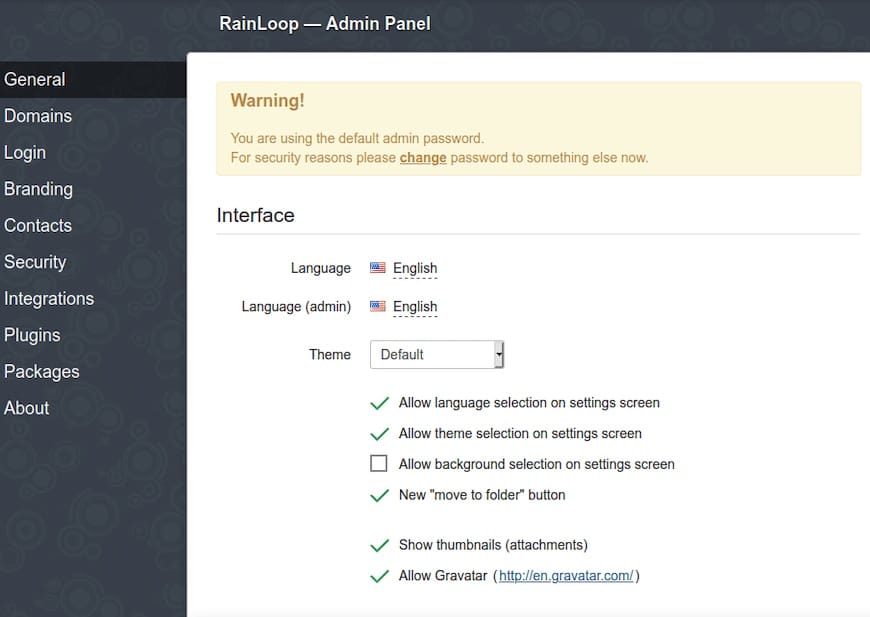
For security reasons, immediately change these credentials:
- Log in to the admin panel
- Navigate to the “Security” tab
- Update your password first
- Log out and log back in
- Update the username to something more secure
Step 8: Configuring Email Domains
To access emails through RainLoop, configure your email domains:
- Go to the “Domains” tab in the admin panel
- Click “Add Domain”
- Enter your domain name
- Configure IMAP settings:
- Server: mail.yourdomain.com (or your mail server address)
- Port: 143 (or 993 for SSL)
- Secure: STARTTLS (or SSL if using port 993)
- Configure SMTP settings:
- Server: mail.yourdomain.com (or your mail server address)
- Port: 587 (or 465 for SSL)
- Secure: STARTTLS (or SSL if using port 465)
- Check “Use Authentication” if required
If RainLoop and your mail server are on the same machine, you can use:
- IMAP: Server
127.0.0.1, Port143, SecureNone - SMTP: Server
127.0.0.1, Port25, SecureNone(without authentication)
Remember to enable your domain by checking the box next to it in the domains list.
Step 9: Advanced Configuration Options
Enabling Contacts Functionality
To enable the contacts feature:
- Go to the “Contacts” tab in the admin panel
- Select the storage type (PDO Database recommended)
- Configure the database connection details
For MySQL storage:
sudo apt install mysql-server -y
sudo mysql_secure_installation
sudo mysql -e "CREATE DATABASE rainloop_contacts;"
sudo mysql -e "CREATE USER 'rainloop'@'localhost' IDENTIFIED BY 'your_password';"
sudo mysql -e "GRANT ALL PRIVILEGES ON rainloop_contacts.* TO 'rainloop'@'localhost';"
sudo mysql -e "FLUSH PRIVILEGES;"Customizing Themes and Appearance
RainLoop offers theme customization options:
- Go to the “Themes” tab
- Select from the available themes or upload a custom one
- Configure display options to match your preferences
Setting Up Two-Factor Authentication
Enhance security with two-factor authentication:
- Navigate to the “Security” tab
- Enable “Two-factor authentication”
- Configure the authentication settings according to your needs
Step 10: Performance Optimization
Caching Configuration
Enable caching for better performance:
- Go to the “General” tab in the admin panel
- Under “Caching”, select an appropriate mechanism (APC, Memcached)
- For Memcached:
sudo apt install memcached php-memcached -y sudo systemctl start memcached sudo systemctl enable memcached
PHP Optimization
Optimize PHP-FPM for RainLoop:
sudo nano /etc/php/8.3/fpm/pool.d/www.confAdjust these values based on your server resources:
pm = dynamic
pm.max_children = 50
pm.start_servers = 5
pm.min_spare_servers = 5
pm.max_spare_servers = 35Web Server Performance Tweaks
For Apache:
sudo a2enmod expires
sudo a2enmod headers
sudo systemctl restart apache2For Nginx, optimize with browser caching and compression:
location ~* \.(jpg|jpeg|png|gif|ico|css|js)$ {
expires 30d;
add_header Cache-Control "public, no-transform";
}These optimizations will significantly improve loading times and reduce server load.
Step 11: Maintenance and Updates
Updating RainLoop
Update RainLoop through the admin panel:
- Go to the “About” tab
- Click “Check for updates”
- Follow the prompts to install updates
Alternatively, update via command line:
cd /tmp
wget http://www.rainloop.net/repository/webmail/rainloop-community-latest.zip
sudo unzip -o rainloop-community-latest.zip -d /var/www/rainloop
sudo chown -R www-data:www-data /var/www/rainloopBackup Procedures
Regularly back up your RainLoop configuration:
sudo cp -r /var/www/rainloop/data /backup/rainloop_data_$(date +%Y%m%d)If using a database for contacts:
sudo mysqldump -u rainloop -p rainloop_contacts > /backup/rainloop_contacts_$(date +%Y%m%d).sqlLog File Management
Monitor log files to identify and resolve issues:
sudo tail -f /var/log/nginx/error.log # For Nginx
sudo tail -f /var/log/apache2/error.log # For ApacheSet up log rotation to manage RainLoop logs:
/var/www/rainloop/data/_logs/*.log {
weekly
rotate 12
compress
delaycompress
missingok
notifempty
create 0640 www-data www-data
}Troubleshooting Common Issues
Permission Problems
If you encounter permission errors:
sudo chown -R www-data:www-data /var/www/rainloop
sudo find /var/www/rainloop -type d -exec chmod 755 {} \;
sudo find /var/www/rainloop -type f -exec chmod 644 {} \;Connection Failures
If email connections fail:
- Verify your IMAP/SMTP settings
- Check that your mail server is running
- Test connections using telnet:
telnet mail.yourdomain.com 143 # Test IMAP telnet mail.yourdomain.com 587 # Test SMTP
PHP Configuration Issues
For PHP-related errors:
- Verify all required PHP extensions are installed
- Check PHP version compatibility (RainLoop requires PHP 5.4+)
- Increase memory limits if needed
Web Server Errors
For web server issues:
- Check error logs for specific problems
- Verify configurations:
sudo nginx -t # Test Nginx configuration sudo apache2ctl configtest # Test Apache configuration
Email Authentication Problems
If authentication fails:
- Verify username and password
- Check that your domain is enabled in RainLoop
- Test with different port/security combinations
Congratulations! You have successfully installed RainLoop. Thanks for using this tutorial for installing the RainLoop Webmail on Ubuntu 24.04 LTS system. For additional help or useful information, we recommend you check the official RainLoop website.