How To Install Rancher on Debian 12
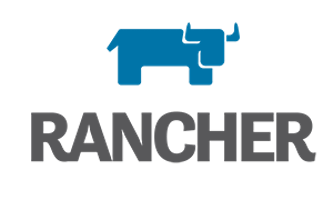
Rancher is a powerful, open-source container management platform designed to simplify the deployment, management, and scaling of Kubernetes clusters across various environments, including on-premises, cloud, and hybrid setups. By integrating Rancher with Debian 12 (Bookworm), users can leverage Debian’s renowned stability and security features while streamlining Kubernetes operations. This guide provides a detailed walkthrough on installing Rancher on Debian 12, focusing on Docker deployment, security hardening, and best practices for long-term maintenance.
Introduction to Rancher and Kubernetes Orchestration
Rancher is built on top of Kubernetes, offering a centralized platform for managing multiple clusters, handling user authentication, and providing an application catalog for easy deployment of popular services. Its key features include:
- Multi-Cluster Management: Easily manage and monitor multiple Kubernetes clusters from a single interface.
- Centralized Authentication: Integrate with external authentication providers like Active Directory or LDAP.
- Application Catalog: Deploy popular applications and tools directly from the Rancher interface.
Benefits of Using Rancher on Debian 12
Debian 12 offers a robust foundation for Rancher due to its stability, security-focused ecosystem, and extensive community support. This combination allows users to:
- Simplify Kubernetes Deployment: Streamline the setup and management of Kubernetes clusters for both on-premises and cloud workloads.
- Enhance Security: Leverage Debian’s secure environment to protect Rancher installations from potential threats.
Prerequisites for Installation
Before installing Rancher, ensure your system meets the necessary requirements and is properly configured.
System Requirements
- Minimum Hardware: 4 GB RAM, 2+ CPU cores, and at least 20 GB of disk space.
- Software: A fresh Debian 12 installation with a non-root user having
sudoprivileges.
Initial Server Configuration
- Configure a Static IP Address and Hostname: Set a static IP and a hostname (e.g.,
rancher.example.com) for your server. This step is crucial for maintaining consistent access to your Rancher server. - Update Packages: Ensure your system is up-to-date by running:
sudo apt update && sudo apt upgrade -y - Install Essential Tools: Install necessary tools like
curl,wget, andgnupgusing:sudo apt install -y curl wget gnupg
Installing Docker Engine
Docker is required for running Rancher. Here’s how to install Docker on Debian 12:
Adding the Docker Repository
- Add Docker’s GPG key and repository for Debian 12:
sudo install -m 0755 -d /etc/apt/keyrings sudo curl -fsSL https://download.docker.com/linux/debian/gpg -o /etc/apt/keyrings/docker.asc sudo chmod a+r /etc/apt/keyrings/docker.asc echo "deb [arch=$(dpkg --print-architecture) signed-by=/etc/apt/keyrings/docker.asc] https://download.docker.com/linux/debian $(. /etc/os-release && echo "$VERSION_CODENAME") stable" | sudo tee /etc/apt/sources.list.d/docker.list > /dev/null - Update your package index:
sudo apt update
Installing Docker Packages
- Install Docker components:
sudo apt install docker-ce docker-ce-cli containerd.io - Start and enable Docker to run at boot:
sudo systemctl enable --now docker
Post-Installation Configuration
- Add your user to the
dockergroup to avoid usingsudofor Docker commands:sudo usermod -aG docker $USER - Validate Docker installation by running a test container:
docker run hello-world
Deploying Rancher via Docker
Now that Docker is installed, you can deploy Rancher.
Pulling the Rancher Image
- Pull the latest Rancher image (e.g.,
v2.8.2). You can check the latest version on Docker Hub:docker pull rancher/rancher:v2.8.2
Launching the Rancher Container
- Run Rancher with persistent storage and privileged mode:
docker run -d --restart=unless-stopped \ -p 80:80 -p 443:443 \ --privileged \ -v /opt/rancher:/var/lib/rancher \ --name=rancher_server \ rancher/rancher:v2.8.2- Explanation of Flags:
-p 80:80 -p 443:443: Maps container ports to host ports for HTTP and HTTPS access.--privileged: Allows the container to run with elevated privileges, necessary for Rancher.-v /opt/rancher:/var/lib/rancher: Mounts a persistent volume for data storage.
- Explanation of Flags:
- Check the container status:
docker logs rancher_server - Access the Rancher dashboard via
https://<server-ip>and retrieve the bootstrap password.
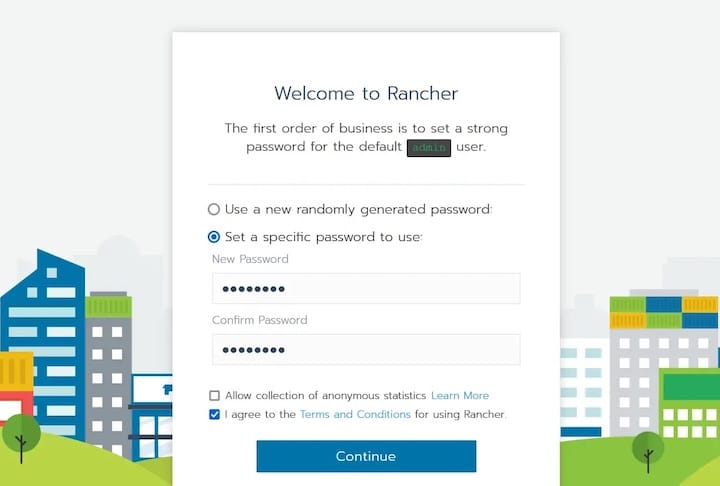
Post-Installation Configuration
After deploying Rancher, configure it for production use.
Initial Rancher Setup
- Configure Admin Credentials: Set up an admin user and password during the initial login.
- Server URL: Configure the server URL to match your domain or IP address.
- TLS Certificates: Set up SSL/TLS certificates using Let’s Encrypt or a custom Certificate Authority (CA) for secure access.
Integrating Kubernetes Clusters
- Add a Local Kubernetes Cluster: Use Rancher’s embedded RKE2 (Rancher Kubernetes Engine) to deploy a local cluster.
- Configure Cloud Providers: Integrate with AWS, GCP, or Azure for hybrid cluster management.
Configuring DNS and Load Balancing
- Update DNS Records: Ensure your DNS server resolves the Rancher server’s hostname correctly.
- Ingress Controller: Configure Traefik or NGINX as the ingress controller for routing HTTP/S traffic.
Security Hardening and Best Practices
Securing your Rancher setup is crucial for protecting your Kubernetes environment.
System-Level Security
- Enable UFW Firewall: Restrict access to necessary ports (22 for SSH, 80, and 443 for HTTP/S):
sudo ufw allow ssh sudo ufw allow http sudo ufw allow https sudo ufw enable - Implement SSH Key Authentication: Disable root login and use SSH keys for secure access.
Rancher-Specific Security
- Enable Audit Logging: Monitor all changes and actions within Rancher.
- RBAC Policies: Implement Role-Based Access Control (RBAC) to limit user privileges.
- Rotate Service Account Tokens: Regularly update Kubernetes service account tokens to prevent unauthorized access.
Network Security
- Isolate Docker Network: Ensure Rancher’s Docker network is isolated from other services.
- Configure Fail2Ban: Block brute-force attacks by setting up Fail2Ban to monitor SSH login attempts.
Maintenance and Monitoring
Regular maintenance and monitoring are essential for ensuring the health and performance of your Rancher setup.
Backup Strategies
- Velero for Cluster Backups: Use Velero to backup Kubernetes resources and persistent volumes.
- Docker Volume Snapshots: Use
rsyncto snapshot Docker volumes regularly. - Automate Backups: Schedule backups via cron jobs to ensure data integrity.
Upgrading Rancher
- Test Upgrades: Always test upgrades in a staging environment before applying them to production.
- Follow Upgrade Checklist: Ensure compatibility with Kubernetes by following Rancher’s official upgrade guidelines.
Monitoring with Prometheus and Grafana
- Deploy Monitoring Stacks: Use Rancher’s application catalog to deploy Prometheus and Grafana.
- Set Up Alerts: Configure alerts for resource thresholds and node failures to ensure proactive maintenance.
Troubleshooting Common Issues
Encountering issues during setup or operation? Here are some troubleshooting tips:
Container Startup Failures
- Check Docker Logs: Inspect logs for errors:
docker logs rancher_server --tail 100. - Resolve Port Conflicts: Ensure no other services are using ports 80 and 443.
Certificate Errors
- Renew Certificates: Use tools like Certbot to renew Let’s Encrypt certificates.
- Replace Self-Signed Certs: Update self-signed certificates with trusted CA certificates.
Kubernetes Cluster Provisioning Failures
- Validate Node Requirements: Ensure nodes meet CPU, RAM, and disk requirements.
- Check Network Connectivity: Verify network connectivity between Rancher and worker nodes.
Congratulations! You have successfully installed Rancher. Thanks for using this tutorial for installing Rancher container management on Debian 12 “Bookworm” system. For additional help or useful information, we recommend you check the official Rancher website.