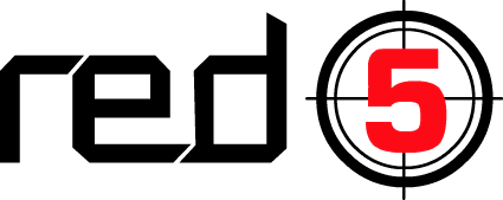
In this tutorial, we will show you how to install the Red5 media server on Ubuntu 16.04 LTS. For those of you who didn’t know, Red5 is an open-source media server for live-streaming solutions of all kinds. It is designed to be flexible with a simple plugin architecture that allows for customization of virtually any VOD and live streaming scenario.
This article assumes you have at least basic knowledge of Linux, know how to use the shell, and most importantly, you host your site on your own VPS. The installation is quite simple and assumes you are running in the root account, if not you may need to add ‘sudo‘ to the commands to get root privileges. I will show you the step-by-step installation Red5 media server on an Ubuntu 16.04 (Xenial Xerus) server.
Prerequisites
- A server running one of the following operating systems: Ubuntu Linux.
- It’s recommended that you use a fresh OS install to prevent any potential issues.
- SSH access to the server (or just open Terminal if you’re on a desktop).
- Make sure your Ubuntu system is connected to the internet. An active connection is essential for downloading the required packages and updates during the installation.
- A
non-root sudo useror access to theroot user. We recommend acting as anon-root sudo user, however, as you can harm your system if you’re not careful when acting as the root.
Install Red5 Media Server on Ubuntu 16.04 LTS
Step 1. First, make sure that all your system packages are up-to-date by running the following apt-get commands in the terminal.
sudo apt-get update sudo apt-get upgrade
Step 2. Installing Java.
You may skip these steps if you have already installed Java on your system else use the below link to install the latest Java version:
Step 3. Installing the Red5 Media Server.
Use the following commands to install red5:
wget https://github.com/Red5/red5-server/releases/download/v1.0.10-M4/red5-server-1.0.10-M4.tar.gz tar -xvzf red5-server-1.0.10-M4.tar.gz cd red5-server
After extracting the downloaded archive, let’s start Red5 using shell script red5.sh:
./red5.sh &
Step 4. Accessing Red 5 Web Interface.
Red5 demo pages and applications can be accessed on port 5080 like http://your-server-ip-address:5080/
Congratulations! You have successfully installed Red5. Thanks for using this tutorial for installing the latest stable version of the Red5 media server on the Ubuntu 16.04 LTS (Xenial Xerus) system. For additional help or useful information, we recommend you check the official Red5 Media Server website.