How To Install Remmina Desktop Client on Manjaro 21
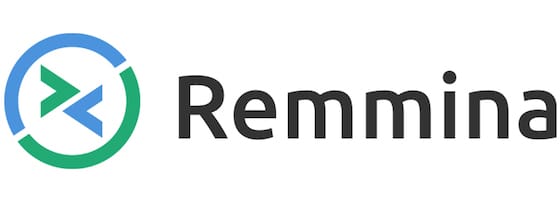
In this tutorial, we will show you how to install Remmina Desktop Client on Manjaro 21. For those of you who didn’t know, Remmina is a free and open-source remote desktop client specifically designed for Linux and other POSIX-based operating systems, written in GTK+3 and distributed under the GNU GPL license. It serves as a comprehensive solution for system administrators, travelers, and users who need to remotely access and work with multiple computers across different platforms.
Remmina is particularly valuable for remote technical support scenarios, allowing centrally located technicians to access network-attached computers for troubleshooting and user assistance. System administrators commonly use it to manage Windows servers and remote Linux systems, while its support for multiple protocols makes it suitable for heterogeneous computing environments.
The combination of robust protocol support, intuitive interface design, and comprehensive feature set makes Remmina an excellent choice for users requiring reliable remote desktop functionality on Linux systems.
This article assumes you have at least basic knowledge of Linux, know how to use the shell, and most importantly, you host your site on your own VPS. The installation is quite simple and assumes you are running in the root account, if not you may need to add ‘sudo‘ to the commands to get root privileges. I will show you the step-by-step installation of the Remmina remote desktop client on a Manjaro 21.
Prerequisites
- A server or desktop running one of the following operating systems: Manjaro 21 or Arch Linux-based.
- It’s recommended that you use a fresh OS install to prevent any potential issues.
- SSH access to the server (or just open Terminal if you’re on a desktop).
- A
non-root sudo useror access to theroot user. We recommend acting as anon-root sudo user, however, as you can harm your system if you’re not careful when acting as the root.
Install Remmina Desktop Client on Manjaro 21
Step 1. Update Your Manjaro system.
Before running the tutorial below, make sure that our system is up to date:
sudo pacman -Syu
Step 2. Installing Remmina Desktop Client on Manjaro 21.
By default, Remmina is not available on the Manjaro 21 base repository. First, need to have snap installed on our system:
sudo pacman -S snapd sudo systemctl enable --now snapd.socket sudo ln -s /var/lib/snapd/snap /snap
After enabling snap to your Manjaro system, now run the following command below to install the Remmina desktop client using the Snap package manager:
sudo snap install remmina
Step 3. Accessing Remmina Desktop Client on Manjaro Linux.
Once successfully installed, use the start menu and search for “Remmina” to start the remote desktop client or simply start it from the command line:
remina
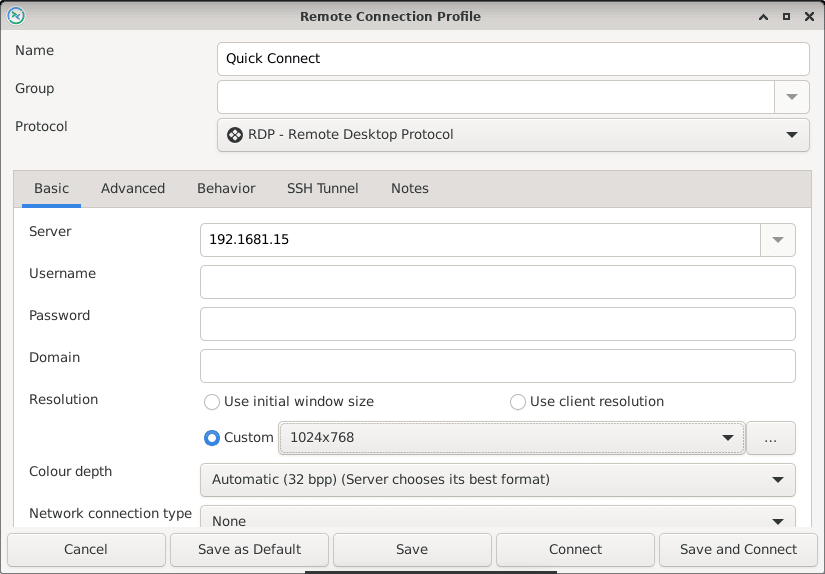
Congratulations! You have successfully installed Remmina. Thanks for using this tutorial for installing the latest version of the Remmina remote desktop client on the Manjaro system. For additional help or useful information, we recommend you check the official Remmina website.