How To Install Remmina on Ubuntu 22.04 LTS
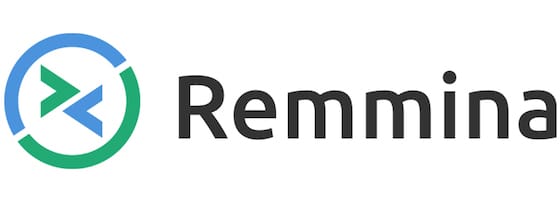
In this tutorial, we will show you how to install Remmina on Ubuntu 22.04 LTS. For those of you who didn’t know, Remmina is a remote desktop client written in GTK+, aiming to be useful for system administrators and travelers, who need to work with lots of remote computers in front of either large monitors or tiny netbooks. Remmina works on multiple protocols like RDP, VNC, NX, XDMCP, SPICE, HTTP/HTTPS, SSH, and SFTP protocols.
This article assumes you have at least basic knowledge of Linux, know how to use the shell, and most importantly, you host your site on your own VPS. The installation is quite simple and assumes you are running in the root account, if not you may need to add ‘sudo‘ to the commands to get root privileges. I will show you the step-by-step installation of the Remmina remote desktop on Ubuntu 22.04 (Jammy Jellyfish). You can follow the same instructions for Ubuntu 22.04 and any other Debian-based distribution like Linux Mint, Elementary OS, Pop!_OS, and more as well.
Prerequisites
- A server running one of the following operating systems: Ubuntu 22.04, 20.04, and any other Debian-based distribution like Linux Mint.
- It’s recommended that you use a fresh OS install to prevent any potential issues.
- SSH access to the server (or just open Terminal if you’re on a desktop).
- An active internet connection. You’ll need an internet connection to download the necessary packages and dependencies.
- A
non-root sudo useror access to theroot user. We recommend acting as anon-root sudo user, however, as you can harm your system if you’re not careful when acting as the root.
Install Remmina on Ubuntu 22.04 LTS Jammy Jellyfish
Step 1. First, make sure that all your system packages are up-to-date by running the following apt commands in the terminal.
sudo apt update sudo apt upgrade sudo apt install wget apt-transport-https gnupg2 software-properties-common
Step 2. Installing Remmina on Ubuntu 22.04.
- Install the Remmina remote desktop using Ubuntu default repository.
By default, Remmina is available on Ubuntu 22.04 base repository. Now run the following command below to install the latest stable version of Remmina to your Ubuntu system:
sudo apt install remmina remmina-plugin-rdp remmina-plugin-secret
- Install Remmina remote desktop using Snap.
If the Snapd package manager is not already installed then you can install it by running the following command below:
sudo apt install snapd sudo ln -s /var/lib/snapd/snap /snap
To install Remmina, simply use the following command:
sudo snap install remmina
Step 3. Accessing Remmina on Ubuntu 22.04.
Once successfully installed on your Ubuntu system, run the following path on your desktop to open the path: Activities -> Show Applications -> Remmina or execute the command on the terminal:
remmina
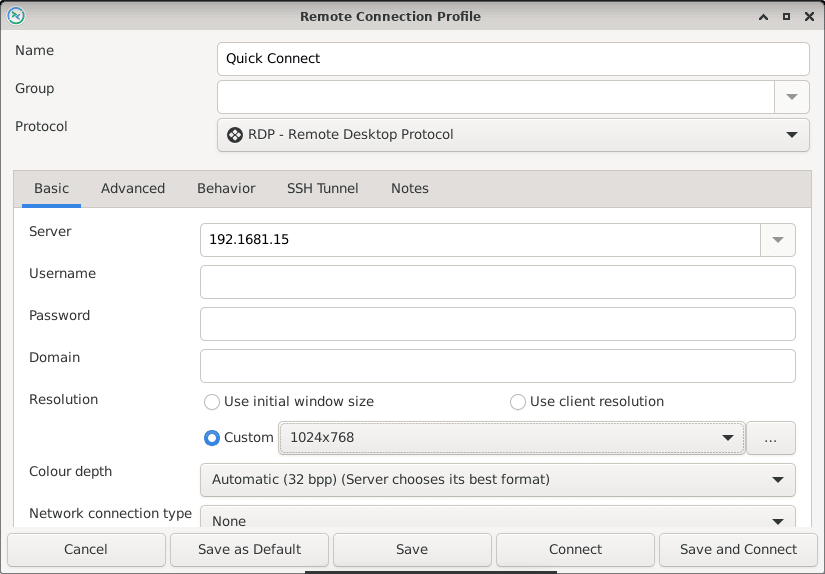
Congratulations! You have successfully installed Remmina. Thanks for using this tutorial for installing the Remmina remote desktop on Ubuntu 22.04 LTS Jammy Jellyfish system. For additional help or useful information, we recommend you check the official Remmina website.