How To Install RethinkDB on Rocky Linux 9
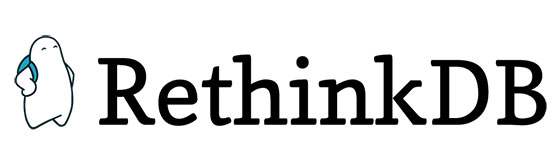
In this tutorial, we will show you how to install RethinkDB on Rocky Linux 9. For those of you who didn’t know, RethinkDB is a highly scalable and open-source NoSQL database server for building real-time web applications with dramatically less engineering effort. It supports many popular languages, including PHP, Java, Ruby, and Python. You can use it for automatic failover and robust fault tolerance. RethinkDB has very minimal response times and updates.
This article assumes you have at least basic knowledge of Linux, know how to use the shell, and most importantly, you host your site on your own VPS. The installation is quite simple and assumes you are running in the root account, if not you may need to add ‘sudo‘ to the commands to get root privileges. I will show you the step-by-step installation of the RethinkDB on Rocky Linux. 9.
Prerequisites
- A server running one of the following operating systems: Rocky Linux 9.
- It’s recommended that you use a fresh OS install to prevent any potential issues.
- SSH access to the server (or just open Terminal if you’re on a desktop).
- A
non-root sudo useror access to theroot user. We recommend acting as anon-root sudo user, however, as you can harm your system if you’re not careful when acting as the root.
Install RethinkDB on Rocky Linux 9
Step 1. The first step is to update your system to the latest version of the package list. To do so, run the following commands:
sudo dnf check-update sudo dnf install dnf-utils
Step 2. Installing RethinkDB on Rocky Linux 9.
By default, the RethinkDB is not available on Rocky Linux 9 base repository. Now run the following command below to add the RethinkDB repository to your Rocky Linux system:
nano /etc/yum.repos.d/rethinkdb.repo
Add the following lines:
[rethinkdb] name=RethinkDB enabled=1 baseurl=https://download.rethinkdb.com/repository/rocky/8/x86_64/ gpgkey=https://download.rethinkdb.com/repository/raw/pubkey.gpg gpgcheck=1
After the repository is enabled, now install the latest version of RethinkDB using the below command:
sudo dnf install rethinkdb
Verify the RethinkDB build and version:
rethinkdb --version
Step 3. Configure RethinkDB.
First, copy the RethinkDB sample configuration file with the following command:
cp /etc/rethinkdb/default.conf.sample /etc/rethinkdb/instances.d/instance.conf
Next, edit the configuration file:
nano /etc/rethinkdb/instances.d/instance.conf
Change the following lines to enable the RethinkDB web console:
http-port=8080 server-name=server1 directory=/var/lib/rethinkdb/default log-file=/var/log/rethinkdb bind=0.0.0.0
Save and close the file, then create the necessary files and provide proper permissions with the following command:
touch /var/log/rethinkdb chown -R rethinkdb:rethinkdb /var/log/rethinkdb /var/lib/rethinkdb chmod -R 775 /var/log/rethinkdb /var/lib/rethinkdb
After configuration is done, start the RethinkDB service and enable it to automatically start on reboot all in one go with:
sudo systemctl enable --now rethinkdb sudo systemctl start rethinkdb
Step 4. Configure Firewall.
By default, RethinkDB listens on ports 8080 and 29015. If any firewall is installed and configured on your server, then you will need to allow both ports via firewalld. You can allow them with the following command:
sudo firewall-cmd --add-port=8080/tcp --permanent sudo firewall-cmd --reload
Step 5. Accessing RethinkDB Web Interface.
Once successfully installed, open your web browser and type the URL http://your-IP-address:8080. You will be redirected to the RethinkDB default dashboard as shown below:
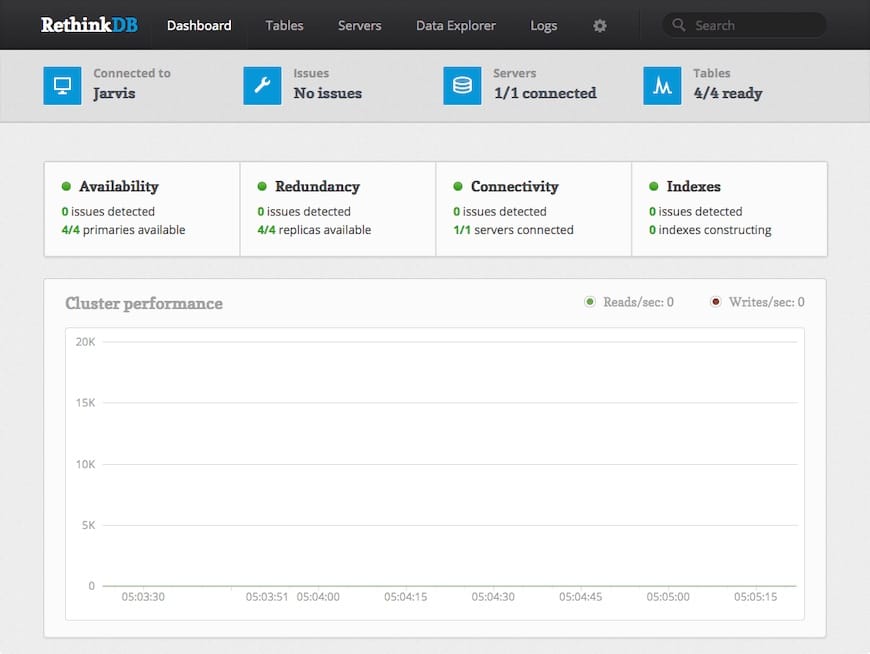
Congratulations! You have successfully installed RethinkDB. Thanks for using this tutorial for installing RethinkDB on your Rocky Linux 9 system. For additional help or useful information, we recommend you check the official RethinkDB website.