How To Install Ristretto on Debian 12

In this tutorial, we will show you how to install Ristretto on Debian 12. Ristretto is a lightweight image viewer designed primarily for the Xfce desktop environment. It stands out due to its simplicity, speed, and minimal resource usage, making it an excellent choice for users seeking a straightforward application to manage and view their images.
This article assumes you have at least basic knowledge of Linux, know how to use the shell, and most importantly, you host your site on your own VPS. The installation is quite simple and assumes you are running in the root account, if not you may need to add ‘sudo‘ to the commands to get root privileges. I will show you the step-by-step installation of the Ristretto image viewer on a Debian 12 (Bookworm).
Prerequisites
- A server running one of the following operating systems: Debian 12 (Bookworm).
- It’s recommended that you use a fresh OS install to prevent any potential issues.
- SSH access to the server (or just open Terminal if you’re on a desktop).
- An active internet connection. You’ll need an internet connection to download the necessary packages and dependencies for Ristretto.
- A user account with sudo privileges to execute administrative commands.
Install Ristretto on Debian 12 Bookworm
Step 1. Before proceeding with the installation of Ristretto, it‘s crucial to prepare your Debian 12 system. This involves updating your package list and upgrading existing packages to ensure compatibility and security:
sudo apt update sudo apt upgrade
Step 2. Installing Necessary Xfce Dependencies.
If you haven’t already installed the Xfce desktop environment or its dependencies, do so to ensure compatibility with Ristretto:
sudo apt install xfce4
Step 3. Installing Ristretto on Debian 12.
Installing Ristretto on Debian is straightforward using the APT package manager. The command below will fetch and install the latest version of Ristretto from the Debian repositories.
sudo apt install ristretto
This command instructs the APT package manager to find and install the Ristretto package from the Debian repositories.
Check that Ristretto is installed properly:
ristretto --version
Step 4. Accessing Ristretto on Debian.
To launch Ristretto after installation on Debian, you can use the Xfce applications menu or execute it from the terminal:
ristretto
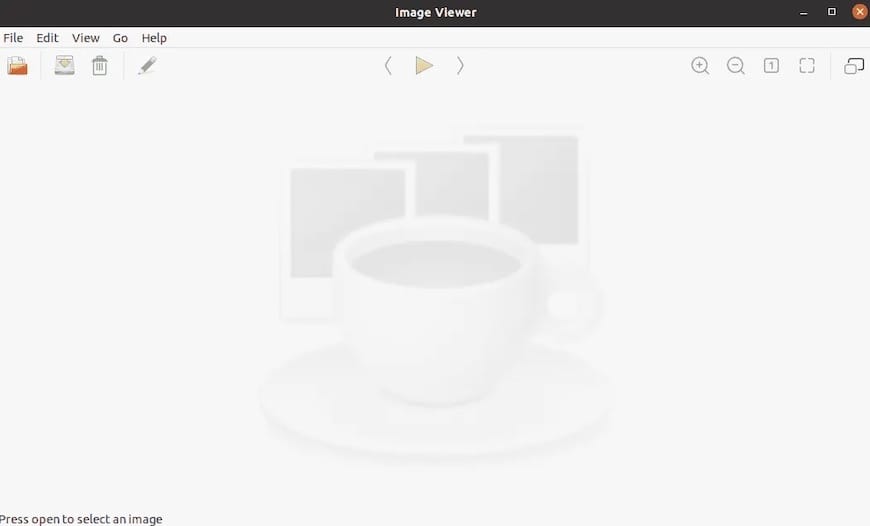
You might want to configure Ristretto to better suit your needs. The Preferences dialog in Ristretto allows you to adjust various settings such as display preferences, slideshow options, and more.
Congratulations! You have successfully installed Ristretto. Thanks for using this tutorial to install the latest version of the Ristretto fast and lightweight image viewer on Debian 12 Bookworm. For additional help or useful information, we recommend you check the official Ristretto website.