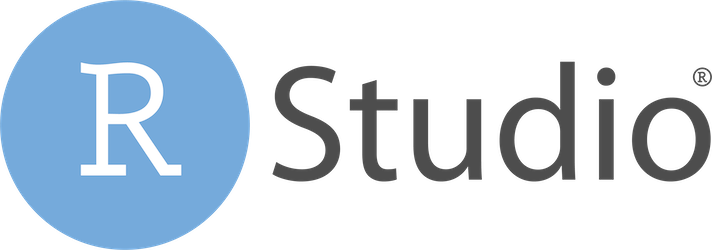
In this tutorial, we will show you how to install RStudio on Ubuntu 20.04 LTS. For those of you who didn’t know, RStudio is a development environment platform created for developers who are interested in the statistical programming language R. Its mission is to provide a statistical computing environment for R allowing analysis and development for anyone to analyze data with the language.
This article assumes you have at least basic knowledge of Linux, know how to use the shell, and most importantly, you host your site on your own VPS. The installation is quite simple and assumes you are running in the root account, if not you may need to add ‘sudo‘ to the commands to get root privileges. I will show you through the step-by-step installation of RStudio on Ubuntu 20.04 (Focal Fossa). You can follow the same instructions for Ubuntu 18.04, 16.04, and any other Debian-based distribution like Linux Mint.
Prerequisites
- A server running one of the following operating systems: Ubuntu 20.04, 18.04, and any other Debian-based distribution like Linux Mint or elementary OS.
- It’s recommended that you use a fresh OS install to prevent any potential issues.
- A
non-root sudo useror access to theroot user. We recommend acting as anon-root sudo user, however, as you can harm your system if you’re not careful when acting as the root.
Install RStudio on Ubuntu 20.04 LTS Focal Fossa
Step 1. First, make sure that all your system packages are up-to-date by running the following apt commands in the terminal.
sudo apt update sudo apt upgrade sudo apt install gdebi-core sudo apt install r-base
Step 2. Installing RStudio on Ubuntu 20.04.
By default, RStudio is available Ubuntu 20.04 base repository. Now run the following command below to install the latest version of RStudio:
wget https://download2.rstudio.org/server/bionic/amd64/rstudio-server-2021.09.1-372-amd64.deb
Then, install the deb package as follows:
sudo gdebi rstudio-server-2021.09.1-372-amd64.deb
Verify RStudio installation:
rstudio
Step 4. Accessing RStudio on Ubuntu.
Once successfully installed, now go to Applications and you will find the Rstudio icon, click on it to run.
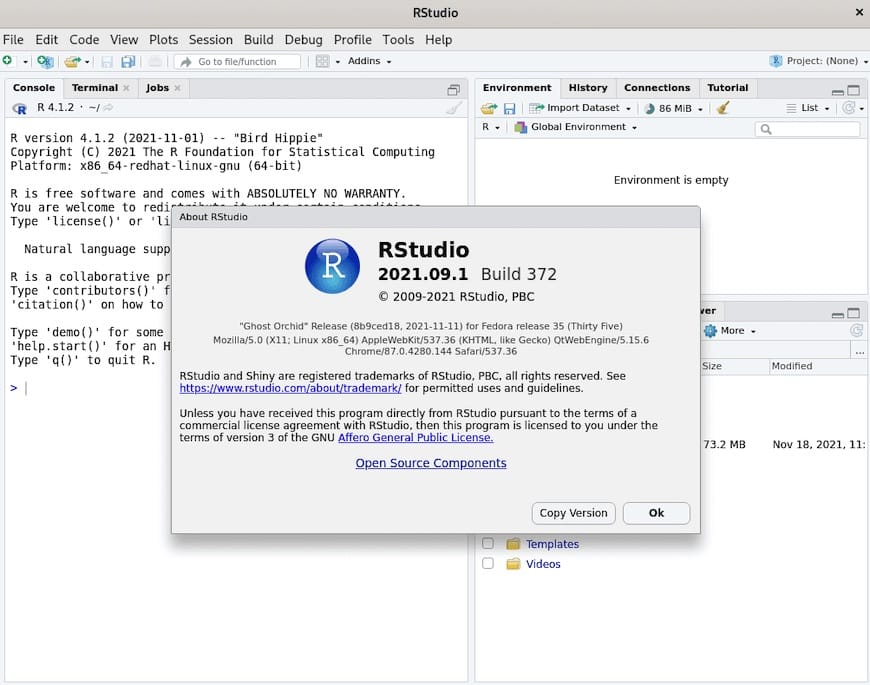
Congratulations! You have successfully installed RStudio. Thanks for using this tutorial for installing RStudio on Ubuntu 20.04 LTS Focal Fossa system. For additional help or useful information, we recommend you check the official RStudio website.