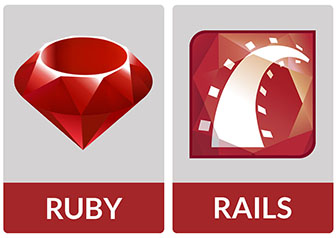
In this tutorial, we will show you how to install Ruby on Rails on Debian 10. For those of you who didn’t know, Ruby on Rails (RoR) is a web application framework based on the Ruby programming language. It is a server-side MVC (Model-View-Controller) framework that provides default structures for a database, an internet service, and sites. It allows you to use Ruby in combination with HTML, CSS, and similar programming languages.
This article assumes you have at least basic knowledge of Linux, know how to use the shell, and most importantly, you host your site on your own VPS. The installation is quite simple and assumes you are running in the root account, if not you may need to add ‘sudo‘ to the commands to get root privileges. I will show you the step-by-step installation of Ruby on Rails on a Debian 10 (Buster).
Prerequisites
- A server running one of the following operating systems: Debian 10 (Buster).
- It’s recommended that you use a fresh OS install to prevent any potential issues.
- SSH access to the server (or just open Terminal if you’re on a desktop).
- A
non-root sudo useror access to theroot user. We recommend acting as anon-root sudo user, however, as you can harm your system if you’re not careful when acting as the root.
Install Ruby on Rails on Debian 10 Buster
Step 1. Before running the tutorial below, it’s important to make sure your system is up to date by running the following apt commands in the terminal:
sudo apt update sudo apt install gnupg2
Step 2. Installing Dependencies.
Now we install all dependencies using the following command below:
sudo apt install curl nodejs dirmngr gnupg2 build-essential libssl-dev git-core zlib1g-dev libreadline-dev libyaml-dev libsqlite3-dev sqlite3 libxml2-dev software-properties-common libxslt1-dev libcurl4-openssl-dev libffi-dev
Step 3. Installing Yarn.
Now add the Yarn repository to install the Yarn package manager:
curl -sS https://dl.yarnpkg.com/debian/pubkey.gpg | apt-key add - echo "deb https://dl.yarnpkg.com/debian/ stable main" | tee /etc/apt/sources.list.d/yarn.list
Once done, Install Yarn using the below command:
sudo apt update sudo apt install yarn
Step 4. Installing Ruby Using rbenv.
The rbenv lets you install and manage the versions of Ruby easily, and it is simpler than RVM. First, download the rbenv from the Git repository using the following command:
git clone https://github.com/rbenv/rbenv.git ~/.rbenv echo 'export PATH="$HOME/.rbenv/bin:$PATH"' >> ~/.bashrc echo 'eval "$(rbenv init -)"' >> ~/.bashrc exec $SHELL git clone https://github.com/rbenv/ruby-build.git ~/.rbenv/plugins/ruby-build echo 'export PATH="$HOME/.rbenv/plugins/ruby-build/bin:$PATH"' >> ~/.bashrc exec $SHELL
Next, install the Ruby version 2.7.0 using the following command:
rbenv install 2.7.0
Then, set the Ruby version 2.7.0 for all users with the following command:
rbenv global 2.7.0
Check the Ruby version:
ruby -v
Next, install the bundler with the following command:
gem install bundler
Step 5. Installing Ruby on Rails on Debian 10.
At this point, Ruby is installed in your system. Now, run the command below to install the latest version of Rails:
gem install rails
Check the Rails version:
rails -v
Step 6. Create a Test Application.
Now you are ready to start with your first Ruby on Rails project. Create a new Ruby on Rails application in your home directory:
cd ~ rails new idrootApps
This should take no longer than a minute. Once your new Ruby on Rails application is created, you can start developing the application. There are new guides for Rails that will help you understand how all of the pieces fit together.
Congratulations! You have successfully installed Ruby on Rails. Thanks for using this tutorial for installing the latest version of Ruby on Rails on the Debian system. For additional help or useful information, we recommend you check the official Ruby on Rails website.