How To Install Ruby on Rails on Debian 12
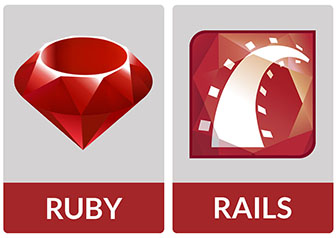
In this tutorial, we will show you how to install Ruby on Rails on Debian 12. For those of you who didn’t know, Ruby on Rails, often referred to as Rails, is a powerful and elegant web application framework that facilitates the development of robust and dynamic websites and applications.
This article assumes you have at least basic knowledge of Linux, know how to use the shell, and most importantly, you host your site on your own VPS. The installation is quite simple and assumes you are running in the root account, if not you may need to add ‘sudo‘ to the commands to get root privileges. I will show you the step-by-step installation of the Ruby on Rails on a Debian 12 (Bookworm).
Prerequisites
- A server running one of the following operating systems: Debian 12 (Bookworm).
- It’s recommended that you use a fresh OS install to prevent any potential issues.
- SSH access to the server (or just open Terminal if you’re on a desktop).
- An active internet connection. You’ll need an internet connection to download the necessary packages and dependencies for Ruby on Rails.
- A
non-root sudo useror access to theroot user. We recommend acting as anon-root sudo user, however, as you can harm your system if you’re not careful when acting as the root.
Install Ruby on Rails on Debian 12 Bookworm
Step 1. Before we install any software, it’s important to make sure your system is up to date by running the following apt commands in the terminal:
sudo apt update sudo apt install build-essential libssl-dev zlib1g-dev libreadline-dev libsqlite3-dev
This command will refresh the repository, allowing you to install the latest versions of software packages.
Step 2 Choose a Ruby Version Manager.
Ruby Version Managers (RVM) provide a convenient way to install and manage different versions of Ruby on your system. Here, we’ll focus on RVM, a popular choice among developers. To install RVM, follow these steps:
gpg --keyserver hkp://keys.gnupg.net --recv-keys 409B6B1796C275462A1703113804BB82D39DC0E3 7D2BAF1CF37B13E2069D6956105BD0E739499BDB
Then, install RVM with the stable version:
curl -sSL https://get.rvm.io | bash -s stable
To start using RVM, you need to load it into your shell. Run the following command:
source ~/.rvm/scripts/rvm
Step 3. Installing Ruby.
With RVM installed, we can proceed to install Ruby on Debian 12. Follow the steps below:
rvm install ruby --latest
This command will automatically download, compile, and install the latest stable Ruby version.
To set the default Ruby version for your system, use the following command:
rvm use ruby --default
Step 4. Installing Ruby on Rails.
Now that Ruby is installed, we can proceed with the installation of Ruby on Rails. Execute the following command:
gem install rails
To ensure that Ruby and Ruby on Rails have been installed correctly, execute the following commands:
ruby -v rails -v
You should see the version numbers of Ruby and Ruby on Rails, confirming a successful installation.
Step 5. Creating a Sample Rails Project.
To get hands-on experience, let’s create a sample Rails project. Open the terminal and navigate to the desired directory where you want to create the project. Run the following command:
rails new sample_project
This command will create a new Rails project named “sample_project” in the current directory.
Step 6. Troubleshooting.
If you encounter any issues during the installation process, here are some troubleshooting tips:
- Double-check that you have met all the prerequisites and followed the installation steps accurately.
- Ensure you have an active internet connection during the installation process.
- Consult the official Ruby on Rails documentation for detailed troubleshooting guides and FAQs.
Congratulations! You have successfully installed Ruby on Rails. Thanks for using this tutorial for installing the latest version of Ruby on Rails on Debian 12 Bookworm. For additional help or useful information, we recommend you check the official Ruby on Rails website.