How To Install Ruby on Rails on Fedora 40
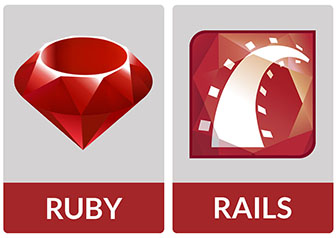
Ruby on Rails is a powerful web application framework that has revolutionized the way developers build and deploy web applications. With its emphasis on convention over configuration and its rich ecosystem of libraries and tools, Rails has become a go-to choice for many developers. Fedora 40, a stable and feature-rich Linux distribution, provides an excellent platform for developing Rails applications. In this article, we will guide you through the process of installing Ruby on Rails on Fedora 40, enabling you to start building robust and scalable web applications.
Prerequisites
Before we begin the installation process, ensure that your Fedora 40 system meets the necessary requirements and is up to date. Open a terminal and run the following command to update your system:
sudo dnf update -yThis command will fetch and install any available updates, ensuring that your system is running the latest packages and security patches.
Installing Ruby
There are two primary methods to install Ruby on Fedora 40: using the DNF package manager or using RVM (Ruby Version Manager). Let’s explore both options.
Using DNF Package Manager
The simplest way to install Ruby on Fedora 40 is by using the DNF package manager. Follow these steps:
- Open a terminal and run the following command to install Ruby and essential development tools:
sudo dnf install ruby ruby-devel
sudo dnf group install "C Development Tools and Libraries"This command will install the latest version of Ruby available in the Fedora repositories, along with the necessary development libraries and tools.
- Verify the Ruby installation by running:
ruby -vYou should see the installed Ruby version displayed in the terminal.
Using RVM (Ruby Version Manager)
RVM is a popular tool that allows you to easily manage multiple Ruby versions on your system. To install Ruby using RVM, follow these steps:
- Install RVM by running the following commands in the terminal:
gpg2 --recv-keys 409B6B1796C275462A1703113804BB82D39DC0E3
curl -sSL https://get.rvm.io | bash -s stable
source ~/.rvm/scripts/rvmThis will download and install RVM on your system.
- Install the latest version of Ruby using RVM:
rvm install ruby --latestRVM will download and compile the latest stable version of Ruby for you.
Installing Node.js and Yarn
Rails relies on Node.js as a JavaScript runtime for certain features and asset compilation. To install Node.js and Yarn on Fedora 40, run the following command:
sudo dnf install nodejs yarnThis command will install Node.js and Yarn, enabling Rails to leverage JavaScript functionality in your applications.
Installing Rails
With Ruby and Node.js installed, you are now ready to install Rails. Rails is a gem, which is a packaged library in the Ruby ecosystem. To install Rails, run the following command:
gem install railsThis command will download and install the latest version of Rails and its dependencies. Once the installation is complete, you can verify the Rails version by running:
rails -vYou should see the installed Rails version displayed in the terminal.
Configuring a Database
Rails supports various databases, including SQLite, PostgreSQL, and MySQL. For development purposes, SQLite is a lightweight and easy-to-use option. To install SQLite on Fedora 40, run the following command:
sudo dnf install sqliteIf you plan to deploy your Rails application to a production environment, you may consider using more robust databases like PostgreSQL or MySQL. Refer to the official documentation of your chosen database for installation and configuration instructions specific to Fedora 40.
Creating a New Rails Application
With Ruby, Rails, and the database configured, you are now ready to create your first Rails application. Follow these steps:
- Open a terminal and navigate to the directory where you want to create your Rails application.
- Run the following command to create a new Rails application:
rails new my_appReplace my_app with your desired application name. Rails will generate the necessary files and directories for your application.
- Change into the application directory:
cd my_app- Set up the database by running the following command:
rake db:createThis command will create the necessary database files based on your application’s configuration.
- Start the Rails server:
rails serverThis command will start the Rails development server, allowing you to access your application through a web browser.
- Open a web browser and visit
http://localhost:3000. You should see the default Rails welcome page, indicating that your application is up and running.
Troubleshooting Common Issues
While installing Ruby on Rails on Fedora 40 is generally straightforward, you may encounter some common issues. Here are a few troubleshooting tips:
- If you encounter permission-related errors during the installation process, ensure that you are running the commands with the appropriate user privileges, such as using
sudowhen necessary. - If you face issues with missing dependencies or libraries, double-check that you have installed all the required packages and development tools mentioned in the prerequisites section.
- If you encounter errors related to database configuration or connectivity, verify that you have correctly installed and configured the chosen database system.
- If you run into any other issues or errors, consult the official Ruby on Rails documentation, Fedora community forums, or Stack Overflow for guidance and solutions specific to your problem.
Congratulations! You have successfully installed Ruby on Rails. Thanks for using this tutorial for installing Ruby on Rails on your Fedora 40 system. For additional or useful information, we recommend you check the official Ruby on Rails website.