How To Install RubyMine on Ubuntu 22.04 LTS

In this tutorial, we will show you how to install RubyMine on Ubuntu 22.04 LTS. For those of you who didn’t know, RubyMine is a powerful integrated development environment (IDE) specifically designed for Ruby and Ruby on Rails applications.
This article assumes you have at least basic knowledge of Linux, know how to use the shell, and most importantly, you host your site on your own VPS. The installation is quite simple and assumes you are running in the root account, if not you may need to add ‘sudo‘ to the commands to get root privileges. I will show you the step-by-step installation of the RubyMine on Ubuntu 22.04 (Jammy Jellyfish). You can follow the same instructions for Ubuntu 22.04 and any other Debian-based distribution like Linux Mint, Elementary OS, Pop!_OS, and more as well.
Prerequisites
- A server running one of the following operating systems: Ubuntu 22.04, 20.04, and any other Debian-based distribution like Linux Mint.
- It’s recommended that you use a fresh OS install to prevent any potential issues.
- SSH access to the server (or just open Terminal if you’re on a desktop).
- An active internet connection. You’ll need an internet connection to download the necessary packages and dependencies for RubyMine.
- A
non-root sudo useror access to theroot user. We recommend acting as anon-root sudo user, however, as you can harm your system if you’re not careful when acting as the root.
Install RubyMine on Ubuntu 22.04 LTS Jammy Jellyfish
Step 1. First, make sure that all your system packages are up-to-date by running the following apt commands in the terminal.
sudo apt update sudo apt upgrade
Step 2. Installing Dependencies.
RubyMine requires a Java Development Kit (JDK) to run. To install the JDK, open a terminal and execute the following command:
sudo apt install default-jdk
During the installation, you may be prompted to confirm the process by entering your password. Once the installation completes, you can verify the installed version of Java by executing:
java -version
Step 3. Installing RubyMine on Ubuntu 22.04.
Before we can install RubyMine, we need to download it from the official JetBrains website. You can use your preferred web browser to navigate to the RubyMine download page (https://www.jetbrains.com/ruby/download). Ensure that you select the appropriate version for Ubuntu.
After the RubyMine archive finishes downloading, navigate to the directory where it was saved. Open a terminal and enter the following commands to extract and install RubyMine:
tar -xf RubyMine-*.tar.gz
Next, move the extracted directory to the desired installation location:
sudo mv RubyMine-*/ /opt/RubyMine
Now, to make RubyMine accessible system-wide, we’ll create a symbolic link to the executable file. Run the following command:
sudo ln -s /opt/RubyMine/bin/rubymine.sh /usr/local/bin/rubymine
Step 4. Accessing RubyMine on Ubuntu.
Once successfully installed, Launch RubyMine either from the applications menu or by executing the following command in the terminal:
rubymine
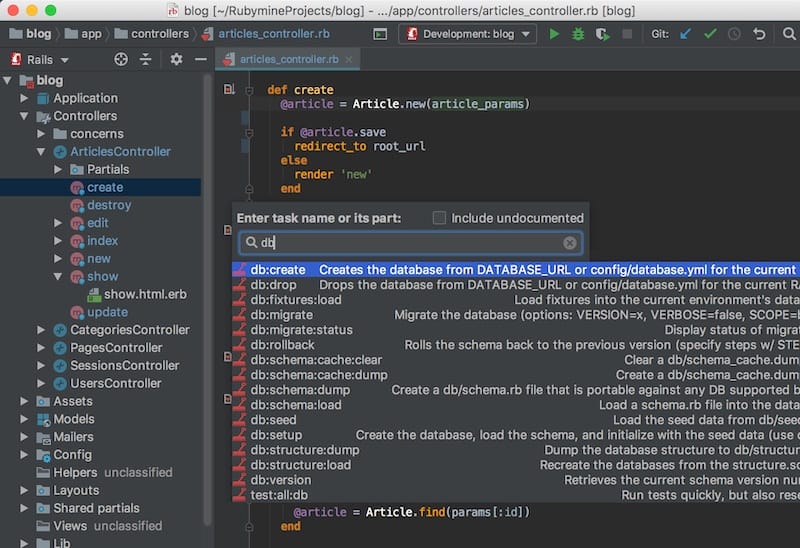
Congratulations! You have successfully installed RubyMine. Thanks for using this tutorial for installing the RubyMine on Ubuntu 22.04 LTS Jammy Jellyfish system. For additional help or useful information, we recommend you check the official RubyMine website.