
In this tutorial, we will show you how to install Rundeck on Ubuntu 20.04 LTS. For those of you who didn’t know, Rundeck is a free open-source software for automation services. With Rundeck, you can create simple to complex tasks on either the local machine or on a remote server. In other words, set Rundeck up on one machine and control all your data center Linux servers from a single point of entry. Rundeck is available in Enterprise (Commercial) and Community (Free) editions. Rundeck Enterprise offers more features than the Rundeck Community edition but with the license cost.
This article assumes you have at least basic knowledge of Linux, know how to use the shell, and most importantly, you host your site on your own VPS. The installation is quite simple and assumes you are running in the root account, if not you may need to add ‘sudo‘ to the commands to get root privileges. I will show you the step-by-step installation of the Rundeck on Ubuntu 20.04 (Focal Fossa). You can follow the same instructions for Ubuntu 18.04, 16.04, and any other Debian-based distribution like Linux Mint.
Prerequisites
- A server running one of the following operating systems: Ubuntu 20.04, 18.04, 16.04, and any other Debian-based distribution like Linux Mint.
- It’s recommended that you use a fresh OS install to prevent any potential issues.
- SSH access to the server (or just open Terminal if you’re on a desktop).
- A
non-root sudo useror access to theroot user. We recommend acting as anon-root sudo user, however, as you can harm your system if you’re not careful when acting as the root.
Install Rundeck on Ubuntu 20.04 LTS Focal Fossa
Step 1. First, make sure that all your system packages are up-to-date by running the following apt commands in the terminal.
sudo apt update sudo apt upgrade
Step 2. Installing Java.
Rundeck is written in the Java programming language. Now we install Java to your Ubuntu system using the following command below:
sudo apt install openjdk-11-jre-headless
Verify Java installation:
java -version
Step 3. Installing MariaDB.
Use the following commands to install MariaDB on Ubuntu 20.04 (Focal Fossa):
sudo apt install software-properties-common mariadb-server mariadb-client
After the server is installed, the commands below can be used to stop, start and restart the database services:
sudo systemctl stop mariadb.service sudo systemctl start mariadb.service sudo systemctl restart mariadb.service
Next, create the Rundeck database and user:
MariaDB [(none)]> CREATE DATABASE rundeckdb; MariaDB [(none)]> CREATE USER 'rundeck_user'@'localhost' IDENTIFIED BY 'your-strong-passwd'; MariaDB [(none)]> GRANT ALL PRIVILEGES ON *.* TO 'rundeck_user'@'localhost' WITH GRANT OPTION; MariaDB [(none)]> FLUSH PRIVILEGES; MariaDB [(none)]> exit
Step 4. Installing Rundeck on Ubuntu 20.04.
By default, Rundeck is not available on Ubuntu 20.04 base repository. Now we add the Rundeck repository to your Ubuntu system:
sudo nano /etc/apt/sources.list.d/rundeck.list
Add the following file:
deb https://packages.rundeck.com/pagerduty/rundeck/any/ any main deb-src https://packages.rundeck.com/pagerduty/rundeck/any/ any main
Next, import the repo signing key:
curl -L https://packages.rundeck.com/pagerduty/rundeck/gpgkey | sudo apt-key add -
After the repository has been added, Now install Rundeck using apt command, type:
sudo apt update sudo apt install rundeck
Step 5. Configure Rundeck.
The main configuration file is /etc/rundeck/framework.properties. Edit the file to customize Rundeck:
sudo nano /etc/rundeck/rundeck-config.properties
Add the following configuration:
grails.serverURL=http://your-server-ip-address:4440 dataSource.driverClassName = org.mariadb.jdbc.Driver dataSource.url = jdbc:mysql://localhost/rundeckdb?autoReconnect=true&useSSL=false dataSource.username = rundeck_user dataSource.password = PASSWORD
Also, set the correct hostname on /etc/rundeck/rundeck-config.properties:
sudo nano /etc/rundeck/rundeck-config.properties
Add the following line:
grails.serverURL=http://192.168.17.50:4440
Save and close the file, then restart the Rundeck service to apply changes:
sudo systemctl start rundeckd sudo systemctl enable rundeckd
Step 6. Configure Firewall.
If you have an active UFW firewall, allow port 4440:
sudo ufw allow 4440/tcp
Step 7. Accessing Rundeck Web Interface.
Once successfully installed, open your web browser and access the Rundeck using the URL http://your-server-ip-address:4440. You will be redirected to the Rundeck login page:
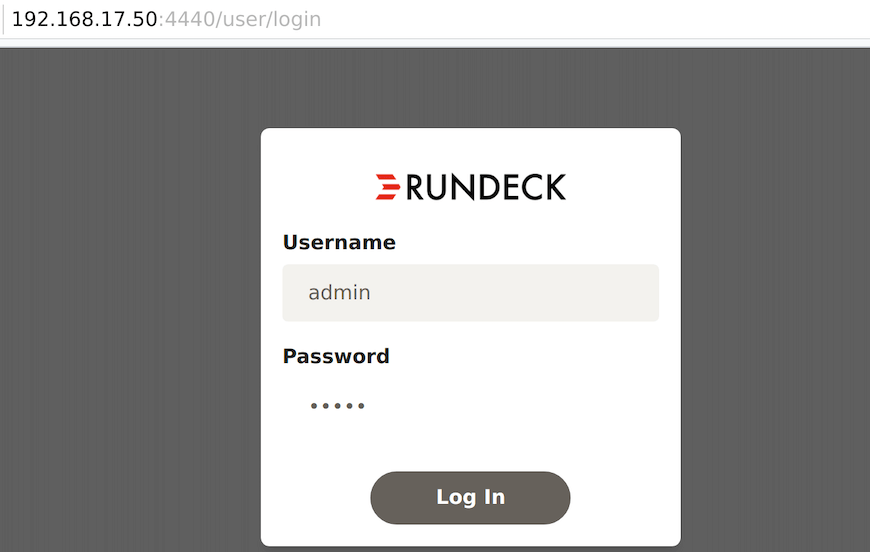
For Rundeck web interface access, Login to the Rundeck web interface by using the default username: admin and password: admin.
Congratulations! You have successfully installed Rundeck. Thanks for using this tutorial for installing the Rundeck on Ubuntu 20.04 LTS Focal Fossa system. For additional help or useful information, we recommend you check the official Rundeck website.