
In this tutorial, we will show you how to install Rust Programming Language on Manjaro 21. For those of you who didn’t know, Rust (commonly known as Rust-Lang) is a relatively new, open-source practical systems programming language that runs extremely fast, prevents segfaults, and guarantees thread safety. Rust is being actively used in production by popular organizations such as Canonical, Dropbox, Mozilla, NPM, and many more.
This article assumes you have at least basic knowledge of Linux, know how to use the shell, and most importantly, you host your site on your own VPS. The installation is quite simple and assumes you are running in the root account, if not you may need to add ‘sudo‘ to the commands to get root privileges. I will show you the step-by-step installation of the Rust Programming Language on a Manjaro 21.
Prerequisites
- A server or desktop running one of the following operating systems: Manjaro, Arch Linux.
- It’s recommended that you use a fresh OS install to prevent any potential issues.
- SSH access to the server (or just open Terminal if you’re on a desktop).
- A
non-root sudo useror access to theroot user. We recommend acting as anon-root sudo user, however, as you can harm your system if you’re not careful when acting as the root.
Install Rust Programming Language on Manjaro 21
Step 1. Before running the tutorial below, make sure that our system is up to date:
sudo pacman -Syu sudo pacman -S base-devel curl cmake
Step 2. Installing Rust Programming Language on Manjaro 21.
- Install Rust from the official source.
By default, Rust is not available on the Manjaro 21 base repository. Now we run the following command to download a script that will install the latest version of Rust:
curl --proto '=https' --tlsv1.2 -sSf https://sh.rustup.rs | sh
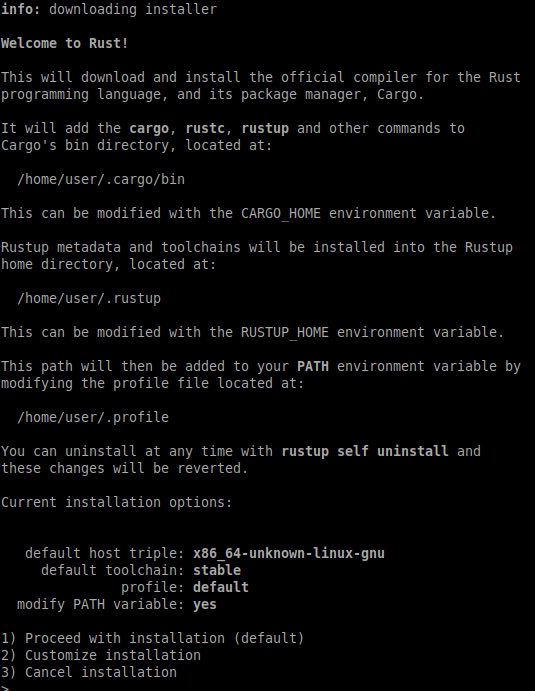
Once the installation is finished, run the command below to update the PATH environment variable:
source ~/.profile source ~/.cargo/env
Now you can verify by executing any Rust-related command:
rustc --version
- Install Rust Programming Language using Snap.
If Snap package manager is not already installed then you can install it by running the following command below:
sudo pacman -S snapd sudo systemctl enable --now snapd.socket sudo ln -s /var/lib/snapd/snap /snap
To install Rust, simply use the following command:
sudo snap install rustup --classic
Step 3. Test Rust Programming Language.
First, let’s create a new directory to put our new Rust project in our home directory:
mkdir ~/rust-projects cd rust-projects nano helloworld.rs
And add the following file:
fn main() {
println!("Hello World by idroot.us");
}
Then, run the following command which will create an executable called helloworld in the current directory:
rustc helloworld.rs
To run the application you created using Rust, run the program with the execute command:
./helloworld
Congratulations! You have successfully installed Rust. Thanks for using this tutorial for installing the latest version of Rust Programming Language on the Manjaro system. For additional help or useful information, we recommend you check the official Rust website.