How To Install RustDesk on Debian 13
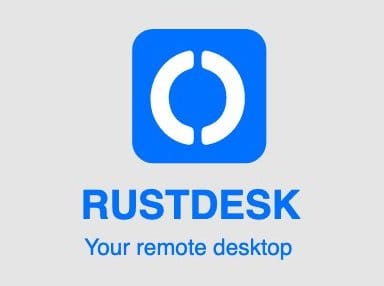
RustDesk stands as a powerful open-source remote desktop solution that serves as an excellent alternative to proprietary software like TeamViewer. This self-hosted remote access tool offers robust security features, cross-platform compatibility, and complete control over your data privacy. Unlike commercial solutions, RustDesk allows you to maintain full ownership of your connections and data while providing seamless remote desktop functionality.
Debian 13 users can leverage RustDesk’s lightweight architecture and banking-standard encryption protocols to establish secure remote connections. Whether you’re a system administrator managing multiple servers, an IT professional supporting remote users, or a home user seeking reliable remote access capabilities, this comprehensive guide will walk you through every step of the installation process.
This article covers three distinct installation methods, from simple package installation to advanced Docker deployments, ensuring you can choose the approach that best fits your technical requirements and use case scenarios.
Prerequisites and System Requirements
System Requirements
Before installing RustDesk on Debian 13, ensure your system meets the minimum hardware specifications. Your machine should have at least 2GB of RAM for optimal performance, though 1GB can suffice for basic usage. The installation requires approximately 200MB of disk space, with additional space needed for dependencies and runtime data.
RustDesk supports multiple architectures including x86_64 and ARM processors, making it compatible with both desktop computers and single-board computers like Raspberry Pi. A stable internet connection is essential for downloading packages and establishing remote connections.
Initial System Preparation
Start by updating your Debian 13 system to ensure all packages are current. Open a terminal and execute the following commands:
sudo apt update && sudo apt upgrade -yThis process updates the package list and upgrades all installed packages to their latest versions. After the upgrade completes, verify your Debian version compatibility by running:
lsb_release -aConfirm you have sudo privileges, as most installation steps require administrative access. Test your internet connectivity by pinging a reliable server:
ping -c 4 google.comIf the ping succeeds, your system is ready for RustDesk installation.
Understanding RustDesk Architecture
Client vs Server Components
RustDesk operates using a dual-component architecture consisting of client and server elements. The client component handles the user interface and remote connection establishment, while the server components (hbbs and hbbr) manage relay services and ID registration.
For most home users, installing only the client component suffices, as connections can utilize RustDesk’s public servers. However, organizations requiring enhanced security and control should consider deploying their own RustDesk server infrastructure.
Security Features
RustDesk implements end-to-end encryption using TLS 1.3 protocols, ensuring your remote sessions remain secure. The software employs banking-standard security measures, including encrypted key exchange and authenticated connections.
Self-hosting capabilities provide additional privacy benefits by keeping all traffic within your network infrastructure. RustDesk’s TCP tunneling capabilities enable secure connections even through complex network configurations.
Method 1: Installing RustDesk via DEB Package
Installing Dependencies
Before installing the RustDesk DEB package, install essential dependencies to ensure smooth operation. Execute this command to install all required packages:
sudo apt install -y wget xvfb libgtk-3-0 libnotify4 libglib2.0-0 libnss3 libxss1 libasound2 libxrandr2 libatk1.0-0 libdrm2 libxcomposite1 libxdamage1 libxfixes3These dependencies provide crucial functionality for RustDesk’s graphical interface, audio support, and system integration. If you encounter missing dependency errors during installation, use the automatic dependency resolution feature:
sudo apt install -fThis command identifies and installs any missing dependencies automatically. For systems with limited resources, you can install minimal dependencies and add others as needed.
Additional packages like pulseaudio and alsa-utils enhance audio functionality for remote sessions. Install these optional components with:
sudo apt install -y pulseaudio alsa-utilsDownloading the DEB Package
Navigate to the official RustDesk download page or use wget to download the latest DEB package directly. For 64-bit Debian systems, use:
wget https://github.com/rustdesk/rustdesk/releases/download/1.4.1/rustdesk-1.4.1-x86_64.debAlways verify you’re downloading from the official RustDesk repository to ensure package authenticity. Check the file integrity by comparing the downloaded file size with the official specifications.
For ARM-based systems, download the appropriate architecture version:
wget https://github.com/rustdesk/rustdesk/releases/download/1.4.1/rustdesk-1.4.1-aarch64.debCreate a dedicated directory for RustDesk installation files to maintain organization:
mkdir ~/rustdesk-install && cd ~/rustdesk-installInstallation Process
Install the downloaded DEB package using dpkg:
sudo dpkg -i rustdesk-*.debIf dependency issues arise, resolve them with:
sudo apt install -f -yAlternatively, use apt for installation with automatic dependency resolution:
sudo apt install -y ./rustdesk-*.debThis method automatically handles dependency installation and provides better error handling. Monitor the installation output for any warnings or errors that might require attention.
Verify successful installation by checking the installed package:
dpkg -l | grep rustdeskPost-Installation Configuration
Launch RustDesk from the applications menu or via terminal:
rustdeskThe initial launch presents the main RustDesk interface with your unique ID and connection options. Configure basic settings through the Settings menu, including display preferences and security options.
Test the installation by attempting a local connection to verify all components function correctly.
Method 2: Installing from Source Code
Installing Development Dependencies
Building RustDesk from source requires an extensive development environment. Install the complete build toolchain:
sudo apt install -y build-essential cmake git curl wget zip unzip tar nasm yasm pkg-config libclang-dev llvm-dev clang libc6-devInstall additional graphics and audio development libraries:
sudo apt install -y libgtk-3-dev libxdo-dev libxfixes-dev libxrandr-dev libasound2-dev libpulse-dev libgstreamer1.0-dev libgstreamer-plugins-base1.0-devThese dependencies provide the foundation for compiling RustDesk’s multimedia and user interface components.
Setting Up Build Environment
Install the Rust programming language and Cargo package manager:
curl --proto '=https' --tlsv1.2 -sSf https://sh.rustup.rs | sh
source ~/.cargo/envConfigure the build environment by setting required environment variables:
export VCPKG_ROOT=$HOME/vcpkg
export PATH=$PATH:$HOME/vcpkgClone and build vcpkg for dependency management:
git clone https://github.com/Microsoft/vcpkg.git ~/vcpkg
cd ~/vcpkg && ./bootstrap-vcpkg.shCreate a dedicated workspace for RustDesk compilation:
mkdir ~/rustdesk-build && cd ~/rustdesk-buildCompiling RustDesk
Clone the official RustDesk repository:
git clone https://github.com/rustdesk/rustdesk.git
cd rustdeskBuild RustDesk using Cargo with optimized settings:
cargo build --releaseThis compilation process may take 15-30 minutes depending on your system specifications. Monitor the build output for any compilation errors or missing dependencies.
Install the compiled binary to your system:
sudo cp target/release/rustdesk /usr/local/bin/
sudo chmod +x /usr/local/bin/rustdeskCreate a desktop entry for easy access:
sudo tee /usr/share/applications/rustdesk.desktop > /dev/null <Method 3: Docker Installation (Self-Hosted Server)
Docker Prerequisites
Install Docker and Docker Compose on your Debian 13 system:
sudo apt install -y docker.io docker-compose
sudo systemctl enable docker
sudo systemctl start dockerAdd your user to the docker group to avoid using sudo for Docker commands:
sudo usermod -aG docker $USER
newgrp dockerCreate dedicated directories for RustDesk server data:
mkdir -p ~/rustdesk-server/{data,logs}
cd ~/rustdesk-serverServer Configuration
Create a docker-compose.yml file for RustDesk server deployment:
version: '3'
services:
hbbs:
container_name: rustdesk-hbbs
ports:
- 21115:21115
- 21116:21116
- 21116:21116/udp
- 21118:21118
image: rustdesk/rustdesk-server:latest
command: hbbs -r rustdesk.example.com:21117
volumes:
- ./data:/root
depends_on:
- hbbr
restart: unless-stopped
hbbr:
container_name: rustdesk-hbbr
ports:
- 21117:21117
- 21119:21119
image: rustdesk/rustdesk-server:latest
command: hbbr
volumes:
- ./data:/root
restart: unless-stoppedThis configuration establishes both hbbs (ID/rendezvous server) and hbbr (relay server) components. Replace rustdesk.example.com with your actual domain or IP address.
Configure firewall rules to allow RustDesk traffic through ports 21115-21119:
sudo ufw allow 21115:21119/tcp
sudo ufw allow 21116/udpDeployment and Management
Deploy the RustDesk server stack:
docker-compose up -dVerify container status:
docker-compose psBoth containers should show “Up” status. Monitor logs for any startup issues:
docker-compose logs -fThe server generates a public key file in the data directory. Retrieve this key for client configuration:
cat data/id_ed25519.pubPost-Installation Setup and Configuration
Initial Launch and Setup
Start RustDesk using the desktop shortcut or terminal command:
rustdeskThe application displays your unique RustDesk ID and temporary password for incoming connections. Configure permanent passwords through the Settings menu for enhanced security.
Integrate RustDesk with your desktop environment by enabling autostart:
mkdir -p ~/.config/autostart
cp /usr/share/applications/rustdesk.desktop ~/.config/autostart/Network Configuration
Configure your firewall to allow RustDesk traffic. For UFW users:
sudo ufw allow 21116/tcp
sudo ufw allow 21116/udpIf running a self-hosted server, configure your router to forward the necessary ports to your server machine. Set up port forwarding rules for ports 21115-21119.
For custom server configurations, enter your server details in RustDesk Settings under “Network”. Input your server’s IP address and the public key obtained during server setup.
Security Configuration
Set strong, permanent passwords for your RustDesk ID to prevent unauthorized access. Navigate to Settings > Security and configure:
- Permanent password (minimum 8 characters)
- Access permissions for different user levels
- Automatic acceptance settings for trusted connections
- Encryption verification options
Enable two-factor authentication if available, and regularly update your access credentials. Configure connection whitelists to restrict access to known IP addresses or RustDesk IDs.
Connecting and Using RustDesk
Making Your First Connection
To connect to a remote computer, obtain the target machine’s RustDesk ID and password. Enter these credentials in the RustDesk connection interface and click “Connect”.
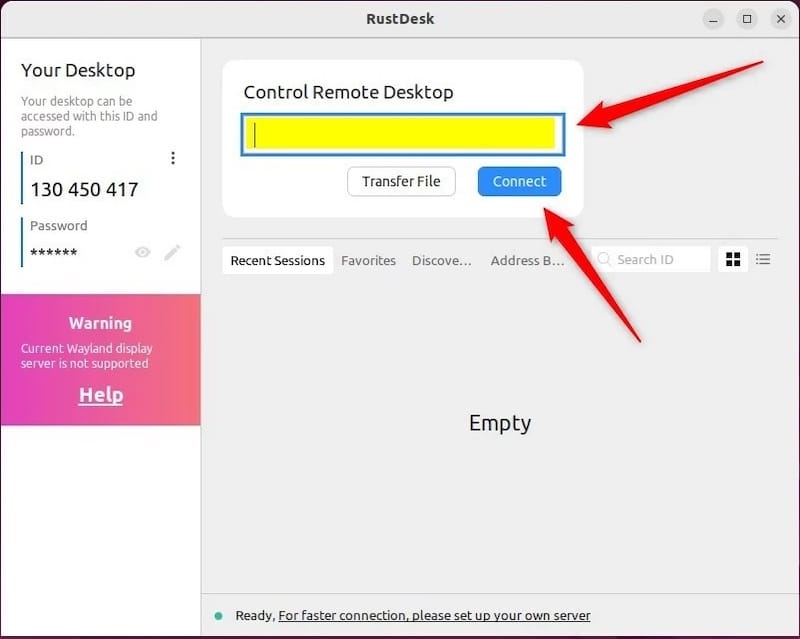
Test audio functionality by enabling “Enable Audio” in the connection options. For optimal performance, adjust video quality settings based on your network bandwidth and requirements.
Share your RustDesk ID and temporary password securely with authorized users. Consider using encrypted messaging platforms or secure communication channels for credential sharing.
Advanced Features
RustDesk supports sophisticated file transfer capabilities directly through the remote desktop interface. Access the file transfer feature via the toolbar during an active session.
Configure multiple monitor support in Settings > Display for comprehensive remote desktop management. Enable clipboard synchronization to seamlessly copy and paste content between local and remote machines.
Adjust image quality settings based on connection speed. Use “Balanced” mode for typical broadband connections, “Low” for slower connections, and “High” for LAN connections.
Troubleshooting Common Issues
Installation Problems
If you encounter dependency resolution failures, update your package list and try installing missing packages individually:
sudo apt update
sudo apt install -fFor permission-related errors, verify your user has sudo privileges:
groups $USERPackage compatibility issues often resolve by downloading the correct architecture version. Verify your system architecture:
uname -mRuntime Issues
Connection establishment problems frequently stem from firewall or network configuration issues. Verify RustDesk services are running:
systemctl --user status rustdeskFor audio synchronization issues, check PulseAudio configuration:
pulseaudio --checkPerformance optimization involves adjusting video quality, disabling unnecessary visual effects, and ensuring adequate system resources.
Server-Specific Troubleshooting
Docker container issues often relate to port conflicts or insufficient permissions. Check for port usage conflicts:
sudo netstat -tlnp | grep :2111Monitor Docker logs for specific error messages:
docker logs rustdesk-hbbs
docker logs rustdesk-hbbrService startup problems may indicate configuration errors in docker-compose.yml. Validate YAML syntax and verify volume mount paths exist.
Maintenance and Updates
Keeping RustDesk Updated
For DEB package installations, monitor the official RustDesk releases page for updates. Download and install newer versions following the same installation procedure.
Set up automated update notifications by subscribing to RustDesk’s announcement channels. Create update scripts for streamlined maintenance:
#!/bin/bash
wget -O /tmp/rustdesk-latest.deb https://github.com/rustdesk/rustdesk/releases/latest/download/rustdesk-1.2.3-x86_64.deb
sudo dpkg -i /tmp/rustdesk-latest.debBefore updating, backup your RustDesk configuration files located in ~/.config/rustdesk/.
System Maintenance
Implement regular log cleanup procedures to prevent disk space issues:
find ~/.config/rustdesk/logs -type f -mtime +30 -deleteMonitor system performance during RustDesk sessions using tools like htop or iotop. Optimize resource usage by closing unnecessary applications during remote sessions.
For server installations, implement database maintenance procedures including backup rotation and performance optimization.
Alternative Installation Methods
Flatpak Installation
Install RustDesk via Flatpak for sandboxed execution:
sudo apt install -y flatpak
flatpak remote-add --if-not-exists flathub https://flathub.org/repo/flathub.flatpakrepo
flatpak install flathub com.rustdesk.RustDeskFlatpak installations provide enhanced security through application sandboxing but may have limited system integration capabilities.
AppImage Installation
Download the portable AppImage version for easy deployment:
wget https://github.com/rustdesk/rustdesk/releases/download/1.4.1/rustdesk-1.4.1-x86_64.AppImage
chmod +x rustdesk-*.AppImage
./rustdesk-*.AppImageAppImage installations require no system integration and work across different Linux distributions without modification.
Security Best Practices
Network Security
Implement VPN integration for additional security layers when accessing RustDesk over public networks. Configure your VPN client to establish connections before initiating RustDesk sessions.
For server installations, implement proper access control using firewall rules and fail2ban for intrusion prevention. Regular security auditing helps identify potential vulnerabilities and unauthorized access attempts.
Data Protection
Verify encryption status during active connections by checking the connection information panel. RustDesk displays encryption details and connection security metrics.
Implement secure credential management by using password managers for RustDesk credentials. Avoid sharing credentials through unsecured communication channels.
For compliance requirements, maintain logs of remote access sessions and implement appropriate data retention policies.
Performance Optimization
System Optimization
Enable hardware acceleration in RustDesk settings when supported by your graphics drivers. This significantly improves video performance and reduces CPU usage.
Optimize memory usage by closing unnecessary applications before starting remote sessions. Monitor resource consumption using system monitoring tools.
Configure network bandwidth limitations in RustDesk settings to prevent overwhelming slower connections.
Quality Settings
Adjust video quality based on connection speed and requirements. Use adaptive quality settings that automatically adjust based on network conditions.
Configure audio settings for optimal balance between quality and performance. Disable audio transmission when not required to reduce bandwidth usage.
Implement low-bandwidth optimization for mobile or limited connectivity scenarios by reducing frame rates and color depth.
Congratulations! You have successfully installed RustDesk. Thanks for using this tutorial for installing the RustDesk open-source remote desktop access on Debian 13 “Trixie” system. For additional or useful information, we recommend you check the official RustDesk website.