How To Install RustDesk on Fedora 37
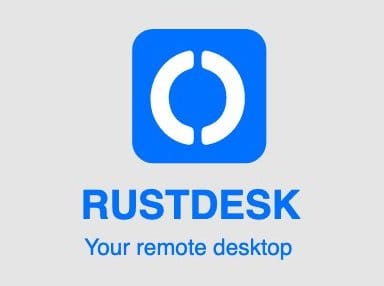
In this tutorial, we will show you how to install RustDesk on Fedora 37. Are you a Fedora 37 user who’s looking for a remote desktop solution? Look no further than RustDesk, an open-source remote desktop software that’s simple to use and highly customizable. Whether you’re a software developer who wants to work remotely or a gamer who wants to play games with friends, RustDesk is a versatile and powerful tool that can help you get the job done. In this article, we’ll take you through the steps of installing RustDesk on Fedora 37, so you can start using it right away. We’ll cover everything from downloading and installing the software to configuring it to work with your specific needs. So, let’s get started!
This article assumes you have at least basic knowledge of Linux, know how to use the shell, and most importantly, you host your site on your own VPS. The installation is quite simple and assumes you are running in the root account, if not you may need to add ‘sudo‘ to the commands to get root privileges. I will show you the step-by-step installation of the RustDesk on a Fedora 37.
Prerequisites
- A server running one of the following operating systems: Fedora 37.
- It’s recommended that you use a fresh OS install to prevent any potential issues.
- SSH access to the server (or just open Terminal if you’re on a desktop).
- An active internet connection. You’ll need an internet connection to download the necessary packages and dependencies for RustDesk.
- A
non-root sudo useror access to theroot user. We recommend acting as anon-root sudo user, however, as you can harm your system if you’re not careful when acting as the root.
Install RustDesk on Fedora 37
Step 1. Before proceeding, update your Fedora operating system to make sure all existing packages are up to date. Use this command to update the server packages:
sudo dnf upgrade sudo dnf update
Step 2. Installing RustDesk on Fedora 37.
By default, RustDesk is not available on Fedora 37 default repository. Now we download the RPM package from the official RustDesk website using wget command:
wget https://github.com/rustdesk/rustdesk/releases/download/1.1.9/rustdesk-1.1.9-fedora28-centos8.rpm
Once the download is complete, navigate to the directory where the RPM package is located, and install the RPM package using the following command below:
sudo dnf install rustdesk-1.1.9-fedora28-centos8.rpm
Step 3. Accessing RustDesk on Fedora.
Once the installation is complete, you can launch RustDesk by searching for it in the application launcher.
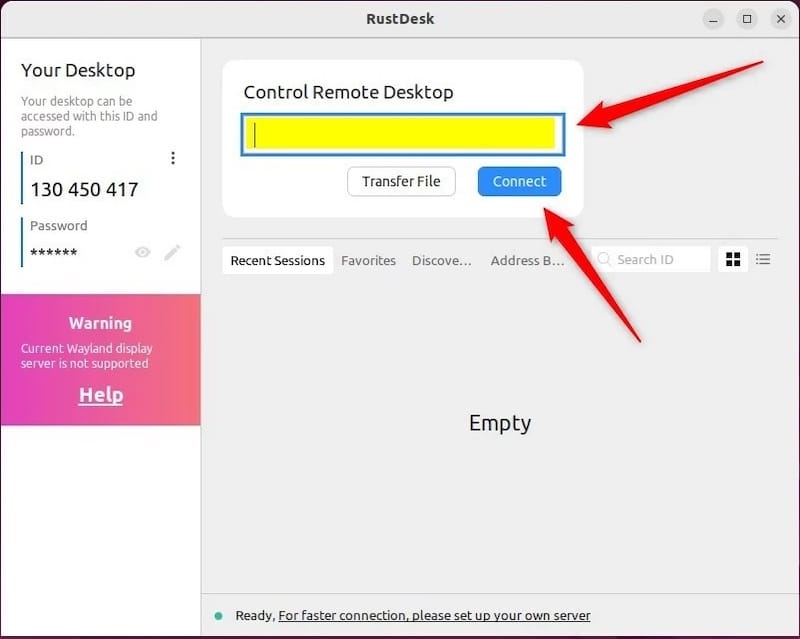
Step 4. Configure RustDesk on Fedora 37:
To configure RustDesk on Fedora 37, follow the steps below:
- Open RustDesk from the applications menu.
- Click on “New Connection” to create a new connection.
- Choose the desired protocol (RDP, VNC, or SPICE).
- Enter the remote host IP address and other connection details as required.
- Click on “Connect” to establish the connection.
Once the connection is established, you can use RustDesk to remotely access and control your system.
Congratulations! You have successfully installed RustDesk. Thanks for using this tutorial for installing the RustDesk on your Fedora 37 system. For additional help or useful information, we recommend you check the official RustDesk website.