How To Install RustDesk on Fedora 41
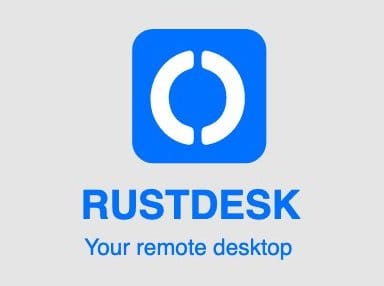
Remote desktop software has become an essential tool for IT professionals, remote workers, and tech enthusiasts alike. Among the various options available, RustDesk stands out as a powerful, open-source alternative to commercial solutions. This comprehensive guide will walk you through the process of installing RustDesk on Fedora 41, ensuring you have a robust remote access solution at your fingertips.
RustDesk offers a secure, efficient, and customizable remote desktop experience, making it an excellent choice for Fedora users. Whether you’re managing servers, providing remote support, or accessing your home computer from afar, RustDesk provides the functionality you need. Let’s dive into the installation process and explore the features that make RustDesk a top contender in the remote desktop arena.
System Requirements
Before we begin the installation process, it’s crucial to ensure your Fedora 41 system meets the necessary requirements. RustDesk is designed to be lightweight, but certain specifications will ensure optimal performance.
Hardware Requirements
- CPU: A dual-core processor or better is recommended. RustDesk can run on lower-end CPUs, but performance may be impacted.
- RAM: A minimum of 4GB RAM is suggested, with 8GB or more providing smoother operation, especially when handling multiple remote sessions.
- Storage: RustDesk itself requires minimal space, typically less than 100MB. However, ensure you have at least 1GB of free space for installation and future updates.
- Network: A stable internet connection is essential. For optimal performance, a broadband connection with at least 5Mbps upload and download speeds is recommended.
Software Prerequisites
To ensure a smooth installation process, make sure your Fedora 41 system is up-to-date and has the following software components:
- Fedora 41 base system with the latest updates
- GNOME Desktop Environment (default on Fedora Workstation)
- X11 or Wayland display server
- Required dependencies (will be covered in the installation section)
Additionally, you’ll need to configure your firewall to allow RustDesk traffic. We’ll cover this in detail in the pre-installation setup.
Pre-Installation Setup
Proper preparation is key to a successful RustDesk installation. Let’s walk through the necessary steps to get your Fedora 41 system ready.
System Updates
First, ensure your system is fully up-to-date. Open a terminal and run the following commands:
sudo dnf check-update
sudo dnf upgrade -y
These commands will check for available updates and apply them to your system. Once completed, reboot your system if prompted:
sudo systemctl reboot
Firewall Configuration
RustDesk requires specific ports to be open for proper functionality. Use the following commands to configure your firewall:
sudo firewall-cmd --permanent --add-port=21114-21119/tcp
sudo firewall-cmd --permanent --add-port=21116/udp
sudo firewall-cmd --reload
These commands open the necessary TCP and UDP ports for RustDesk. The --permanent flag ensures these rules persist across reboots.
If you’re using SELinux in enforcing mode, you may need to create a custom policy for RustDesk. However, for most users, the default settings should suffice.
Installation Methods
There are two primary methods to install RustDesk on Fedora 41: using the RPM package or compiling from source. We’ll cover both approaches to cater to different user preferences and requirements.
Method 1: RPM Package Installation
The RPM package installation is the simplest and recommended method for most users. Follow these steps:
- Visit the official RustDesk GitHub releases page.
- Download the latest RPM package for Fedora (e.g.,
rustdesk-1.3.3-fedora28-centos8.rpm) - Open a terminal and navigate to the directory containing the downloaded RPM file
- Install the package using the following command:
sudo dnf install ./rustdesk-*.rpm
This command will automatically resolve and install any required dependencies. Once completed, RustDesk should be installed on your system.
Method 2: Manual Installation
For users who prefer more control or need to customize the installation, compiling RustDesk from source is an option. This method requires more steps but allows for greater flexibility.
- Install the necessary build dependencies:
sudo dnf install git rust cargo gcc-c++ make cmake libXfixes-devel libXi-devel libxcb-devel libxdo-devel alsa-lib-devel pulseaudio-libs-devel
- Clone the RustDesk repository:
git clone https://github.com/rustdesk/rustdesk.git
cd rustdesk
- Build the project:
cargo build --release
- Install the compiled binary:
sudo cp target/release/rustdesk /usr/local/bin/
sudo cp rustdesk.desktop /usr/share/applications/
This manual installation process gives you the latest development version of RustDesk, which may include features not yet available in the RPM package.
Configuration Steps
After successfully installing RustDesk, it’s time to configure the application for optimal performance and security.
Initial Setup
- Launch RustDesk from the application menu or by running
rustdeskin the terminal. - On first launch, RustDesk will generate a unique ID for your machine. This ID is used for remote connections.
- Set a strong password for incoming connections by clicking on the “ID/Relay Server” button and entering a password in the “Password” field.
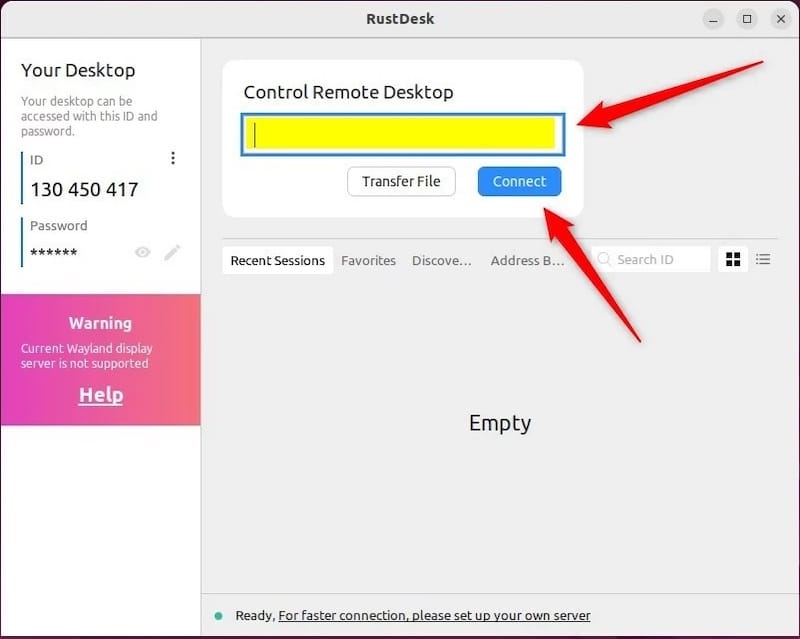
Advanced Configuration
For more advanced users, RustDesk offers several customization options:
- Custom ID/Relay Server: If you’re running your own RustDesk server, you can configure it by clicking on “ID/Relay Server” and entering your server details.
- Security Settings: Under the “Security” tab, you can enable additional features like two-factor authentication or IP whitelisting.
- Performance Optimization: Adjust video quality, audio settings, and keyboard/mouse configurations in the “Settings” menu to optimize performance based on your network conditions.
Setting Up RustDesk Server
While RustDesk works out of the box with public servers, setting up your own server can provide enhanced security and performance. Here’s a brief overview of the server components:
Server Components
- ID/Rendezvous Server: Manages peer discovery and NAT traversal.
- Relay Server: Facilitates connections when direct peer-to-peer communication is not possible.
To set up your own RustDesk server on Fedora 41:
- Install Docker:
sudo dnf install docker
sudo systemctl start docker
sudo systemctl enable docker
- Pull and run the RustDesk server container:
sudo docker run -d --name rustdesk-server --net=host rustdesk/rustdesk-server:latest
This command sets up both the ID/Rendezvous and Relay servers. Ensure your firewall allows traffic on the necessary ports (21114-21119 TCP and 21116 UDP).
Security Considerations
Security is paramount when using remote desktop software. RustDesk incorporates several security features to protect your connections:
- End-to-End Encryption: All RustDesk connections are encrypted by default.
- Two-Factor Authentication: Enable this feature for an additional layer of security.
- IP Whitelisting: Restrict connections to trusted IP addresses.
Best practices for secure usage include:
- Regularly updating RustDesk to the latest version
- Using strong, unique passwords for each device
- Enabling two-factor authentication whenever possible
- Monitoring connection logs for any suspicious activity
Troubleshooting Common Issues
Even with careful installation and configuration, you may encounter issues. Here are solutions to some common problems:
Connection Problems
- Unable to connect: Verify that both devices are online and that the correct ID and password are being used.
- Connection drops frequently: Check your network stability and consider lowering the video quality in RustDesk settings.
- NAT traversal issues: Ensure that the required ports are open in your firewall, or use a relay server if direct connection is not possible.
Performance Issues
- Lag or slow response: Adjust the video quality and frame rate in RustDesk settings. Consider using hardware encoding if available.
- High CPU usage: Lower the video quality or reduce the screen resolution of the remote session.
- Audio problems: Check audio settings in RustDesk and ensure the correct audio device is selected on both ends.
Usage Guide
Now that RustDesk is installed and configured, let’s explore its key features and how to use them effectively.
Basic Operations
- Connecting to a remote system: Enter the remote device’s ID and password in the main RustDesk window and click “Connect”.
- File transfer: During a session, use the file transfer button in the toolbar to send or receive files.
- Session management: Control multiple sessions from the main RustDesk window, allowing you to switch between different remote connections easily.
Advanced Features
- Multi-monitor support: RustDesk can handle multiple monitors on both the host and client sides. Configure this in the display settings.
- Custom keyboard mapping: Create custom keyboard shortcuts or remap keys for efficient remote work.
- Audio streaming: Enable audio streaming to hear sound from the remote device, useful for remote troubleshooting or media playback.
Maintenance and Updates
To ensure optimal performance and security, regular maintenance of your RustDesk installation is crucial:
- Updating RustDesk: If installed via RPM, use the following command to update:
sudo dnf update rustdeskFor manual installations, pull the latest changes from the Git repository and rebuild.
- Backing up configurations: Regularly backup your RustDesk configuration files, typically located in
~/.config/rustdesk/ - System maintenance: Keep your Fedora 41 system updated and perform regular system maintenance to ensure smooth operation of RustDesk and other applications.
Congratulations! You have successfully installed RustDesk. Thanks for using this tutorial for installing the RustDesk on your Fedora 41 system. For additional help or useful information, we recommend you check the official RustDesk website.