How To Install RustDesk on openSUSE
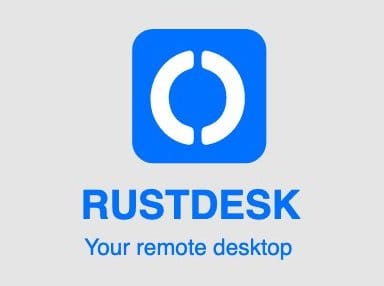
In this tutorial, we will show you how to install RustDesk on openSUSE. RustDesk is an open-source remote desktop software that allows you to control and access your computer from anywhere in the world. It is written in Rust, a systems programming language known for its performance, safety, and concurrency.
One of the key advantages of RustDesk is its flexibility. Users can choose to self-host the software on their own servers or use public servers provided by the RustDesk team. This allows for greater control over data privacy and security, making it an attractive option for businesses and individuals who prioritize data protection.
This article assumes you have at least basic knowledge of Linux, know how to use the shell, and most importantly, you host your site on your own VPS. The installation is quite simple and assumes you are running in the root account, if not you may need to add ‘sudo‘ to the commands to get root privileges. I will show you the step-by-step installation of the RustDesk open-source remote desktop access on openSUSE.
Prerequisites
- A server running one of the following operating systems: openSUSE (Leap or Tumbleweed)
- It’s recommended that you use a fresh OS install to prevent any potential issues.
- You will need access to the terminal to execute commands. openSUSE provides the Terminal application for this purpose. It can be found in your Applications menu.
- You’ll need an active internet connection to download Inkscape and its dependencies.
- You’ll need administrative (root) access or a user account with sudo privileges.
Install RustDesk on openSUSE
Step 1. Setting Up Your Environment.
To begin, open the terminal on your openSUSE system. Ensure that your system is up to date by running the following command:
sudo zypper refresh sudo zypper update
This command will refresh the package repositories and update any outdated packages to their latest versions.
Next, install the essential tools required for the installation process. Run the following command to install Git and the Development Tools package group:
sudo zypper install git -t pattern devel_basis
Step 2. Installing RustDesk on openSUSE.
RustDesk’s source code is hosted on GitHub, making it easy to access and download. To clone the RustDesk repository, navigate to the directory where you want to store the source code and run the following command:
git clone https://github.com/rustdesk/rustdesk.git
This command will create a new directory called “rustdesk” and download the latest source code from the main branch. If you prefer to use a specific version or branch, you can modify the command accordingly. For example, to clone a specific release version, you can use:
git clone --branch 1.1.9 https://github.com/rustdesk/rustdesk.git
Replace “1.1.9” with the desired version number. By default, cloning the repository without specifying a branch will give you the latest stable release.
With the source code downloaded, navigate to the “rustdesk” directory using the following command:
cd rustdesk
Before proceeding with the build process, ensure that you have the latest version of Rust installed on your system. If you don’t have Rust installed, you can do so by running:
curl --proto '=https' --tlsv1.2 -sSf https://sh.rustup.rs | sh
Follow the on-screen instructions to complete the Rust installation. Now, you’re ready to build RustDesk from source.
Run the following command to start the build process:
cargo build --release
This command will compile RustDesk with optimizations enabled, resulting in a faster and more efficient binary. The build process may take some time, depending on your system’s hardware capabilities.
If you encounter any errors during the build process, double-check that you have all the necessary dependencies installed. Common issues include missing libraries or outdated packages. Refer to the troubleshooting section for more information on resolving build errors.
Once the build process is complete, you’ll find the compiled RustDesk binary in the “target/release” directory. To install RustDesk system-wide, run the following command:
sudo cp target/release/rustdesk /usr/local/bin/
Alternatively, if you prefer a user-specific installation, you can copy the binary to a directory in your user’s PATH, such as “~/.local/bin/“:
mkdir -p ~/.local/bin cp target/release/rustdesk ~/.local/bin/
After installing RustDesk, you can configure it to suit your preferences and optimize its performance. RustDesk provides a configuration file located at “~/.config/rustdesk/config.toml“. Open this file using a text editor:
nano ~/.config/rustdesk/config.toml
The configuration file allows you to customize various settings, such as network ports, encryption options, and user interface preferences. Uncomment and modify the desired options according to your needs. Save the changes and exit the text editor.
To verify that RustDesk is installed correctly, run the following command in the terminal:
rustdesk --version
If the installation was successful, you should see the version number of RustDesk displayed.
To launch RustDesk, simply type “rustdesk” in the terminal and press Enter. The RustDesk user interface will open, allowing you to connect to a remote desktop by entering the IP address or hostname of the target machine.
If you want RustDesk to start automatically on system startup, you can create a systemd service file. Create a new file named “rustdesk.service” in the “/etc/systemd/system/” directory:
sudo nano /etc/systemd/system/rustdesk.service
Add the following content to the file:
[Unit] Description=RustDesk Remote Desktop After=network.target [Service] ExecStart=/usr/local/bin/rustdesk Restart=always User=your_username [Install] WantedBy=multi-user.target
Save and close the file, then enable the RustDesk service to start automatically on boot:
sudo systemctl enable rustdesk.service
You can now start the RustDesk service using:
sudo systemctl start rustdesk.service
Congratulations! You have successfully installed RustDesk. Thanks for using this tutorial for installing the RustDesk open-source remote desktop access on your openSUSE system. For additional or useful information, we recommend you check the official RustDesk website.