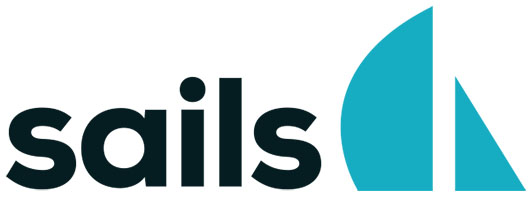
In this tutorial, we will show you how to install and configuration of Sails.js on a CentOS 7. For those of you who didn’t know, Sails.js is an MVC framework for Node.js similar to Ruby on Rails. It makes for developing modern applications very quickly and is best suited for real-time applications like leaderboards and chat.
This article assumes you have at least basic knowledge of Linux, know how to use the shell, and most importantly, you host your site on your own VPS. The installation is quite simple and assumes you are running in the root account, if not you may need to add ‘sudo‘ to the commands to get root privileges. I will show you the step-by-step installation of Sails.js on a CentOS 7 server.
Prerequisites
- A server running one of the following operating systems: CentOS 7.
- It’s recommended that you use a fresh OS install to prevent any potential issues.
- A
non-root sudo useror access to theroot user. We recommend acting as anon-root sudo user, however, as you can harm your system if you’re not careful when acting as the root.
Install Sails.js on CentOS 7
Step 1. First, let’s start by ensuring your system is up-to-date.
yum clean all yum -y update yum install yum-utils bzip2 bzip2-devel wget curl tar yum groupinstall "Development Tools"
Step 2. Installing Node.js on a CentOS 7
Make sure you always get the latest version of NodeJS. At the time of writing this article, the latest NodeJS version is v0.12.9:
wget http://nodejs.org/dist/v0.10.30/node-v0.12.9.tar.gz tar zxf node-v0.12.9.tar.gz cd node-v0.12.9
Next, let’s configure NodeJS sources by setting the –prefix flag to /usr/local, so that NodeJS will be installed in this location and will be usable to all users on the VPS:
./configure --prefix=/usr/local
Once the configuration of the sources is finished, compile and install NodeJS using the following commands:
make make install
Verify your version of Node.js is installed:
node -v
Step 3. Installing Sails.js
Now you can install Sails.js. In your command-line interface type:
npm -g install sails
Create a new Sails project:
cd && sails new MyprojectName
Start the server and make it work in the background using:
cd MyprojectName && sails lift &
Step 4. Accessing Sails.js
Sails.js will be available on HTTP port 1337 by default. Open your favorite browser and navigate to http://your-domain.com:1337 or http://server-ip:1337 and complete the required steps to finish the installation. If you are using a firewall, please open port 1337 to enable access to the control panel.
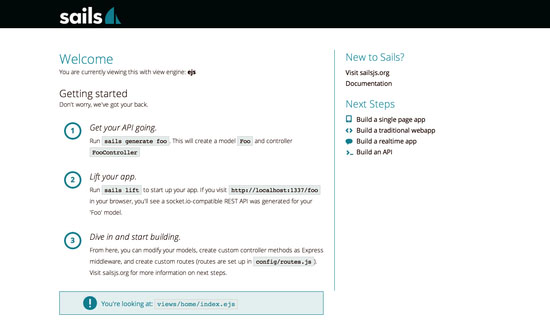
Congratulations! You have successfully installed Sails.js. Thanks for using this tutorial for installing Sails.js on your CentOS 7 system. For additional help or useful information, we recommend you check the official Sails.js website.