How To Install Sails.js Framework on Ubuntu 22.04 LTS

In this tutorial, we will show you how to install Sails.js Framework on Ubuntu 22.04 LTS. For those of you who didn’t know, Sails.js is an MVC framework for Node.js similar to Ruby on Rails. It enables developers to rapidly assemble REST APIs, single-page apps, and many more. Sails.js is a flawless JavaScript solution that underpins varied front-end technologies and multiple databases concurrently.
This article assumes you have at least basic knowledge of Linux, know how to use the shell, and most importantly, you host your site on your own VPS. The installation is quite simple and assumes you are running in the root account, if not you may need to add ‘sudo‘ to the commands to get root privileges. I will show you the step-by-step installation of the Sails.js Framework on Ubuntu 22.04 (Jammy Jellyfish). You can follow the same instructions for Ubuntu 22.04 and any other Debian-based distribution like Linux Mint, Elementary OS, Pop!_OS, and more as well.
Prerequisites
- A server running one of the following operating systems: Ubuntu 22.04, 20.04, and any other Debian-based distribution like Linux Mint.
- It’s recommended that you use a fresh OS install to prevent any potential issues.
- SSH access to the server (or just open Terminal if you’re on a desktop).
- A
non-root sudo useror access to theroot user. We recommend acting as anon-root sudo user, however, as you can harm your system if you’re not careful when acting as the root.
Install Sails.js Framework on Ubuntu 22.04 LTS Jammy Jellyfish
Step 1. First, make sure that all your system packages are up-to-date by running the following apt commands in the terminal.
sudo apt update sudo apt upgrade sudo apt install wget apt-transport-https gnupg2
Step 2. Installing Node.js on Ubuntu 22.04.
- Install Node.js from NodeSource Repository.
By default, Node.js is not available on Ubuntu 22.04 base repository. Now run the following command below to add the NodeSource repository to your Ubuntu system:
wget -qO- https://deb.nodesource.com/setup_16.x | sudo -E bash
After adding the NodeSource repository to your system, install the Node.js using the Apt package manager:
sudo apt install nodejs
- Install Node.js using NVM.
Now use the bash script to install NVM on your Ubuntu system:
wget -qO- https://raw.githubusercontent.com/nvm-sh/nvm/v0.39.1/install.sh | bash
Next, close and reopen your terminal or run the following command to load the nvm to your current session:
source $HOME/.bashrc
Using NVM, you can check which versions of Node.js are currently available:
nvm install --lts nvm install node
Confirm the latest LTS version has been installed and run the command:
node -v
Additionally, you can check the version of NPM using the following command below:
npm -v
For additional resources on installing Node.js, read the post below:
Step 3. Installing Sails.js Framework on Ubuntu 22.04.
By default, Sails.js is not available on Ubuntu 22.04 base repository. Now run the following command below to the Sails.js Framework using the NPM command:
npm -g install sails
Verify that the Sails.js framework is installed:
sails --version
Step 4. Create a Demo App.
Now run the following command to generate a demo application:
sails new idroot-app
Output:
Choose a template for your new Sails app: 1. Web App · Extensible project with auth, login, & password recovery 2. Empty · An empty Sails app, yours to configure (type "?" for help, or <CTRL+C> to cancel)
Type 1 and hit Enter to finish the installation:
info: Installing dependencies... Press CTRL+C to cancel. (to skip this step in the future, use --fast) info: Created a new Sails app `idroot-app`!
Next, change the directory of the newly created application. The directory name is the same as your application and start the Sails app with the following command:
cd idroot-app sails lift
You will get the following output:
info: Starting app... info: Initializing project hook... (`api/hooks/custom/`) info: Initializing `apianalytics` hook... (requests to monitored routes will be logged!) info: ·• Auto-migrating... (alter) info: Hold tight, this could take a moment. info: ? Auto-migration complete. debug: Running v0 bootstrap script... (looks like this is the first time the bootstrap has run on this computer) info: info: .-..-. info: info: Sails <| .-..-. info: v1.5.3 |\ info: /|.\ info: / || \ info: ,' |' \ info: .-'.-==|/_--' info: `--'-------' info: __---___--___---___--___---___--___ info: ____---___--___---___--___---___--___-__ info: info: Server lifted in `/home/meilana/idroot-app` info: To shut down Sails, press <CTRL> + C at any time. info: Read more at https://sailsjs.com/support. debug: ------------------------------------------------------- debug: :: Tue Sep 02 2022 10:34:46 GMT+0000 (Coordinated Universal Time) debug: Environment : development debug: Port : 1337 debug: -------------------------------------------------------
Step 5. Create a Systemd Service for Sails.js.
Now create a systemd service file to manage the Sails.js application:
sudo nano /etc/systemd/system/idroot-app.service
Add the following lines:
[Unit] After=network.target [Service] Type=simple User=navjot WorkingDirectory=/home/meilana/idroot-app ExecStart=/home/meilana/.nvm/versions/node/v16.17.0/bin/node app.js Restart=on-failure [Install] WantedBy=multi-user.target
Save and close the file, then reload the systemd daemon to apply the changes:
sudo systemctl daemon-reload sudo systemctl enable idroot-app --now
Step 6. Configure Nginx as a Reverse Proxy.
First, install the Nginx on your Ubuntu using the following command below:
sudo apt install nginx
Next, we create an Nginx virtual host configuration file for Sails:
nano /etc/nginx/conf.d/sails.conf
Add the following lines:
server {
listen 80;
server_name your-domain.com;
location / {
proxy_pass http://localhost:1337/;
proxy_set_header Host $host;
proxy_buffering off;
}
}
Save and close the file, then restart the Nginx service to apply the configuration changes:
nginx -t sudo systemctl restart nginx
Step 7. Enable HTTPS on Nginx.
First, we install Certbot on Ubuntu 22.04 using the following command:
sudo snap install core sudo snap refresh core sudo snap install --classic certbot sudo ln -s /snap/bin/certbot /usr/bin/certbot
After complete install Certbot, now we set up Certbot for Nginx using the following command:
sudo apt install python3-certbot-nginx
Next, run the following command to start the creation of your certificate:
sudo certbot --nginx --agree-tos --redirect --hsts --staple-ocsp --email admin@your-domain.com -d www.your-domain.com
Let’s Encrypt certificates have 90 days of validity, and it is highly advisable to renew the certificates before they expire. To test that this renewal process is working correctly, you can run:
sudo certbot renew --dry-run
Step 8. Configure Firewall.
Now we set up an Uncomplicated Firewall (UFW) with Apache to allow public access on default web ports for HTTP and HTTPS:
sudo ufw allow OpenSSH sudo ufw allow 'Apache Full' sudo ufw enable
Step 9. Accessing Sails.js Framework Web Interface.
Once successfully installed, open your web browser and access the Sails.js web interface using the URL https://your-domain.com. You should see the Sails.js default page on the following screen:
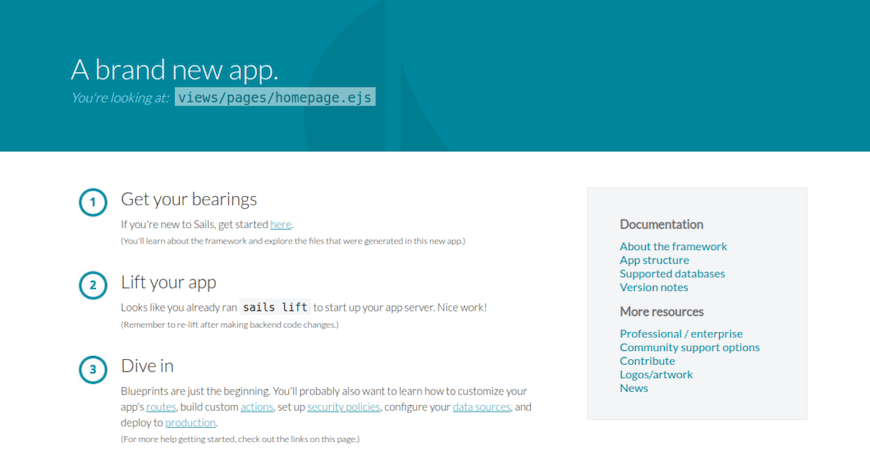
Congratulations! You have successfully installed Sails.js. Thanks for using this tutorial for installing the Sails.js Framework on Ubuntu 22.04 LTS Jammy Jellyfish system. For additional help or useful information, we recommend you check the official Sails.js website.