How To Install Scala on Fedora 39
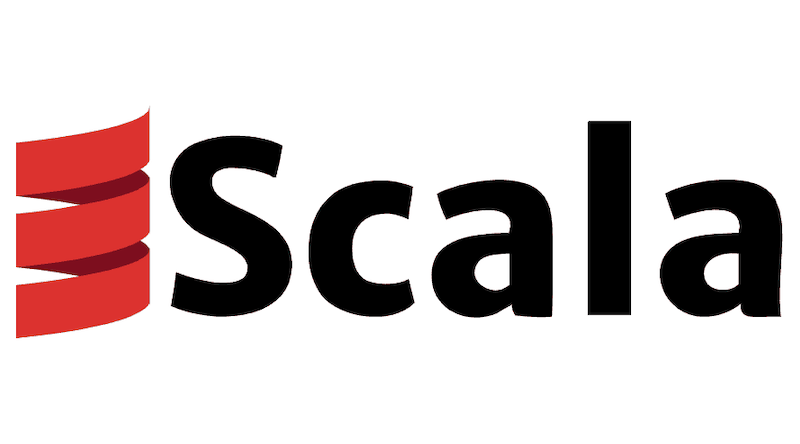
In this tutorial, we will show you how to install Scala on Fedora 39. Scala is a modern, multi-paradigm programming language that combines the best features of object-oriented and functional programming. Designed to run on the Java Virtual Machine (JVM), Scala offers a concise and expressive syntax, making it an excellent choice for building scalable, high-performance applications. With its seamless interoperability with Java, Scala allows developers to leverage the vast ecosystem of Java libraries while benefiting from advanced features like pattern matching, higher-order functions, and type inference.
This article assumes you have at least basic knowledge of Linux, know how to use the shell, and most importantly, you host your site on your own VPS. The installation is quite simple and assumes you are running in the root account, if not you may need to add ‘sudo’ to the commands to get root privileges. I will show you the step-by-step installation of the Scala programming language on a Fedora 39.
Prerequisites
Before diving into the installation process, let’s ensure that you have everything you need:
- A server running one of the following operating systems: Fedora 39.
- It’s recommended that you use a fresh OS install to prevent any potential issues.
- You will need access to the terminal to execute commands. Fedora 39 provides the Terminal application for this purpose. It can be found in your Applications menu.
- A network connection or internet access to download the Scala package.
- A non-root sudo user or access to the root user. We recommend acting as a non-root sudo user, however, as you can harm your system if you’re not careful when acting as the root.
Install Scala on Fedora 39
Step 1. Before installing any package, it’s always a good practice to update your system repositories to ensure you have access to the latest available packages. Run the following command to update your repositories:
sudo dnf clean all sudo dnf update
Step 2. Installing Java.
Scala runs on the JVM, so you’ll need to have Java installed on your system. You can check if Java is installed by running the following command in your terminal:
java --version
If Java is not installed, you can install it using the following command:
sudo dnf install java-11-openjdk-devel
Step 2. Installing Scala Programming Language on Fedora 39.
One of the easiest ways to install Scala on Fedora 39 is through the official Fedora repositories. This method ensures that you get a stable and compatible version of Scala that is maintained by the Fedora community.
With the repositories updated, you can now install the Scala package using the dnf package manager. Run the following command:
sudo dnf install scala
This command will install the Scala compiler, the Scala REPL (Read-Eval-Print Loop), and various Scala libraries and tools.
After the installation is complete, you can verify that Scala has been installed correctly by checking its version:
scala -version
This should output the installed version of Scala. For example:
Scala code runner version 2.13.10 -- Copyright 2002-2024, LAMP/EPFL
You can also start the Scala REPL by running the scala command without any arguments. This will launch the Scala interactive shell, where you can write and execute Scala code directly:
scala> println("Hello, Fedora!")
Hello, Fedora!
If you’re still experiencing issues after trying these troubleshooting steps, don’t hesitate to seek help from the Scala community forums or consult the official Scala and Fedora documentation for further assistance.
Congratulations! You have successfully installed Scala. Thanks for using this tutorial for installing the Scala programming language on your Fedora 39 system. For additional or useful information, we recommend you check the official Scala website.