How To Install Scala Programming on Ubuntu 22.04 LTS
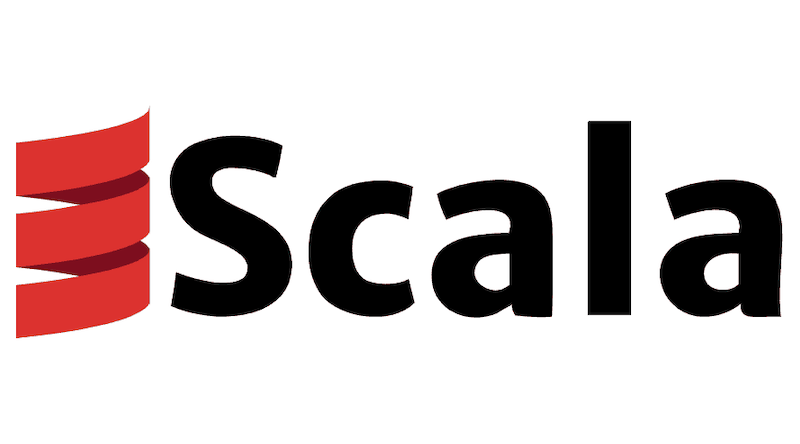
In this tutorial, we will show you how to install Scala Programming on Ubuntu 22.04 LTS. For those of you who didn’t know, Scala is a programming language that is designed to be concise, scalable, and high-performing. It is a statically typed language that runs on the Java Virtual Machine (JVM), and it can be used to build a wide range of applications, from the web and mobile apps to data analysis and machine learning tools.
This article assumes you have at least basic knowledge of Linux, know how to use the shell, and most importantly, you host your site on your own VPS. The installation is quite simple and assumes you are running in the root account, if not you may need to add ‘sudo‘ to the commands to get root privileges. I will show you the step-by-step installation of the Scala programming language on Ubuntu 22.04 (Jammy Jellyfish). You can follow the same instructions for Ubuntu 22.04 and any other Debian-based distribution like Linux Mint, Elementary OS, Pop!_OS, and more as well.
Prerequisites
- A server running one of the following operating systems: Ubuntu 22.04, 20.04, and any other Debian-based distribution like Linux Mint.
- It’s recommended that you use a fresh OS install to prevent any potential issues.
- SSH access to the server (or just open Terminal if you’re on a desktop).
- A
non-root sudo useror access to theroot user. We recommend acting as anon-root sudo user, however, as you can harm your system if you’re not careful when acting as the root.
Install Scala Programming on Ubuntu 22.04 LTS Jammy Jellyfish
Step 1. Before proceeding with the installation, it’s a good practice to check if Scala or Java is already installed on your system. You can do this by running the following commands in the terminal:
sudo apt update sudo apt upgrade sudo apt install wget apt-transport-https gnupg2 software-properties-common
Step 2. Installing Java.
Scala requires Java installed on your system, If Java is not installed, you can install it by running the following command:
sudo apt install default-jdk
Check Java is installed, you can run the following command:
java -version
For additional resources on installing Java, read the post below:
Step 3. Installing Scala Programming Language on Ubuntu 22.04.
By default, Scala is available on the Ubuntu 22.04 base repository. Now run the following command below to install the latest version of Scala to your Ubuntu system:
sudo apt install scala
After Scala is installed, you can verify the installation by running the following command:
scala -version
Step 4. Create a Scala Project.
Now we use Scala to write and run your own programs. To get started, you can try writing a simple “Hello, World” program in Scala:
nano HelloWorld.scala
Add the following file:
object HelloWorld {
def main(args: Array[String]): Unit = {
println("Hello, World!")
}
}
Save and close the file named HelloWorld.scala, and then run it using the following command:
scala HelloWorld.scala
Congratulations! You have successfully installed Scala. Thanks for using this tutorial for installing Scala programming language on the Ubuntu 22.04 LTS Jammy Jellyfish system. For additional help or useful information, we recommend you check the official Scala website.