
In this tutorial, we will show you how to install SciTE on Ubuntu 20.04 LTS. For those of you who didn’t know, SciTE is a SCIntilla-based text editor that was first created to demonstrate Scintilla but has since grown to be useful for developing and running programs that typically have simple configurations. It has a smaller memory footprint and works flawlessly on Ubuntu. The user interface is developed using GTK on Linux systems.
This article assumes you have at least basic knowledge of Linux, know how to use the shell, and most importantly, you host your site on your own VPS. The installation is quite simple and assumes you are running in the root account, if not you may need to add ‘sudo‘ to the commands to get root privileges. I will show you the step-by-step installation of the SciTE text editor on Ubuntu 20.04 (Focal Fossa). You can follow the same instructions for Ubuntu 18.04, 16.04, and any other Debian-based distribution like Linux Mint.
Prerequisites
- A server running one of the following operating systems: Ubuntu 20.04, 18.04, and any other Debian-based distribution like Linux Mint.
- It’s recommended that you use a fresh OS install to prevent any potential issues
- A
non-root sudo useror access to theroot user. We recommend acting as anon-root sudo user, however, you can harm your system if you’re not careful when acting as the root.
Install SciTE on Ubuntu 20.04 LTS Focal Fossa
Step 1. First, make sure that all your system packages are up-to-date by running the following apt commands in the terminal.
sudo apt update sudo apt upgrade sudo apt install apt-transport-https dirmngr
Step 2. Installing SciTE on Ubuntu 20.04.
By default, SciTE is not available on Ubuntu 20.04 base repository. Now run the following command below to install the SciTE packages on your Ubuntu system:
sudo apt install scite
Verify SciTE editor installation:
scite --version
Step 3. Accessing SciTE Text Editor on Ubuntu.
Once successfully installed, run the following path on your desktop to open with the path: Activities -> Show Applications -> SciTEor launching it through the terminal with the command shown below:
scite
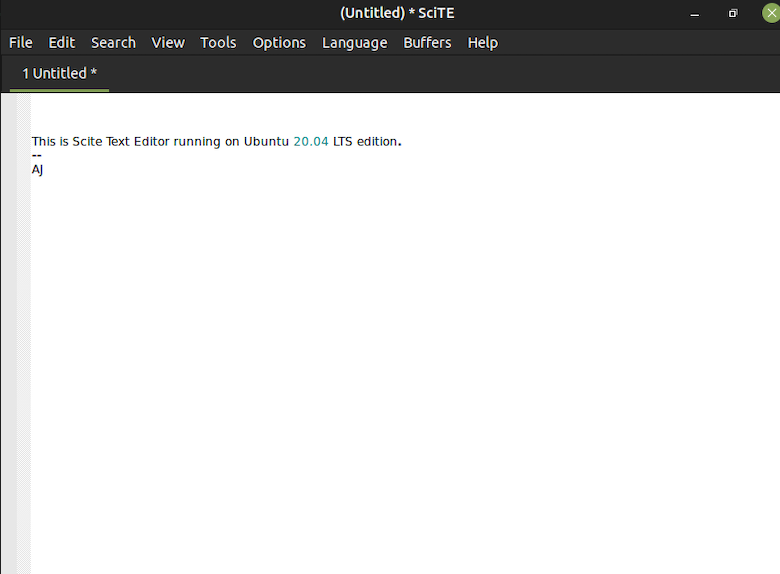
Congratulations! You have successfully installed SciTE. Thanks for using this tutorial for installing the SciTE text editor on Ubuntu 20.04 LTS Focal Fossa system. For additional help or useful information, we recommend you check the official SciTE website.