How To Install Scribus on Debian 13

Desktop publishing on Linux has evolved dramatically over the past decade. Scribus stands as the premier open-source solution for professional page layout and document design on Debian systems. This comprehensive guide walks through every method of installing Scribus on Debian 13, also known as Trixie, ensuring users can select the installation approach that best fits their workflow and technical requirements.
Whether creating brochures, magazines, newsletters, or professional PDFs, Scribus delivers commercial-grade output without the premium price tag of proprietary alternatives. The latest stable release, version 1.6.4, brings significant improvements including a modernized interface, HiDPI support, and enhanced PDF export capabilities. This tutorial covers four distinct installation methods, from simple package manager commands to compiling from source code, along with troubleshooting solutions and post-installation optimization strategies.
What is Scribus?
Scribus represents a mature, feature-complete desktop publishing application distributed under the GNU General Public License. The software enables users to create professional layouts with precision comparable to Adobe InDesign or QuarkXPress. Originally developed in 2001, Scribus has grown into a sophisticated tool trusted by publishers, designers, and organizations worldwide for print and digital publication workflows.
The application excels in several key areas. CMYK color separation support ensures accurate color reproduction for commercial printing. PDF/X-3 and PDF/X-4 compliance guarantees compatibility with professional print houses. ICC color management provides precise color control across different devices and media. The built-in Python scripting engine automates repetitive tasks and extends functionality beyond standard features.
Scribus handles multiple file formats seamlessly. Vector graphics from Adobe Illustrator, Encapsulated PostScript, and SVG import directly into layouts. Bitmap images including TIFF, JPEG, and PSD integrate with full color management. Text flows from OpenDocument files, Microsoft Word documents, and HTML sources while preserving formatting and styles.
Professional typesetting features distinguish Scribus from basic layout tools. Advanced typography controls include kerning, tracking, and baseline adjustment. Master pages streamline consistent design across multi-page documents. Layer management organizes complex layouts efficiently. Font embedding and subsetting work with TrueType, Type 1, and OpenType formats.
The software runs on multiple platforms including Linux, Windows, macOS, and BSD systems. Translation support covers 60 languages, making Scribus accessible globally. Active community development ensures regular updates, bug fixes, and feature enhancements without subscription fees or licensing restrictions.
Understanding Debian 13 (Trixie)
Debian 13 carries the codename “Trixie” following Debian’s tradition of naming releases after Toy Story characters. This testing branch represents the next stable Debian release, currently undergoing refinement and package stabilization. The distribution provides a solid foundation for desktop publishing work with updated libraries and improved hardware support.
Trixie ships with modernized software packages while maintaining Debian’s legendary stability and security standards. System libraries align with contemporary application requirements, ensuring compatibility with recent Scribus versions. Package management through APT remains straightforward and efficient, simplifying software installation and system maintenance.
The distribution includes updated kernel versions, improved graphics drivers, and enhanced peripheral support. Desktop environments run smoothly with refined performance and reduced resource consumption. Network configuration, file system options, and security features reflect current best practices in Linux system administration.
System Requirements for Scribus on Debian 13
Hardware specifications directly impact Scribus performance and workflow efficiency. A dual-core processor running at 1.5 GHz represents the minimum acceptable configuration. Quad-core or higher processors significantly improve rendering speed and complex operation handling. RAM requirements start at 2 GB but 4 GB or more ensures smooth multitasking and handling of large documents with multiple high-resolution images.
Storage needs extend beyond the application installation footprint. Scribus itself occupies approximately 500 MB of disk space. Additional storage accommodates document files, imported images, font libraries, and temporary working files. Projects with extensive graphics libraries may require several gigabytes of available space. Solid-state drives enhance application launch times and document loading performance.
Display resolution affects workspace usability and design precision. The absolute minimum resolution of 1024×768 allows basic functionality. Professional work benefits substantially from 1920×1080 or higher resolutions, providing adequate screen real estate for toolbars, palettes, and document views. Dual monitor setups maximize productivity by dedicating one screen to the document canvas and the other to tool panels.
Software prerequisites include Debian 13 with an active internet connection for downloading packages and dependencies. Sudo privileges or root access enables system-level software installation. The Qt 5 framework libraries support Scribus interface rendering and functionality. Python 3 integration powers the scripting engine for automation and extended capabilities.
Optional components enhance functionality for specific workflows. Ghostscript handles PostScript operations and advanced PDF features. CUPS printing system integration enables direct printing from Scribus to network and local printers. Additional font packages expand typography options. GIMP integration provides advanced image editing capabilities directly from Scribus layouts.
Prerequisites Before Installation
System preparation ensures smooth installation without dependency conflicts or repository issues. Begin by updating the package index to reflect the latest available software versions. Open a terminal window using Ctrl+Alt+T and execute the update command:
sudo apt updateThis command refreshes the local package database with information from configured repositories. The process typically completes within seconds depending on network speed and repository proximity. Following the index update, upgrade existing system packages to their latest versions:
sudo apt upgrade -yThe upgrade process may take several minutes if numerous package updates are pending. The -y flag automatically confirms installation prompts, streamlining the update procedure.
User account permissions determine the ability to install system software. Verify sudo access by checking group membership:
groups $USERThe output should include “sudo” among listed groups. If sudo access is absent, switch to the root account or request administrator assistance to add the user to the sudo group.
Repository configuration affects package availability and installation success. Debian systems reference repository sources in /etc/apt/sources.list. Ensure this file includes main, contrib, and non-free-firmware components for comprehensive package access. Standard Debian 13 installations typically configure these components automatically during system setup.
Build tools installation becomes necessary only for source compilation scenarios. The build-essential package bundle provides compilers, libraries, and development tools. Install these components with the following command when planning to compile Scribus from source:
sudo apt install build-essential -yThis preparation step avoids interruption during compilation processes.
Method 1: Install Scribus from Official Debian Repository (APT)
The Advanced Package Tool represents the most straightforward installation method for Debian users. This approach leverages Debian’s official repositories, ensuring tested, stable packages with automatic dependency resolution. The APT method integrates Scribus seamlessly with system management tools and update mechanisms.
Step 1: Update Package Index
Refresh repository information to access the latest package metadata:
sudo apt updateThis preliminary step ensures the installation command references current package versions and dependencies. The terminal displays repository synchronization progress as the system contacts Debian mirror servers.
Step 2: Search for Scribus Package
Verify Scribus availability within configured repositories before proceeding with installation:
apt search scribusThe search results list Scribus packages along with related applications and libraries. Detailed package information displays with the show command:
apt show scribusThis output reveals the version number, package size, dependencies, and description. Debian 13 repositories typically provide Scribus 1.6.x stable releases.
Step 3: Install Scribus Using APT
Execute the installation command with superuser privileges:
sudo apt install scribus -yThe package manager calculates dependencies and downloads required libraries automatically. Installation progress indicators show download speed and completion percentage. The entire process typically requires 3 to 5 minutes depending on network bandwidth and system speed.
APT installs Scribus to standard system directories, registering the application with desktop environment menus. Desktop integration includes file associations, MIME type handlers, and icon resources.
Step 4: Verify Installation
Confirm successful installation by checking the installed version:
scribus --versionThe terminal output displays the Scribus version number and build information. This verification step ensures the application installed correctly and remains accessible from the command line.
Repository installation offers significant advantages. Automatic dependency management eliminates manual library hunting and version conflicts. System integration provides seamless desktop menu access and file associations. Security updates arrive automatically through standard system update channels. Package removal proceeds cleanly through APT without leaving orphaned files.
The primary limitation involves version currency. Debian stable repositories prioritize tested, proven packages over bleeding-edge releases. Users requiring the absolute latest features may need alternative installation methods.
Method 2: Install Scribus Using Flatpak
Flatpak technology provides distribution-independent application deployment with sandboxed execution environments. This modern packaging format delivers current software versions regardless of base system release cycles. Flatpak isolation enhances security by restricting application access to system resources and user data.
Understanding Flatpak
Flatpak packages bundle applications with their dependencies in self-contained runtimes. This approach eliminates dependency conflicts with system libraries and enables multiple application versions to coexist peacefully. Sandboxing technology limits application capabilities to explicitly granted permissions, reducing security risks from potentially compromised software.
Step 1: Install Flatpak on Debian 13
Debian 13 repositories include Flatpak packages. Install the Flatpak framework using APT:
sudo apt install flatpak -yInstallation completes within minutes, adding Flatpak commands to the system path. Verify successful installation:
flatpak --versionThe version number confirms Flatpak functionality.
Step 2: Add Flathub Repository
Flathub serves as the primary Flatpak application repository, hosting thousands of Linux applications including Scribus. Add Flathub to the system with this command:
flatpak remote-add --if-not-exists flathub https://flathub.org/repo/flathub.flatpakrepoThe --if-not-exists flag prevents duplicate repository entries if Flathub was previously configured. Verify repository addition:
flatpak remotesFlathub should appear in the listed remotes.
Step 3: Search for Scribus on Flathub
Query Flathub for available Scribus packages:
flatpak search scribusResults display the application name, description, and unique identifier. Scribus uses the application ID net.scribus.Scribus.
Step 4: Install Scribus via Flatpak
Install Scribus from Flathub using the complete application identifier:
flatpak install flathub net.scribus.Scribus -yFlatpak downloads the application runtime, required frameworks, and Scribus itself. Initial installation requires more time than APT methods due to runtime dependencies. Expect 5 to 8 minutes for complete installation depending on connection speed.
Step 5: Launch Scribus from Flatpak
Execute Scribus through Flatpak with this command:
flatpak run net.scribus.ScribusDesktop environments automatically add Flatpak applications to menus, providing graphical launch options. Application launchers appear in the Graphics or Office category alongside other desktop publishing tools.
Flatpak installations offer compelling advantages. Access to current Scribus releases including 1.6.3 and newer versions shortly after official release. Sandboxed execution isolates Scribus from system modifications and potential security vulnerabilities. Updates occur independently from system package cycles through the simple update command:
flatpak updateDisadvantages include increased disk space consumption. Flatpak runtimes duplicate system libraries, consuming additional storage. Application startup may experience slight delays compared to native packages. File system access requires explicit permission grants for directories outside standard user locations.
Method 3: Install Scribus Using AppImage
AppImage format provides ultimate portability with self-contained, executable application bundles. No installation process or system modification occurs. Simply download, grant execute permission, and run. This approach suits testing scenarios, portable workflows, and systems where traditional package installation proves problematic.
What is AppImage?
AppImage packages contain the application and all dependencies in a single file. Mounting the image file through FUSE technology exposes the application environment without extracting files to the file system. Distribution independence means the same AppImage runs across different Linux distributions without modification.
Step 1: Download Scribus AppImage
Scribus AppImage files are available from SourceForge and official project mirrors. Navigate to the Downloads directory:
cd ~/DownloadsDownload the latest AppImage using wget:
wget https://sourceforge.net/projects/scribus/files/latest/download -O scribus.AppImageAlternatively, visit the Scribus SourceForge page in a web browser and download manually. AppImage files for Scribus typically range from 200 to 250 MB.
Step 2: Make AppImage Executable
Linux security requires explicit permission to execute downloaded files. Grant execute permission to the AppImage:
chmod +x scribus.AppImageThis command modifies file permissions, enabling the AppImage to run as an application.
Step 3: Install libfuse2 Dependency
AppImage requires FUSE2 library support for image mounting. Debian 13 may not include this library by default. Install libfuse2:
sudo apt install libfuse2 -yThis one-time installation enables all AppImage applications to function properly.
Step 4: Run Scribus AppImage
Execute Scribus directly from the terminal:
./scribus.AppImageDouble-clicking the file in a file manager also launches the application. First launch may take slightly longer as the AppImage initializes its environment.
Step 5: Integrate AppImage into System (Optional)
Create a desktop launcher for convenient access without terminal commands. Generate a .desktop file in the applications directory:
nano ~/.local/share/applications/scribus.desktopAdd the following content, adjusting paths accordingly:
[Desktop Entry]
Name=Scribus
Comment=Desktop Publishing
Exec=/home/username/Downloads/scribus.AppImage
Icon=scribus
Type=Application
Categories=Graphics;Publishing;Save the file and update the desktop database. Scribus now appears in application menus alongside installed programs.
AppImage advantages include zero system impact. No installation directories, registry entries, or system library modifications occur. Multiple Scribus versions coexist by maintaining separate AppImage files. Testing development versions alongside stable releases becomes trivial. Portability enables running Scribus from USB drives or shared network directories.
Disadvantages center on manual management. Updates require downloading new AppImage files manually. System integration demands manual desktop entry creation. Each AppImage consumes disk space independently without shared library benefits. Automatic updates and security patches require user attention rather than automated system processes.
Method 4: Compile Scribus from Source Code
Source compilation provides maximum control and access to bleeding-edge development features. This advanced installation method suits developers, testers, and users requiring specific configuration options unavailable in precompiled packages. Compilation from source demands technical knowledge and patience but delivers customized installations tailored to specific requirements.
When to Compile from Source
Several scenarios justify source compilation effort. Development versions with experimental features appear in source repositories before binary releases. Custom compilation flags optimize performance for specific processor architectures. Patching bugs or testing fixes requires source-level access. Contributing to Scribus development necessitates source compilation workflows.
Step 1: Install Build Dependencies
Scribus compilation requires extensive development libraries and build tools. Install the complete dependency set with this comprehensive command:
sudo apt install cmake debhelper-compat dh-python extra-cmake-modules gettext libcairo2-dev libcdr-dev libcups2-dev libfreehand-dev libgraphicsmagick++1-dev libharfbuzz-dev libhunspell-dev libhyphen-dev libicu-dev liblcms2-dev libmspub-dev libopenscenegraph-dev libpagemaker-dev libpng-dev libpodofo-dev libpoppler-cpp-dev libpoppler-dev libpoppler-private-dev libqt5opengl5-dev libqt5webkit5-dev libqxp-dev librevenge-dev libtiff-dev libvisio-dev libwpg-dev libxml2-dev libzmf-dev python3-dev qtbase5-dev qttools5-dev qttools5-dev-tools zlib1g-dev -yThis installation process downloads and installs dozens of development packages. Completion may require 5 to 10 minutes depending on system speed and network bandwidth.
Step 2: Download Scribus Source Code
Obtain source code from official Scribus repositories. Download the latest stable source tarball:
wget https://sourceforge.net/projects/scribus/files/scribus/1.6.3/scribus-1.6.3.tar.xz/download -O scribus-1.6.3.tar.xzExtract the archive contents:
tar -xf scribus-1.6.3.tar.xzAlternatively, clone the Git repository for development versions:
git clone https://github.com/scribusproject/scribus.gitGit cloning provides access to the absolute latest code commits.
Step 3: Navigate to Source Directory
Enter the extracted source directory:
cd scribus-1.6.3Review INSTALL and README files for version-specific compilation instructions and known issues.
Step 4: Create Build Directory
Separate build directories keep source trees clean and enable multiple build configurations:
mkdir build && cd buildThis organization simplifies cleanup and rebuilding processes.
Step 5: Configure Build with CMake
CMake configures the build system by detecting dependencies and generating Makefiles:
cmake ../Configuration output lists found libraries and enabled features. Warnings about missing optional dependencies may appear but rarely prevent compilation. Specify custom installation locations with prefix options:
cmake -DCMAKE_INSTALL_PREFIX=/usr/local ../This flexibility enables user-specific installations without system-wide modifications.
Step 6: Compile Scribus
Initiate compilation with parallel job execution to leverage multiple processor cores:
make -j$(nproc)The $(nproc) expression automatically detects available CPU cores and launches corresponding parallel compilation jobs. Compilation duration ranges from 15 to 30 minutes depending on processor speed and parallel job count. Progress indicators show compilation percentage and current file processing.
Step 7: Install Compiled Scribus
Install compiled binaries and resources to the system:
sudo make installFiles install to /usr/local/bin by default unless custom prefix options were specified during configuration. The installation copies executables, libraries, icons, and documentation to appropriate system directories.
Step 8: Update Library Cache
Refresh the dynamic linker cache to recognize newly installed libraries:
sudo ldconfigThis command ensures proper library loading when launching Scribus.
Source compilation delivers unmatched customization and feature access. Development features and bug fixes become available immediately upon commit. Performance optimization flags tailor binaries to specific hardware. Developers contribute patches and improvements through source modification.
Compilation disadvantages include substantial time investment. Build processes consume 15 to 30 minutes plus dependency installation time. Technical knowledge requirements exceed typical user expertise. Manual dependency tracking and troubleshooting compilation errors demand Linux system experience. Updates require repeating the entire compilation process manually. No automatic security patches or update notifications occur without user monitoring.
Launching Scribus After Installation
Application launch methods vary based on installation technique and desktop environment preferences. Desktop application menus provide the most convenient access path. Navigate to Graphics or Office categories where Scribus appears alongside similar applications. Click the Scribus icon to launch the program.
Terminal commands offer alternative launching approaches. APT installations respond to the simple scribus command:
scribusFlatpak installations require the full application identifier:
flatpak run net.scribus.ScribusAppImage execution needs the explicit file path:
~/Downloads/scribus.AppImageSource-compiled installations use the scribus command or full path depending on installation prefix.
Desktop shortcuts streamline access for frequently used applications. Most desktop environments support pinning applications to taskbars or favorites lists. Right-click the Scribus menu entry and select “Add to Favorites” or similar options. This action places a Scribus launcher icon in quick-access areas.
First launch presents initial configuration dialogs. Font detection scans system directories and indexes available typefaces. Color management setup configures ICC profiles and color space handling. Preference dialogs establish default units, document sizes, and interface options. Document template selection offers starting points for common layout types.
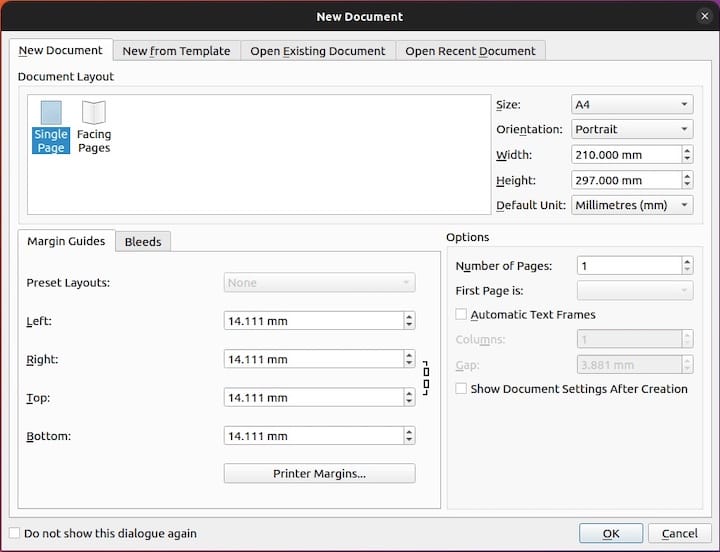
Post-Installation Configuration
Optimizing Scribus settings enhances workflow efficiency and output quality. Color management configuration ensures accurate color reproduction across screens and printers. Access preferences through Edit > Preferences > Color Management. Enable the color management system and select appropriate ICC profiles for monitor and printer devices.
Font installation expands typography options beyond system defaults. Debian provides numerous font packages through repositories. Install comprehensive font collections:
sudo apt install fonts-google-noto fonts-liberation2 fonts-dejavu fonts-freefont-ttf -yMicrosoft core fonts improve compatibility with documents created on Windows systems:
sudo apt install ttf-mscorefonts-installerUser-specific fonts install to ~/.fonts/ directory. After adding fonts, rebuild the font cache:
fc-cache -f -vThis command updates font databases, making new typefaces available in Scribus.
Document templates accelerate project creation by providing pre-configured layouts. Scribus includes basic templates for common document types. Additional templates download from community resources or create manually. Template management occurs through File > New From Template menu options.
PDF export configuration determines output quality and compatibility. Access export settings through File > Export > Save as PDF. Select PDF/X-3 or PDF/X-4 standards for professional printing. Configure compression levels balancing file size against image quality. Enable font embedding to ensure consistent typography on all viewing systems.
Workflow preferences customize Scribus behavior to match individual working styles. Set preferred units of measurement (inches, millimeters, points) for rulers and input fields. Configure default document sizes and orientation. Adjust autosave intervals to protect work without excessive disk writing. Set undo levels balancing memory consumption against editing flexibility. Select interface language from 60 available translations.
Troubleshooting Common Installation Issues
Installation problems occasionally arise from dependency conflicts, repository configuration, or system compatibility issues. Systematic troubleshooting identifies root causes and implements effective solutions.
Package not found errors indicate repository synchronization or configuration problems. When encountering “Unable to locate package scribus” messages, update repository indexes:
sudo apt updateVerify sources.list configuration includes main, contrib, and non-free-firmware components. Repository misconfiguration prevents package discovery even when packages exist.
Dependency conflicts manifest as unmet dependency errors during installation. Resolve conflicts by forcing dependency installation:
sudo apt install -fClear APT cache to eliminate corrupted package data:
sudo apt cleanPersistent conflicts may necessitate alternative installation methods like Flatpak or AppImage.
Flatpak permission errors restrict file access beyond standard user directories. Grant broader filesystem access using override commands:
flatpak override --user --filesystem=home net.scribus.ScribusFlatseal provides graphical permission management for Flatpak applications, simplifying access configuration.
AppImage execution failures often trace to missing libfuse2 library or incorrect file permissions. Install FUSE2 support:
sudo apt install libfuse2 -yVerify executable permissions:
chmod +x scribus.AppImageRunning AppImage from terminal reveals error messages if problems persist.
Compilation errors during source builds typically involve missing dependencies or incompatible library versions. Review CMake output carefully, noting any missing development packages. Install reported missing packages and rerun CMake configuration. Compiler errors may indicate incompatible source versions with system libraries. Consult Scribus forums and bug trackers for version-specific compilation guidance.
Font rendering problems appear when Scribus displays limited font selections. Install additional font packages and rebuild font cache:
sudo apt install fonts-liberation2 fonts-dejavu-extra
fc-cache -fvCheck font directory permissions ensuring Scribus can read system and user font locations.
Startup crashes require configuration reset or system log investigation. Remove or rename Scribus configuration directory:
mv ~/.config/scribus ~/.config/scribus.backupRelaunch Scribus to generate fresh configuration files. System logs provide crash details:
journalctl -xe | grep scribusTesting with a new temporary user account isolates user-specific configuration problems from system-wide issues.
Python scripting functionality depends on proper Python integration during installation or compilation. APT and Flatpak installations typically include Python support automatically. Source compilations require python3-dev packages installed before configuration. Verify Python support through Help > About Scribus information dialog.
Updating Scribus
Software updates deliver security patches, bug fixes, and new features. Update methods align with installation approaches.
APT installations update through standard system package management. Update package indexes and upgrade Scribus:
sudo apt update && sudo apt upgrade scribusSystem-wide updates automatically include Scribus when newer versions reach Debian repositories. Unattended-upgrades configuration enables automatic security updates without manual intervention.
Flatpak updates occur independently from system packages. Update Scribus specifically:
flatpak update net.scribus.ScribusUpdate all installed Flatpak applications simultaneously:
flatpak updateCheck for available updates without installing:
flatpak remote-ls --updatesFlatpak updates provide current Scribus versions shortly after official releases.
AppImage updates require manual download of new versions. Visit SourceForge or official Scribus download pages for latest AppImage files. Download new versions and replace old AppImage files. Maintaining multiple versions enables rolling back if new releases introduce problems.
Source installation updates begin with obtaining updated source code. Git repository clones support simple updates:
git pull origin masterNavigate to build directory and clean previous compilation artifacts:
cd build
make cleanRecompile and reinstall following original compilation steps. Backup configuration files before updating to preserve custom settings.
Uninstalling Scribus from Debian 13
Complete software removal eliminates applications and related configuration files. Uninstall methods correspond to installation approaches.
Remove APT-installed Scribus with this command:
sudo apt remove scribusComplete removal including configuration files uses purge:
sudo apt purge scribusRemove orphaned dependencies no longer required:
sudo apt autoremoveThese commands eliminate Scribus completely from APT-managed systems.
Flatpak uninstallation removes application and user data:
flatpak uninstall net.scribus.ScribusRemove unused runtimes recovering disk space:
flatpak uninstall --unusedThis cleanup removes framework components no longer supporting installed applications.
AppImage removal requires only deleting the application file. No system files or registry entries exist. Remove desktop integration files if created manually:
rm ~/.local/share/applications/scribus.desktopThis complete removal leaves no traces.
Source-compiled installations uninstall through build directory commands. Navigate to original build location:
cd scribus-1.6.3/build
sudo make uninstallManual file removal may be necessary if build directories no longer exist. Check /usr/local/bin for scribus executables and remove manually if present.
Congratulations! You have successfully installed Scribus. Thanks for using this tutorial for installing Scribus open-source desktop publishing software on Debian 13 “Trixie” system. For additional help or useful information, we recommend you check the official Scribus website.