How To Install Scribus on Ubuntu 22.04 LTS

In this tutorial, we will show you how to install Scribus on Ubuntu 22.04 LTS. For those of you who didn’t know, Scribus is a free and open-source desktop publishing (DTP) application that allows users to create and edit documents such as brochures, magazines, and newsletters. It contains all the functionality that a high-end program would have, including image editing, vector drawing, and layout creation. Scribus is suitable for use on a wide range of platforms, including Linux, macOS, and Windows, and it is available in a range of languages.
Key Features and Capabilities
- Layout and Design Tools
Scribus provides comprehensive layout capabilities including margin settings, column creation, gutters, and the ability to flow text between pages using linked text frames. The software supports master pages for consistent template application throughout documents and includes snap-to-grid and snap-to-guides features for precise object alignment.
- Text and Typography
The application offers advanced text formatting options and supports multiple languages within a single document, including right-to-left languages such as Hebrew and Arabic. Text direction and layout automatically adjust based on language requirements.
- Graphics and Images
Scribus can manipulate vector images composed of geometric objects and primitives, allowing for resizing without quality loss. The software includes tools for creating graphics and illustrations, plus an extensive library of pre-made templates and styles.
- Color Management
Professional color management is built into Scribus, supporting CMYK and spot colors, color profile definitions, and conversions between different color spaces. This ensures consistent color display across different devices and platforms, meeting commercial printing standards with PDF/X-3 and PDF/X-4 export capabilities.
- Export and File Format Support
Scribus can export documents to various formats including PDF, HTML, EPUB, EPS, SVG, and raster images. The native file format is SLA (Scribus Layout), and the software supports importing from multiple file formats.
This article assumes you have at least basic knowledge of Linux, know how to use the shell, and most importantly, you host your site on your own VPS. The installation is quite simple and assumes you are running in the root account, if not you may need to add ‘sudo‘ to the commands to get root privileges. I will show you the step-by-step installation of the Scribus on Ubuntu 22.04 (Jammy Jellyfish). You can follow the same instructions for Ubuntu 22.04 and any other Debian-based distribution like Linux Mint, Elementary OS, Pop!_OS, and more as well.
Prerequisites
- A server running one of the following operating systems: Ubuntu 22.04, 20.04, and any other Debian-based distribution like Linux Mint.
- It’s recommended that you use a fresh OS install to prevent any potential issues.
- SSH access to the server (or just open Terminal if you’re on a desktop).
- A
non-root sudo useror access to theroot user. We recommend acting as anon-root sudo user, however, as you can harm your system if you’re not careful when acting as the root.
Install Scribus on Ubuntu 22.04 LTS Jammy Jellyfish
Step 1. First, make sure that all your system packages are up-to-date by running the following apt commands in the terminal.
sudo apt update sudo apt upgrade sudo apt install wget apt-transport-https gnupg2 software-properties-common
Step 2. Installing Scribus on Ubuntu 22.04.
By default, Scribus is not available on Ubuntu 22.04 base repository. Now we add the PPA repository to your Ubuntu system:
echo "deb [signed-by=/usr/share/keyrings/scribus.gpg] https://ppa.launchpadcontent.net/scribus/ppa/ubuntu $(lsb_release -cs) main" | sudo tee /etc/apt/sources.list.d/scribus.list
Next, import the GPG key using the following command:
sudo gpg --no-default-keyring --keyring /usr/share/keyrings/scribus.gpg --keyserver keyserver.ubuntu.com --recv-keys DD9317F8768E710104B4846DB70D6F7664B6EE15 > /dev/null
After adding the repository, install the Scribus application using the apt manager:
sudo aptupdate sudo apt install scribus
Step 3. Accessing Scribus on Ubuntu 22.04.
Once successfully installed on your Ubuntu system, run the following path on your desktop to open the path: Activities -> Show Applications -> Scribus. Alternatively, you can open Scribus via the terminal using the following command:
scribus
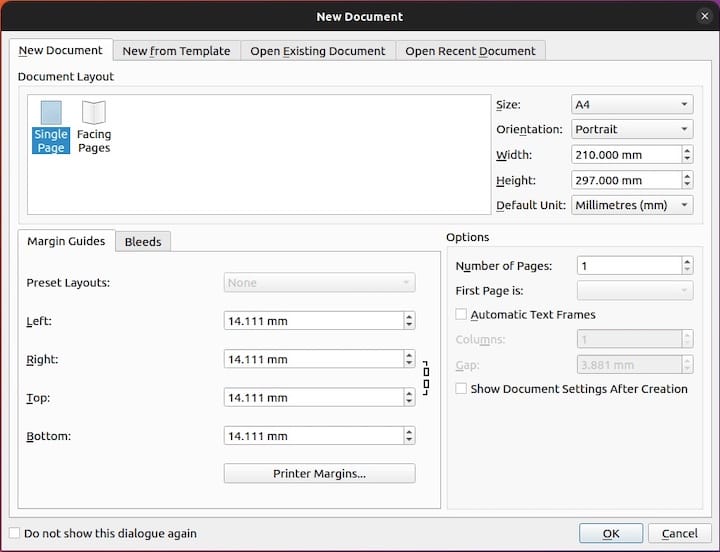
Congratulations! You have successfully installed Scribus. Thanks for using this tutorial for installing Scribus on Ubuntu 22.04 LTS Jammy Jellyfish system. For additional help or useful information, we recommend you check the official Scribus website.