How To Install SDKMAN on Fedora 42
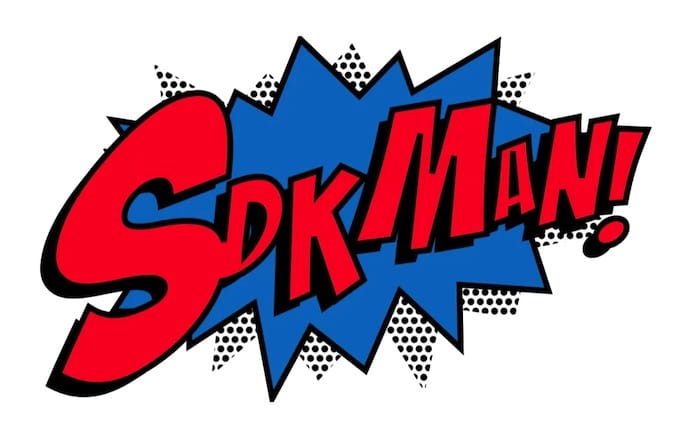
Managing multiple Software Development Kits (SDKs) and development tools can quickly become overwhelming for developers working on diverse projects. SDKMAN emerges as the ultimate solution for this challenge, offering seamless version management for Java, Scala, Kotlin, and numerous other JVM-based technologies. This comprehensive guide will walk you through installing SDKMAN on Fedora 42, ensuring you have the tools needed to streamline your development workflow.
SDKMAN revolutionizes how developers handle SDK installations by providing a unified command-line interface for managing parallel versions of development tools. Unlike traditional manual installations that require downloading archives and configuring environment variables, SDKMAN automates the entire process. The tool supports an extensive ecosystem including Java, Groovy, Scala, Kotlin, Maven, Gradle, Spring Boot, and many other essential development frameworks.
Understanding SDKMAN and Its Capabilities
What Makes SDKMAN Special
SDKMAN stands out from other package managers through its user-centric approach to SDK management. The tool installs locally in your home directory, eliminating the need for system-wide administrative privileges. This design choice provides several advantages: enhanced security through isolated installations, simplified permission management, and the ability to maintain different configurations per user on multi-user systems.
The version switching capabilities represent SDKMAN’s core strength. Developers can instantly switch between different versions of Java, Scala, or any supported SDK without complex PATH manipulations or system restarts. This functionality proves invaluable when working on legacy projects requiring specific JDK versions or when testing applications across multiple runtime environments.
Command-line efficiency remains at SDKMAN’s heart, offering intuitive commands that reduce development overhead. Simple commands like sdk install java or sdk use scala 2.13.8 replace complex manual processes, allowing developers to focus on coding rather than environment configuration.
Supported Technologies and Frameworks
SDKMAN’s extensive catalog encompasses the entire JVM ecosystem and beyond. The platform manages JVM-based languages including Java (OpenJDK, Oracle JDK, GraalVM), Scala (various versions), Kotlin (including native), and Groovy. This comprehensive language support ensures developers can work with cutting-edge technologies or maintain legacy systems using a single tool.
Build tools receive first-class support through SDKMAN’s integration with Apache Ant, Gradle (all versions), Apache Maven, and SBT (Scala Build Tool). These tools form the backbone of modern development workflows, and SDKMAN’s management capabilities ensure teams can standardize build environments across development, testing, and production phases.
Framework support extends to popular platforms like Spring Boot, enabling rapid microservice development, Vert.x for reactive applications, Grails for rapid web development, and numerous specialized tools. The platform also manages development utilities such as Apache Spark for big data processing and VisualVM for application profiling, creating a comprehensive development toolkit.
System Requirements and Prerequisites for Fedora 42
Fedora 42 Compatibility Assessment
Fedora 42 represents the latest iteration of Red Hat’s community-driven Linux distribution, built on modern kernel foundations and updated package repositories. The system requirements align with contemporary development needs: a minimum 2GHz dual-core processor, 2GB system memory, and 15GB available storage. However, for optimal SDKMAN performance with multiple SDK installations, consider upgrading to the recommended configuration of a 2GHz quad-core processor with 4GB RAM.
Architecture support encompasses both x86_64 and ARM64 platforms, ensuring SDKMAN compatibility across diverse hardware configurations. Fedora 42’s modern kernel provides robust support for container technologies and development tools, creating an ideal foundation for SDKMAN operations.
Essential Dependencies and Toolchain
SDKMAN requires a fundamental toolset including bash shell, zip/unzip utilities, and curl for network operations. Fedora 42 typically includes these components in the base installation, but verification ensures smooth SDKMAN deployment.
Check existing installations using these commands:
which bash curl zip unzipIf any utilities are missing, install them using Fedora’s DNF package manager:
sudo dnf install curl zip unzipTerminal access through bash or ZSH shells is mandatory, as SDKMAN integrates deeply with shell environments for command availability and environment variable management. Modern Fedora installations support both shells natively, providing flexibility for different user preferences.
Network and Permission Considerations
Internet connectivity enables SDKMAN to download SDK packages from official repositories and mirrors. The tool operates entirely within user space, requiring no elevated privileges for standard operations. This design choice enhances security by preventing potential system-wide modifications through compromised packages.
Home directory access remains crucial since SDKMAN installs to ~/.sdkman by default. Ensure adequate disk space for multiple SDK versions, as Java distributions alone can consume several gigabytes per version.
Pre-Installation System Preparation
Comprehensive System Updates
Begin with a complete system update to ensure package compatibility and security patches:
sudo dnf clean all
sudo dnf update -yThis process updates the package cache, installs security patches, and ensures the latest versions of system libraries. A system reboot may be necessary if kernel updates are included.
Verify system health by checking available disk space and memory:
df -h ~/
free -hEnvironment Preparation and Backup
Create backups of existing shell configuration files before SDKMAN installation:
cp ~/.bashrc ~/.bashrc.backup
cp ~/.bash_profile ~/.bash_profile.backup 2>/dev/null || true
cp ~/.zshrc ~/.zshrc.backup 2>/dev/null || trueIdentify your current shell environment:
echo $SHELLThis information helps configure SDKMAN for the appropriate shell environment during installation.
Step-by-Step SDKMAN Installation Process
Method 1: Standard Installation Procedure
Execute the standard SDKMAN installation using the official installer script:
curl -s "https://get.sdkman.io" | bashThe installation script automatically detects your system configuration, downloads necessary components, and configures shell integration. Monitor the output for any error messages or warnings that might indicate installation issues.
Follow on-screen prompts carefully, as the installer may request confirmation for shell configuration modifications. The script typically completes within 30-60 seconds, depending on network speed and system performance.
After installation completion, initialize SDKMAN in your current session:
source "$HOME/.sdkman/bin/sdkman-init.sh"Method 2: Custom Location Installation
For system administrators or users requiring non-standard installation paths, SDKMAN supports custom directory installation. Export the SDKMAN_DIR environment variable before running the installer:
export SDKMAN_DIR="/usr/local/sdkman"
curl -s "https://get.sdkman.io" | bashEnsure the target directory has appropriate permissions and sufficient disk space. Custom installations require manual shell configuration updates, as the automatic detection may not work correctly with non-standard paths.
Method 3: CI/CD Environment Installation
Automated environments benefit from SDKMAN’s CI mode, which provides non-interactive installation with optimized settings:
curl -s "https://get.sdkman.io?ci=true" | bashCI mode automatically configures settings for automated environments: disables colored output for cleaner logs, turns off self-update features to prevent unexpected changes, and answers all prompts automatically. Combine CI mode with other parameters as needed:
curl -s "https://get.sdkman.io?ci=true&rcupdate=false" | bashPost-Installation Configuration and Verification
Shell Integration Setup
SDKMAN automatically modifies shell configuration files during installation, adding initialization snippets to .bashrc, .bash_profile, or .zshrc depending on your shell. The added code resembles:
#THIS MUST BE AT THE END OF THE FILE FOR SDKMAN TO WORK!!!
[[ -s "$HOME/.sdkman/bin/sdkman-init.sh" ]] && source "$HOME/.sdkman/bin/sdkman-init.sh"For manual configuration or troubleshooting, add this snippet to your shell’s configuration file. ZSH users should add the initialization to .zshrc, while bash users typically use .bashrc.
Installation Verification and Testing
Verify successful installation by checking SDKMAN version information:
sdk versionExpected output displays current script and native versions:
SDKMAN!
script: 5.19.0
native: 0.5.0Test basic functionality by listing available candidates:
sdk listThis command displays all supported SDKs and tools, confirming network connectivity and proper installation.
Configuration Customization Options
Access SDKMAN’s configuration file to customize behavior:
nano ~/.sdkman/etc/configKey configuration options include:
sdkman_auto_answer: Automatically answer installation promptssdkman_colour_enable: Enable colored output for better readabilitysdkman_beta_channel: Access beta versions of SDKssdkman_selfupdate_feature: Enable automatic SDKMAN updates
Essential SDKMAN Commands and Usage
Core Command Reference
SDKMAN provides intuitive commands for SDK management. The list command displays available candidates and installed versions:
sdk list java
sdk list gradleInstall SDKs using the install command with specific version numbers or latest versions:
sdk install java 17.0.2-open
sdk install javaSwitch between installed versions using the use command:
sdk use java 11.0.12-openCheck currently active versions with the current command:
sdk current java
sdk currentRemove unused versions to save disk space:
sdk uninstall java 8.0.302-openInstalling Your First SDK
Java installation represents the most common SDKMAN use case. List available Java distributions:
sdk list javaInstall the latest OpenJDK version:
sdk install javaOr install a specific version:
sdk install java 17.0.2-openSDKMAN automatically sets the newly installed version as default unless specified otherwise.
Version Management Workflows
Project-specific version management enhances development flexibility. Create .sdkmanrc files in project directories to specify required SDK versions:
echo "java=11.0.12-open" > .sdkmanrc
echo "gradle=7.2" >> .sdkmanrcNavigate to the project directory and use:
sdk envThis command automatically switches to project-specified versions, ensuring consistent development environments across team members.
Advanced Installation Scenarios and Use Cases
Installing Unlisted or Custom Versions
Occasionally, specific SDK versions may not appear in SDKMAN’s default catalog. Manual installation involves downloading the SDK package and placing it in the appropriate candidates directory. Create the version directory:
mkdir -p ~/.sdkman/candidates/java/custom-11.0.12Extract the downloaded SDK to this directory and run:
sdk flush candidatesThis process refreshes SDKMAN’s version cache, making the custom installation available through standard commands.
Offline Installation Strategies
Network-restricted environments require offline installation preparation. Download SDK packages on internet-connected systems and transfer them to target machines. Create the candidates directory structure and extract packages manually, then use SDKMAN’s local installation features.
Prepare installation packages by copying the entire .sdkman/candidates directory from a configured system to offline environments. This approach maintains version management capabilities without internet access.
Troubleshooting Common Installation Issues
Installation Problems and Solutions
Permission denied errors typically indicate insufficient directory access or missing dependencies. Verify home directory permissions:
ls -la ~/Ensure the installation directory is writable and not protected by SELinux policies or other security frameworks.
Network connectivity issues prevent download completion. Test internet access:
curl -I https://get.sdkman.ioCorporate firewalls or proxy servers may block SDKMAN downloads. Configure curl with appropriate proxy settings or request firewall exceptions for SDKMAN domains.
Missing dependencies cause installation failures. Install required packages:
sudo dnf install curl zip unzip sedPost-Installation Command Issues
“Command not found” errors indicate shell integration problems. Manually source the initialization script:
source "$HOME/.sdkman/bin/sdkman-init.sh"Check shell configuration files for proper SDKMAN initialization snippets. The initialization must occur at the end of configuration files to function correctly.
Path configuration issues prevent SDK access after switching versions. Restart the terminal session or source shell configuration files to refresh environment variables:
source ~/.bashrcPerformance and Maintenance Troubleshooting
Slow performance often results from excessive installed versions consuming disk space and memory. List installed versions:
sdk list javaRemove unused versions systematically:
sdk uninstall java 8.0.302-openConfiguration file corruption requires restoration from backups or manual recreation. Reset SDKMAN configuration:
rm ~/.sdkman/etc/config
sdk selfupdateSecurity Best Practices and Considerations
Installation Script Verification
Always verify installation script authenticity before execution. Download and inspect the installation script manually:
curl -s "https://get.sdkman.io" > sdkman-install.sh
less sdkman-install.shCheck script contents for suspicious commands or unexpected network connections. The official script should only access SDKMAN domains and perform expected installation tasks.
SDK Security and Updates
SDKMAN downloads SDKs from official vendor repositories, maintaining package integrity through established distribution channels. However, regularly update installed SDKs to receive security patches and bug fixes:
sdk upgrade javaMonitor security advisories for installed SDK versions and update promptly when vulnerabilities are discovered. SDKMAN’s version management capabilities facilitate rapid security updates across development environments.
User-Level Security Implications
User-level installation provides security benefits by isolating SDK installations from system-wide components. This approach prevents potential system compromise through malicious packages while maintaining full functionality for development tasks.
Regularly audit installed SDKs and remove unused versions to minimize attack surface. Document SDK usage across projects to maintain security awareness and update schedules.
Maintenance, Updates, and Best Practices
Keeping SDKMAN Current
SDKMAN includes self-update capabilities for maintaining current versions:
sdk selfupdateEnable automatic updates in the configuration file for seamless maintenance. Beta channel access provides early access to new features:
sdk selfupdate betaReturn to stable releases when needed:
sdk selfupdateSDK Management and Cleanup
Regular maintenance prevents disk space exhaustion and improves performance. List installed versions periodically:
sdk currentRemove outdated versions systematically, keeping only necessary versions for active projects. Implement retention policies based on project requirements and disk space constraints.
Monitor disk usage in the SDKMAN directory:
du -sh ~/.sdkman/Development Workflow Integration
Standardize SDKMAN usage across development teams through shared configuration files and documentation. Create project-specific .sdkmanrc files for consistent environments:
java=17.0.2-open
gradle=7.2
maven=3.8.2Document SDK requirements in project README files and maintain version compatibility matrices for complex applications with multiple dependencies.
Complete Uninstallation Process
Safe Removal Procedures
Before removing SDKMAN, backup configuration and installed SDKs:
tar zcvf ~/sdkman-backup_$(date +%F-%kh%M).tar.gz -C ~/ .sdkmanRemove the SDKMAN directory completely:
rm -rf ~/.sdkmanShell Configuration Cleanup
Edit shell configuration files to remove SDKMAN initialization snippets. Remove lines resembling:
#THIS MUST BE AT THE END OF THE FILE FOR SDKMAN TO WORK!!!
[[ -s "$HOME/.sdkman/bin/sdkman-init.sh" ]] && source "$HOME/.sdkman/bin/sdkman-init.sh"Restart terminal sessions to complete the removal process and verify that SDK commands are no longer available.
Congratulations! You have successfully installed SDKMAN. Thanks for using this tutorial for installing SDKMAN on your Fedora 42 Linux system. For additional or useful information, we recommend you check the official SDKMAN website.