How To Install Seaborn on Fedora 42
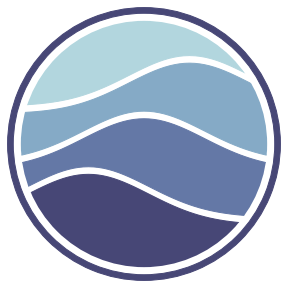
Seaborn stands as one of the most powerful data visualization libraries in the Python ecosystem. As a statistical visualization tool built on Matplotlib, it offers elegantly styled charts and graphs with minimal code. For data scientists, analysts, and researchers working on Fedora 42, installing and configuring Seaborn properly is essential for creating insightful visualizations that communicate complex data relationships effectively. This comprehensive guide walks you through every step of installing Seaborn on Fedora 42, from preparation to advanced configuration and troubleshooting.
Understanding Seaborn and Its Requirements
Seaborn is a sophisticated Python library designed specifically for creating statistical visualizations. It builds upon Matplotlib’s functionality while providing a high-level interface that makes creating complex visualizations more intuitive. The library excels at displaying the relationship between multiple variables, visualizing statistical models, and handling categorical data with elegance.
At its core, Seaborn is designed to integrate seamlessly with pandas DataFrames, making it particularly valuable for data analysis workflows. The library offers specialized plot types for examining distributions, regressions, categorical relationships, and time series, all with aesthetically pleasing default styles.
Before proceeding with installation, it’s important to understand Seaborn’s dependencies:
- Python 3.8 or higher (Fedora 42 ships with Python 3.12, which is fully compatible)
- NumPy (numerical computing foundation)
- pandas (data manipulation and analysis)
- Matplotlib (underlying plotting library)
- Optional dependencies:
- SciPy (for advanced statistical functions)
- statsmodels (for additional statistical models)
While Seaborn will work without the optional dependencies, they unlock its full statistical capabilities through the seaborn[stats] specification during installation.
Regarding hardware, Seaborn doesn’t have exceptional requirements, but visualization work generally benefits from:
- At least 4GB RAM (8GB recommended for larger datasets)
- Sufficient disk space for datasets and generated images
- A reasonably modern CPU for data processing
As of writing, the stable version of Seaborn is 0.13.2, which we’ll be installing in this guide.
Preparing Your Fedora 42 System
Proper preparation ensures a smooth installation process and helps avoid common issues. Let’s start by updating your Fedora 42 system to ensure you have the latest packages and security updates.
Open your terminal and run:
sudo dnf upgrade --refreshThis command updates the package lists and upgrades all installed packages to their latest versions. Next, verify your Python installation:
python --versionFedora 42 comes with Python 3.12 pre-installed, but it’s good practice to confirm. If Python isn’t installed (which would be unusual), you can install it with:
sudo dnf install python3Next, install development tools and libraries that may be needed for compiling certain Python packages:
sudo dnf install gcc python3-develFor maximum package availability, consider adding the RPM Fusion repositories:
sudo dnf install https://download1.rpmfusion.org/free/fedora/rpmfusion-free-release-$(rpm -E %fedora).noarch.rpm
sudo dnf install https://download1.rpmfusion.org/nonfree/fedora/rpmfusion-nonfree-release-$(rpm -E %fedora).noarch.rpmSetting Up a Virtual Environment
Working in a virtual environment is highly recommended for Python projects as it:
- Isolates dependencies for different projects
- Prevents conflicts between package versions
- Allows experimentation without affecting system packages
- Makes it easier to reproduce your environment on other systems
Create a virtual environment for your data visualization work:
# Install the venv module if not already available
sudo dnf install python3-virtualenv
# Create a new virtual environment
python -m venv ~/seaborn-env
# Activate the environment
source ~/seaborn-env/bin/activateYour terminal prompt should now show the environment name, indicating it’s active. All Python packages installed will now go into this isolated environment rather than your system Python installation.
Installation Methods for Seaborn
There are several ways to install Seaborn on Fedora 42. We’ll cover the three most common methods, with pip being the preferred approach for most users.
Using pip (Primary Method)
The Python Package Index (PyPI) provides the most up-to-date version of Seaborn, making pip the recommended installation method.
With your virtual environment activated, install Seaborn:
pip install seabornThis command installs Seaborn and its required dependencies (NumPy, pandas, and Matplotlib) if they’re not already installed.
For the full statistical functionality, use:
pip install seaborn[stats]This includes SciPy and statsmodels, enabling all Seaborn functions that depend on these libraries.
If you need a specific version, you can specify it:
pip install seaborn==0.12.2For installation without a virtual environment, you have two options:
User installation (preferred if not using virtual environments):
pip install --user seabornSystem-wide installation (not generally recommended):
sudo pip install seabornThe user installation places packages in your home directory, avoiding permission issues and system package conflicts.
Using Conda
If you prefer using Anaconda or Miniconda for Python package management, Seaborn is available through conda channels.
First, install Anaconda or Miniconda on Fedora 42 if not already installed:
- Download the appropriate installer from the Anaconda website or the Miniconda page
- Run the installer:
bash ~/Downloads/Anaconda3-2023.XX-X-Linux-x86_64.sh # OR for Miniconda: bash ~/Downloads/Miniconda3-latest-Linux-x86_64.sh - Follow the prompts to complete installation
Once Anaconda/Miniconda is installed, create a conda environment:
conda create -n seaborn-env python=3.12
conda activate seaborn-envInstall Seaborn:
conda install seabornFor the latest versions, the conda-forge channel is recommended:
conda install -c conda-forge seabornConda has the advantage of managing non-Python dependencies and providing precompiled binaries, which can be beneficial for complex packages like NumPy and SciPy.
Installing from Source
For users who need the absolute latest features or who want to contribute to Seaborn development, installing from source is an option.
# Clone the repository
git clone https://github.com/mwaskom/seaborn.git
cd seaborn
# Install in development mode
pip install -e .
# For full functionality
pip install -e ".[stats,dev]"This method installs Seaborn in “editable” mode, meaning changes to the source code will be reflected in your installation without reinstalling.
Source installation is generally only recommended for advanced users or developers who need specific features not yet available in the released versions.
Verifying Your Installation
After installation, it’s crucial to verify that Seaborn is working correctly. The simplest verification is to check the installed version:
pip show seabornThis displays the version number and location of the installed package. Next, try importing Seaborn in Python:
python -c "import seaborn as sns; print(sns.__version__)"If this runs without errors and displays the version number, Seaborn is correctly installed.
For a more comprehensive test, create a simple visualization:
import matplotlib.pyplot as plt
import seaborn as sns
# Load one of Seaborn's example datasets
tips = sns.load_dataset("tips")
# Create a simple visualization
sns.scatterplot(x="total_bill", y="tip", data=tips)
plt.title("Tips vs Total Bill")
plt.savefig("test_plot.png") # Save to file
plt.show() # Display the plotIf a scatter plot appears or is saved successfully, your installation is working correctly.
Common Import Issues
If you encounter No module named 'seaborn' when importing, check:
- Is your virtual environment activated?
- Was Seaborn installed in the current environment?
- Do you have multiple Python installations? Use
which pythonto verify.
For dependency-related errors, try reinstalling with all dependencies:
pip install --upgrade --force-reinstall seaborn[stats]Troubleshooting Common Installation Issues
Even with careful preparation, you might encounter issues during installation. Here are solutions to the most common problems:
Permission Denied Errors
error: could not create '/usr/local/lib/python3.12/site-packages/seaborn': Permission deniedSolution: Use a virtual environment or install with the --user flag:
pip install --user seabornDependency Conflicts
If you see error messages about conflicting dependencies:
ERROR: Cannot install seaborn due to a conflict with an already-installed packageSolution: Consider using a fresh virtual environment:
python -m venv ~/new-seaborn-env
source ~/new-seaborn-env/bin/activate
pip install seaborn[stats]Module Not Found After Installation
If Python cannot find Seaborn after installation, check your PYTHONPATH:
python -c "import sys; print(sys.path)"Solution: Ensure the installation directory is in the output. If using a virtual environment, make sure it’s activated.
Binary Dependency Issues
Some NumPy or SciPy installations might fail due to missing binary dependencies.
Solution: Install scientific computing packages through Fedora’s package manager:
sudo dnf install python3-numpy python3-scipy python3-pandas python3-matplotlibThen install Seaborn:
pip install --no-deps seabornMultiple Python Versions
Fedora 42 may have multiple Python versions installed. Ensure you’re using the correct one:
which python
python --versionSolution: If necessary, specify the Python version explicitly:
python3.12 -m pip install seabornGraphics Backend Issues
If you encounter errors related to Matplotlib’s backend:
Solution: Install the required system packages:
sudo dnf install tk-devel
sudo dnf install libX11-develThen reinstall Matplotlib:
pip install --upgrade --force-reinstall matplotlibConfiguring Seaborn for Optimal Use
Once Seaborn is successfully installed, customizing its configuration enhances your visualization workflow.
Setting Default Themes
Seaborn provides several built-in themes that control the overall appearance of plots:
import seaborn as sns
# Available themes: darkgrid, whitegrid, dark, white, ticks
sns.set_theme(style="darkgrid")You can combine these with palettes:
# Built-in palettes: deep, muted, pastel, bright, dark, colorblind
sns.set_theme(style="whitegrid", palette="deep")Creating a Custom Configuration
For a permanent configuration, create a startup script in your project:
# config.py
import matplotlib.pyplot as plt
import seaborn as sns
def setup_visualization():
sns.set_theme(
style="whitegrid",
palette="deep",
font="sans-serif",
font_scale=1.2,
color_codes=True,
rc={"figure.figsize": (10, 6)}
)
# Additional matplotlib configurations
plt.rcParams['savefig.dpi'] = 300
plt.rcParams['figure.autolayout'] = TrueImport this in your visualization scripts:
from config import setup_visualization
setup_visualization()Performance Optimization
For large datasets, consider these performance settings:
import matplotlib as mpl
# Use a faster renderer
mpl.use('Agg') # when saving to files without displaying
# Simplify lines when plotting many points
plt.rcParams['path.simplify'] = True
plt.rcParams['path.simplify_threshold'] = 0.9Creating Your First Visualizations
With Seaborn installed and configured, let’s create some basic visualizations to demonstrate its capabilities.
Loading Example Datasets
Seaborn includes several datasets for experimentation:
import seaborn as sns
# List available datasets
print(sns.get_dataset_names())
# Load a dataset
tips = sns.load_dataset("tips")
iris = sns.load_dataset("iris")
planets = sns.load_dataset("planets")Basic Plot Types
Scatter Plot:
# Simple scatter plot
sns.scatterplot(x="total_bill", y="tip", data=tips)
plt.title("Tips vs Total Bill")
plt.show()
# With categorical hue
sns.scatterplot(x="total_bill", y="tip", hue="time", data=tips)
plt.title("Tips vs Total Bill by Time of Day")
plt.show()Distribution Plots:
# Histogram and KDE
sns.histplot(tips["total_bill"], kde=True)
plt.title("Distribution of Total Bills")
plt.show()
# Multiple distributions
sns.kdeplot(data=tips, x="total_bill", hue="time", multiple="stack")
plt.title("Distribution of Bills by Time")
plt.show()Categorical Plots:
# Box plot
sns.boxplot(x="day", y="total_bill", data=tips)
plt.title("Bill Distribution by Day")
plt.show()
# Violin plot
sns.violinplot(x="day", y="total_bill", hue="sex", data=tips, split=True)
plt.title("Bill Distribution by Day and Gender")
plt.show()
# Bar plot
sns.barplot(x="day", y="total_bill", data=tips)
plt.title("Average Bill by Day")
plt.show()Relationship Plots:
# Pair plot for multiple variables
sns.pairplot(iris, hue="species")
plt.suptitle("Iris Dataset Relationships", y=1.02)
plt.show()
# Joint plot for detailed relationship
sns.jointplot(x="total_bill", y="tip", data=tips, kind="reg")
plt.show()Saving Visualizations
Save your plots in various formats:
# Save as PNG (default)
plt.savefig("visualization.png", dpi=300, bbox_inches="tight")
# Save as vector for publication
plt.savefig("visualization.svg", format="svg", bbox_inches="tight")
# Save as PDF
plt.savefig("visualization.pdf", format="pdf", bbox_inches="tight")Advanced Visualization Techniques
As you become comfortable with basic plots, explore Seaborn’s advanced features for more complex visualizations.
Multi-plot Grids
FacetGrid allows splitting visualizations by categorical variables:
g = sns.FacetGrid(tips, col="time", row="sex", height=4)
g.map_dataframe(sns.scatterplot, x="total_bill", y="tip")
g.add_legend()
plt.show()For complex categorical relationships, use:
# Categorical scatter plot matrix
g = sns.catplot(
data=tips, kind="swarm",
x="day", y="total_bill", hue="sex",
col="time", aspect=.7,
)Complex Statistical Visualizations
Regression plots automatically fit and visualize models:
# Linear regression with confidence interval
sns.lmplot(x="total_bill", y="tip", hue="smoker", col="time", data=tips)
plt.show()
# Higher-order regression
sns.regplot(x="total_bill", y="tip", data=tips, order=2)
plt.title("Non-linear Relationship")
plt.show()For complex distributions:
# Complex distribution with multiple variables
g = sns.displot(
tips, x="total_bill", col="time", row="sex",
kind="kde", height=4, facet_kws=dict(margin_titles=True),
)Custom Color Palettes
Create custom color schemes for your visualizations:
# Create a custom color palette
custom_palette = sns.color_palette("husl", 8)
sns.set_palette(custom_palette)
# Sequential palette for numeric data
sequential_pal = sns.light_palette("seagreen", as_cmap=True)
sns.heatmap(tips.corr(), cmap=sequential_pal)
plt.title("Correlation Matrix")
plt.show()Integration with Other Libraries and Tools
Seaborn works seamlessly with other data science tools in the Python ecosystem.
Working with pandas DataFrames
Seaborn is designed to work directly with pandas:
import pandas as pd
import seaborn as sns
# Load your own data
df = pd.read_csv("your_data.csv")
# Explore correlations
sns.heatmap(df.corr(), annot=True, cmap="coolwarm")
plt.title("Correlation Matrix")
plt.show()
# Plot time series from DataFrame
time_data = pd.DataFrame({"time": pd.date_range("2023-01-01", periods=100),
"value": np.random.normal(10, 2, 100)})
sns.lineplot(x="time", y="value", data=time_data)
plt.title("Time Series Plot")
plt.xticks(rotation=45)
plt.show()Jupyter Notebook Integration
In Jupyter, enable inline plotting:
%matplotlib inline
# For high-resolution displays:
%config InlineBackend.figure_format = 'retina'
# For interactive plots:
%matplotlib widgetIDE Integration
For VS Code users, install the Python and Jupyter extensions for interactive plotting within the editor.
For PyCharm, configure a scientific environment with the “Scientific” mode enabled in settings.
Keeping Seaborn Updated
Maintaining your Seaborn installation ensures you have the latest features and bug fixes.
Check your current version:
pip show seabornTo update Seaborn:
pip install --upgrade seabornFor conda users:
conda update seaborn
# OR
conda update -c conda-forge seabornIt’s wise to check for compatibility issues before updating in production environments. If an update causes problems, you can roll back:
pip install seaborn==0.12.2 # Install a specific older versionA good practice is to use version pinning in a requirements file:
## requirements.txt
seaborn==0.13.0This makes environments reproducible and avoids unexpected changes.
Real-world Example Project
Let’s create a complete data analysis and visualization project using Seaborn on Fedora 42:
import pandas as pd
import numpy as np
import matplotlib.pyplot as plt
import seaborn as sns
# Setup
sns.set_theme(style="whitegrid", palette="muted", font_scale=1.2)
plt.rcParams['figure.figsize'] = (12, 8)
plt.rcParams['savefig.dpi'] = 300
# Load and prepare data
df = sns.load_dataset("tips")
print(f"Dataset shape: {df.shape}")
print(df.info())
# Data cleaning
df["price_per_person"] = df["total_bill"] / df["size"]
df["tip_percentage"] = df["tip"] / df["total_bill"] * 100
# Basic statistics
print(df.describe())
# Create visualization dashboard
fig = plt.figure(figsize=(15, 12))
# Plot 1: Distribution of bill amounts
plt.subplot(2, 2, 1)
sns.histplot(df["total_bill"], kde=True, color="skyblue")
plt.title("Distribution of Bill Amounts")
# Plot 2: Tips by day and time
plt.subplot(2, 2, 2)
sns.boxplot(x="day", y="tip", hue="time", data=df, palette="Set3")
plt.title("Tips by Day and Time")
# Plot 3: Correlation between bill and tip
plt.subplot(2, 2, 3)
sns.regplot(x="total_bill", y="tip", data=df, scatter_kws={"alpha":0.5})
plt.title("Relationship Between Bill and Tip")
# Plot 4: Tip percentage by group size
plt.subplot(2, 2, 4)
sns.barplot(x="size", y="tip_percentage", data=df, palette="viridis")
plt.title("Tip Percentage by Party Size")
plt.ylim(0, 30)
plt.tight_layout(pad=2)
plt.savefig("restaurant_analysis.png")
plt.show()
# Advanced visualization: FacetGrid
g = sns.FacetGrid(df, col="time", row="smoker", height=4, aspect=1.5)
g.map_dataframe(sns.scatterplot, x="total_bill", y="tip",
hue="day", alpha=0.7, s=100)
g.add_legend()
g.fig.subplots_adjust(top=0.9)
g.fig.suptitle("Tipping Patterns by Time, Smoking Status, and Day", fontsize=16)
plt.savefig("tipping_patterns.png")
plt.show()This example demonstrates a complete workflow from data loading to cleaning, analysis, and creating a multi-plot dashboard with Seaborn.
Congratulations! You have successfully installed Seaborn. Thanks for using this tutorial for installing Seaborn on Fedora 42 system. For additional help or useful information, we recommend you check the official Seaborn website.