How To Install Seaborn on Linux Mint 22
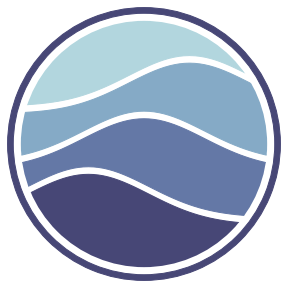
Data visualization has become an essential skill in today’s data-driven world, and Seaborn stands out as one of the most powerful Python libraries for creating stunning statistical visualizations. Whether you’re a data scientist, researcher, or developer working on Linux Mint 22, installing Seaborn correctly is crucial for your data analysis workflow. This comprehensive guide will walk you through multiple installation methods, troubleshooting techniques, and best practices to get Seaborn running seamlessly on your Linux Mint 22 system.
Linux Mint 22 “Wilma,” based on Ubuntu 24.04 LTS, provides excellent support for Python development and scientific computing packages. The operating system comes with robust package management tools that make installing libraries like Seaborn straightforward when you know the proper procedures. This tutorial covers everything from basic pip installations to advanced conda environments, ensuring you have multiple pathways to success regardless of your experience level.
Understanding Seaborn and Prerequisites
What is Seaborn?
Seaborn is a Python data visualization library built on top of matplotlib that provides a high-level interface for drawing attractive and informative statistical graphics. The library excels at creating complex visualizations with minimal code, making it particularly valuable for exploratory data analysis and presentation-ready charts. Seaborn integrates seamlessly with pandas DataFrames and offers built-in themes and color palettes that produce professional-looking plots without extensive customization.
The current stable version of Seaborn supports Python 3.8 and above, with regular updates that introduce new plot types and enhanced functionality. Industries ranging from finance and healthcare to marketing and research rely on Seaborn for creating scatter plots, heatmaps, distribution plots, and regression visualizations. The library’s strength lies in its ability to handle complex data relationships while maintaining code simplicity and visual clarity.
Linux Mint 22 System Requirements
Linux Mint 22 requires a minimum of 2GB RAM, though 4GB or more is recommended for optimal performance when working with data visualization tasks. The system needs at least 20GB of available storage space, with additional space recommended for Python packages and datasets. Most modern processors support Linux Mint 22, including both 32-bit and 64-bit architectures, though 64-bit systems provide better performance for scientific computing applications.
The operating system comes with Python 3.12 pre-installed, which is fully compatible with the latest Seaborn releases. You can verify your system’s Python version using the terminal command python3 --version. Linux Mint 22’s package repositories include most Python development tools, making the installation process more straightforward compared to other Linux distributions.
Pre-Installation Setup and Preparation
Verifying Python Installation
Before installing Seaborn, confirm that Python 3 is properly installed on your Linux Mint 22 system. Open a terminal by pressing Ctrl+Alt+T or searching for “Terminal” in the applications menu. Type the following command to check your Python version:
python3 --versionThe output should display Python 3.12 or a similar recent version. If Python is not installed or you see an older version, update your system using:
sudo apt update && sudo apt upgradeThis command updates your package repositories and installs the latest available Python version. Linux Mint 22 typically includes Python 3.12 by default, which provides excellent compatibility with modern data science libraries. If you encounter issues with Python recognition, ensure that the python3 command is properly linked in your system PATH.
Installing and Configuring Pip
The Python Package Installer (pip) is essential for managing Python packages on Linux systems. Linux Mint 22 may not include pip by default, so install it using the package manager:
sudo apt install python3-pipAfter installation, verify that pip is working correctly:
pip3 --versionThe command should return the pip version number and associated Python version. If you encounter permission issues, the installation was successful, and you can proceed to install Seaborn. Update pip to the latest version to ensure compatibility with newer packages:
pip3 install --upgrade pipThis step prevents potential conflicts and ensures access to the most recent package versions available in the Python Package Index (PyPI).
System Updates and Dependencies
Prepare your Linux Mint 22 system for Python package installations by updating all system packages and installing essential development tools:
sudo apt update && sudo apt upgrade
sudo apt install build-essential python3-devThese commands ensure that your system has the necessary compilers and libraries for packages that require compilation during installation. The build-essential package includes GCC compiler and other tools needed for building Python extensions, while python3-dev provides header files for Python C extensions.
Method 1: Installing Seaborn via Pip (Basic Installation)
Standard Pip Installation
The most straightforward method to install Seaborn on Linux Mint 22 uses pip, the standard Python package manager. This approach automatically handles dependency resolution and typically completes within minutes:
pip3 install seabornDuring installation, pip downloads and installs Seaborn along with its mandatory dependencies, including NumPy, pandas, and matplotlib. The process may take several minutes depending on your internet connection speed and whether dependencies need compilation. Watch for any error messages during installation, as they often provide valuable troubleshooting information.
If you encounter permission errors, install Seaborn for your user account only:
pip3 install seaborn --userThis flag installs packages in your home directory, avoiding system-wide permission requirements. The --user installation method is particularly useful on systems where you don’t have administrator privileges or prefer to keep your Python packages isolated from system packages.
The installation process downloads approximately 50-100MB of data, including Seaborn and its dependencies. Monitor the terminal output for successful completion messages, which typically indicate that all packages installed correctly.
Installing Specific Seaborn Versions
Sometimes projects require specific Seaborn versions for compatibility or reproducibility. Install a particular version using version specifiers:
pip3 install seaborn==0.12.2This command installs exactly version 0.12.2, regardless of newer available versions. Check available versions on the Python Package Index or use pip to list outdated packages:
pip3 list --outdatedVersion-specific installations help maintain consistency across development environments and ensure that code written with particular Seaborn features continues working as expected. Consider using requirements.txt files for complex projects that need multiple specific package versions.
Method 2: Installing Seaborn via Conda (Advanced Installation)
Installing Miniconda/Anaconda
Conda provides superior package management for scientific Python applications, handling complex dependencies more effectively than pip alone. Download Miniconda, a minimal conda installer, from the official website and install it on Linux Mint 22:
wget https://repo.anaconda.com/miniconda/Miniconda3-latest-Linux-x86_64.sh
bash Miniconda3-latest-Linux-x86_64.shFollow the interactive installer prompts, accepting the license agreement and allowing conda to initialize your shell. After installation, restart your terminal or run:
source ~/.bashrcVerify conda installation by checking the version:
conda --versionThe conda package manager excels at resolving complex dependency conflicts that sometimes arise with scientific computing packages, making it the preferred choice for data science workflows.
Conda Seaborn Installation
Install Seaborn using conda with the following command:
conda install seabornFor faster updates and more recent package versions, use the conda-forge channel:
conda install seaborn -c conda-forgeConda installations typically include optimized binary packages that may perform better than pip installations, especially for packages with compiled components. The conda solver analyzes your entire environment to ensure package compatibility, reducing the likelihood of version conflicts that can cause import errors or unexpected behavior.
Method 3: Installing with Optional Dependencies
Seaborn offers optional dependencies that enable advanced features for statistical analysis and visualization. Install Seaborn with statistical computing enhancements:
pip3 install seaborn[stats]This installation includes additional packages like SciPy and statsmodels, which provide advanced statistical functions for regression analysis, hypothesis testing, and complex statistical visualizations. The optional dependencies significantly expand Seaborn’s capabilities for professional data analysis workflows.
When working with large datasets or complex statistical models, these additional packages provide substantial performance improvements and extended functionality. The installation size increases to approximately 200-300MB when including optional dependencies, but the enhanced capabilities justify the additional storage requirements.
Verification and Testing Installation
Import Testing
After completing the installation, verify that Seaborn imports correctly. Open a Python interactive session by typing python3 in the terminal, then test the import:
import seaborn as sns
print(sns.__version__)If the import succeeds without errors, Seaborn is properly installed. The version number output confirms which release you have installed. Exit the Python session by typing exit() or pressing Ctrl+D.
Create a simple test script to verify full functionality:
# test_seaborn.py
import seaborn as sns
import matplotlib.pyplot as plt
# Test basic functionality
print("Seaborn version:", sns.__version__)
print("Installation successful!")Run the script using python3 test_seaborn.py to confirm that all components work correctly.
Creating First Seaborn Plot
Test Seaborn’s plotting capabilities by creating a simple visualization using built-in datasets:
import seaborn as sns
import matplotlib.pyplot as plt
# Load sample dataset
df = sns.load_dataset("penguins")
# Create a pair plot
sns.pairplot(df, hue="species")
# Save the plot
plt.savefig("test_plot.png", dpi=300, bbox_inches='tight')
# Display the plot (if running interactively)
plt.show()This code creates a comprehensive visualization showing relationships between multiple variables in the penguins dataset, colored by species. The successful creation of this plot confirms that Seaborn, matplotlib, and pandas are working together correctly.
If you’re working in a terminal environment without graphical display, focus on the file saving functionality. Check that test_plot.png appears in your current directory with reasonable file size (typically 500KB-2MB for this type of plot).
Troubleshooting Common Installation Issues
Permission and Access Errors
Permission denied errors commonly occur when pip attempts to install packages in system directories. Resolve these issues by using user-specific installation:
pip3 install seaborn --userIf you need system-wide installation and have administrator access, use sudo carefully:
sudo pip3 install seabornHowever, user-specific installation is generally safer and prevents potential conflicts with system package management. The packages install in ~/.local/lib/python3.x/site-packages/ and remain accessible to your user account.
For persistent permission issues, check your pip configuration and ensure that the Python user directory is in your PATH:
python3 -m site --user-baseAdd the returned path to your shell configuration file (.bashrc or .zshrc) if necessary.
Dependency Conflicts and Resolution
Complex dependency conflicts occasionally arise when multiple Python packages require different versions of shared libraries. Identify conflicting packages using:
pip3 checkThis command reports any inconsistencies in your installed packages. Resolve conflicts by updating all packages:
pip3 list --outdated
pip3 install --upgrade package_nameFor serious conflicts, consider creating a virtual environment to isolate your Seaborn installation from other projects. Virtual environments provide clean slates for package installation and prevent cross-project interference.
Python Environment Issues
Multiple Python installations can cause confusion about which version pip installs packages for. Verify your Python and pip versions match:
python3 --version
pip3 --versionIf versions don’t align, explicitly specify the Python version when using pip:
python3 -m pip install seabornThis syntax ensures that packages install for the specific Python version you intend to use. Check your PATH environment variable if commands aren’t recognized:
echo $PATH
which python3
which pip3Correct PATH issues by editing your shell configuration file (~/.bashrc) and adding appropriate directories.
Best Practices and Advanced Configuration
Virtual Environment Setup
Virtual environments provide isolated Python installations that prevent package conflicts between projects. Create and activate a virtual environment for your data science work:
python3 -m venv seaborn_env
source seaborn_env/bin/activateWith the virtual environment active, install Seaborn and related packages:
pip install seaborn jupyter pandas numpyThis approach ensures that different projects can use different package versions without conflicts. Deactivate the environment when finished:
deactivateVirtual environments are essential for professional Python development and data science workflows, providing reproducible environments that other team members can replicate easily.
Performance Optimization
Optimize matplotlib backend settings for better performance when creating multiple plots:
import matplotlib
matplotlib.use('Agg') # Use non-interactive backend
import seaborn as snsThis configuration improves performance in automated plotting scenarios where you don’t need interactive plot display. For memory-intensive visualizations with large datasets, consider processing data in chunks or using Seaborn’s built-in sampling capabilities.
Integration with Development Tools
Configure Seaborn for optimal use with Jupyter notebooks by installing additional packages:
pip3 install jupyter ipywidgetsLaunch Jupyter notebook and test Seaborn integration:
jupyter notebookIn notebook cells, plots display automatically without requiring plt.show(). Enable inline plotting with:
%matplotlib inline
import seaborn as snsFor integrated development environments like VS Code or PyCharm, ensure that the Python interpreter points to your Seaborn installation location.
Updating and Maintaining Seaborn
Regular updates ensure access to the latest features and security patches. Check for Seaborn updates using:
pip3 list --outdated | grep seabornUpdate Seaborn to the latest version:
pip3 install --upgrade seabornMonitor Seaborn’s GitHub repository and official documentation for information about breaking changes between versions. Major version updates may require code modifications, so test your existing visualizations after updating.
Set up automated update notifications by creating a simple script that checks package versions periodically. Consider using tools like pip-check for comprehensive package maintenance across your Python environment.
Alternative Installation Methods
Advanced users may prefer installing Seaborn from source code for access to development features or custom modifications:
git clone https://github.com/mwaskom/seaborn.git
cd seaborn
pip3 install -e .The -e flag creates an editable installation that reflects source code changes immediately. This method is primarily useful for developers contributing to Seaborn or users needing unreleased features.
Package managers like Snap or Flatpak provide alternative installation methods, though they’re less common for Python libraries. These approaches may offer better isolation but typically lag behind PyPI releases.
Security Considerations and Best Practices
Verify package authenticity by checking PyPI signatures and using trusted package sources. Always update packages promptly to receive security patches:
pip3 install --upgrade seabornBe cautious with sudo pip installations, as they modify system-wide Python environments. Use virtual environments or user installations when possible to maintain system stability.
Regularly audit installed packages for known vulnerabilities using tools like safety:
pip3 install safety
safety checkKeep your Linux Mint 22 system updated to ensure that underlying libraries and security components remain current.
Congratulations! You have successfully installed Seaborn. Thanks for using this tutorial for installing Seaborn on Linux Mint 22 system. For additional help or useful information, we recommend you check the official Seaborn website.