How To Install Seaborn on Rocky Linux 10
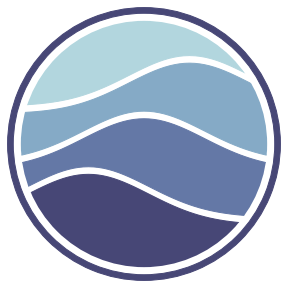
Seaborn is a powerful Python data visualization library that transforms complex statistical data into elegant, informative graphics. Built on top of Matplotlib, this library has become an essential tool for data scientists, analysts, and researchers who need to create publication-quality visualizations with minimal code. Whether you’re exploring datasets, presenting research findings, or building machine learning models, mastering Seaborn installation on Rocky Linux 10 will enhance your data analysis capabilities significantly.
Rocky Linux 10, codenamed “Red Quartz,” represents a significant milestone in enterprise Linux distributions. Released in June 2025, this latest version brings Python 3.12 as the default interpreter, improved system performance, and enhanced security features that make it an ideal platform for Python development and data science workflows. This comprehensive guide will walk you through multiple installation methods, troubleshooting techniques, and best practices to get Seaborn running smoothly on your Rocky Linux 10 system.
Understanding Seaborn and Rocky Linux 10
What is Seaborn?
Seaborn is a statistical data visualization library for Python that provides a high-level interface for drawing attractive and informative statistical graphics. Unlike Matplotlib, which requires extensive configuration for creating complex visualizations, Seaborn offers built-in themes and color palettes that make it simple to generate professional-looking plots. The library excels at visualizing distributions, relationships between variables, categorical data, and regression models. It integrates seamlessly with Pandas DataFrames and NumPy arrays, making it the preferred choice for exploratory data analysis and statistical modeling projects.
Rocky Linux 10 Overview
Rocky Linux 10 represents a major upgrade from previous versions, introducing Python 3.12 as the system’s default Python interpreter. This distribution requires x86-64-v3 architecture support, which means your processor must support specific instruction sets for optimal performance. The operating system provides enhanced compatibility with modern Python packages, improved package management through DNF, and long-term enterprise support that ensures stability for production environments. These features make Rocky Linux 10 particularly well-suited for data science workloads and scientific computing applications.
Prerequisites
Before diving into the installation process, you need to ensure your system meets specific requirements and has the necessary software components installed.
System Requirements
Your Rocky Linux 10 installation should be up-to-date with the latest security patches and system updates. The operating system requires a CPU that supports the x86-64-v3 architecture, which includes most modern Intel and AMD processors manufactured after 2015. You’ll need sudo or root access to install system packages and configure the environment. An active internet connection is essential for downloading packages from official repositories and the Python Package Index (PyPI).
Required Software
Rocky Linux 10 ships with Python 3.12 by default, which provides excellent compatibility with the latest Python packages and libraries. The pip package manager serves as the primary tool for installing Python libraries from PyPI. Development tools, including compilers and build utilities, are necessary for packages that compile C extensions during installation. These components work together to create a complete Python development environment.
Knowledge Requirements
While this guide provides detailed step-by-step instructions, basic command-line proficiency will help you navigate the terminal efficiently. Understanding Linux package management concepts, particularly DNF (Dandified YUM), will clarify why certain commands are necessary. Familiarity with Python virtual environments and package management concepts is beneficial but not mandatory, as we’ll explain each concept thoroughly throughout the tutorial.
Method 1: Installing Seaborn Using pip (System-wide Installation)
System-wide installation places Seaborn and its dependencies in the global Python environment, making them accessible to all users and projects on your system. This method works well for single-user systems or when you need Seaborn available system-wide.
Step 1: Update System Packages
Begin by updating your Rocky Linux 10 system to ensure all packages are current. Open your terminal and execute the following command:
sudo dnf update -yThis command refreshes the package repository metadata and upgrades all installed packages to their latest versions. The process typically takes 5-10 minutes depending on your internet connection and the number of packages requiring updates. Keeping your system updated prevents compatibility issues and ensures you have the latest security patches.
Next, install the EPEL (Extra Packages for Enterprise Linux) repository, which provides additional packages not included in the standard Rocky Linux repositories:
sudo dnf install epel-release -yThe EPEL repository expands your package options and often includes newer versions of development tools and libraries.
Step 2: Install Python and pip
Rocky Linux 10 includes Python 3.12 by default, but it’s good practice to verify the installation. Check your Python version with:
python3.12 --versionIf Python isn’t installed or you need to reinstall it, use:
sudo dnf install python312 -yNow install pip, the Python package installer. Pip manages Python packages from the Python Package Index and other repositories:
sudo dnf install python3.12-pip -yVerify pip installation by checking its version:
pip3 --versionUpgrade pip to the latest version to ensure compatibility with newer packages and security features:
pip3 install --upgrade pip --userUsing the --user flag installs the upgraded pip in your user directory, avoiding potential permission conflicts.
Step 3: Install Development Tools
Many Python packages, including some of Seaborn’s dependencies, require compilation during installation. Install the Development Tools group package:
sudo dnf groupinstall "Development Tools" -yThis command installs essential compilers, libraries, and build utilities like GCC, make, and various development headers. The installation typically takes 5-8 minutes and consumes approximately 500 MB of disk space.
Step 4: Install Seaborn Dependencies
While pip automatically installs dependencies, manually installing them first provides better control and clearer error messages if issues arise. Install NumPy, the fundamental package for numerical computing in Python:
pip3 install numpy --userInstall Pandas, which provides powerful data structures and analysis tools:
pip3 install pandas --userInstall Matplotlib, the comprehensive library for creating static, animated, and interactive visualizations:
pip3 install matplotlib --userInstall SciPy, which offers scientific computing functionality including optimization and statistical functions:
pip3 install scipy --userEach dependency serves a specific purpose: NumPy handles array operations, Pandas manages data manipulation, Matplotlib provides the plotting backend, and SciPy adds statistical functions that Seaborn utilizes for advanced visualizations.
Step 5: Install Seaborn
With all prerequisites in place, install Seaborn using pip. For a basic installation:
pip3 install seaborn --userFor enhanced statistical features, use:
pip3 install seaborn[stats] --userFor all optional features including additional statistical models:
pip3 install seaborn[all] --userThe [stats] and [all] options install additional dependencies that enable advanced statistical functionality. Choose based on your project requirements—the basic installation suffices for most visualization tasks.
Step 6: Verify Installation
Launch the Python interpreter to test your Seaborn installation:
python3Import Seaborn and display its version:
import seaborn as sns
print(sns.__version__)If the import succeeds and displays a version number without errors, your installation is complete. Exit the Python interpreter:
exit()Method 2: Installing Seaborn in a Virtual Environment (Recommended)
Virtual environments create isolated Python installations for individual projects, preventing dependency conflicts and enabling project-specific package versions. This approach represents best practice for Python development.
Why Use Virtual Environments?
Virtual environments solve the “dependency hell” problem where different projects require incompatible package versions. They keep your system Python clean and provide reproducible development environments. When sharing projects, you can export your environment’s package list, allowing collaborators to recreate identical environments. Virtual environments also eliminate the need for root access when installing packages, enhancing system security.
Step 1: Install venv Module
The venv module creates lightweight virtual environments. Verify or install it:
sudo dnf install python3.12-venv -yThe venv module is preferred over virtualenv because it’s maintained as part of the Python standard library, ensuring compatibility and long-term support.
Step 2: Create Project Directory
Organize your work by creating a dedicated project directory:
mkdir ~/seaborn-project
cd ~/seaborn-projectThis organizational structure keeps related files together and makes project management more efficient.
Step 3: Create Virtual Environment
Create a virtual environment named seaborn_env:
python3 -m venv seaborn_envThis command creates a directory structure containing a Python interpreter copy, pip, and setuptools. The -m venv flag runs the venv module as a script. The environment name (seaborn_env) can be anything descriptive—many developers use “venv” or “.venv” for simplicity. The directory includes bin/, lib/, and include/ subdirectories that house the isolated Python environment components.
Step 4: Activate Virtual Environment
Activate your virtual environment using:
source seaborn_env/bin/activateYour command prompt will change to show (seaborn_env) at the beginning, indicating the active virtual environment. This modification signals that any Python or pip commands now operate within the isolated environment. All package installations will be confined to this environment, leaving your system Python untouched.
Step 5: Upgrade pip in Virtual Environment
Even in fresh virtual environments, upgrading pip ensures you have the latest features and security fixes:
pip install --upgrade pipNotice you no longer need pip3 or --user flags—within the virtual environment, pip refers to the environment’s pip instance, and all installations default to the environment’s directory.
Step 6: Install Seaborn in Virtual Environment
Install Seaborn with a single command:
pip install seabornPip automatically resolves and installs all dependencies, including NumPy, Pandas, Matplotlib, and SciPy. The installation process downloads binary wheels when available, significantly reducing installation time compared to source compilation.
For projects requiring cutting-edge features or bug fixes, install the development version directly from GitHub:
pip install git+https://github.com/mwaskom/seaborn.gitStep 7: Verify Installation
Test your installation without entering the Python interpreter:
python -c "import seaborn as sns; print(sns.__version__)"Verify data loading capabilities by testing with a sample dataset:
python -c "import seaborn as sns; data = sns.load_dataset('penguins'); print(data.head())"This command loads the penguins dataset and displays the first five rows, confirming that Seaborn is fully functional.
Step 8: Deactivate Virtual Environment
When you finish working in your virtual environment, deactivate it:
deactivateYour prompt returns to normal, indicating you’re back in the system Python environment. The virtual environment remains intact—reactivate it anytime by running the activation command from your project directory. This workflow allows you to maintain multiple projects with different dependency versions without conflicts.
Creating Your First Seaborn Plot
Let’s create a simple visualization to confirm everything works correctly.
Basic Plot Example
Create a Python script named test_seaborn.py:
nano test_seaborn.pyAdd the following code:
import seaborn as sns
import matplotlib.pyplot as plt
# Set the style
sns.set_theme(style="darkgrid")
# Load a sample dataset
tips = sns.load_dataset("tips")
# Create a scatter plot
sns.scatterplot(data=tips, x="total_bill", y="tip", hue="time")
# Add labels
plt.xlabel("Total Bill ($)")
plt.ylabel("Tip ($)")
plt.title("Restaurant Tips Analysis")
# Display the plot
plt.show()Save the file and execute it:
python test_seaborn.pyThis script demonstrates Seaborn’s power: with just a few lines, you create a visually appealing scatter plot that includes automatic color coding based on the “time” variable (lunch vs. dinner).
Saving Plots
Instead of displaying plots interactively, save them to files:
import seaborn as sns
import matplotlib.pyplot as plt
# Create your plot
sns.set_theme()
tips = sns.load_dataset("tips")
sns.scatterplot(data=tips, x="total_bill", y="tip", hue="time")
# Save in multiple formats
plt.savefig("tips_plot.png", dpi=300, bbox_inches='tight')
plt.savefig("tips_plot.pdf", bbox_inches='tight')
plt.savefig("tips_plot.svg", bbox_inches='tight')The dpi=300 parameter ensures high resolution for print quality, while bbox_inches='tight' removes excess whitespace around your plot.
Understanding Plot Output
Seaborn relies on Matplotlib’s backend for rendering. In GUI environments with X11 forwarding or desktop sessions, plt.show() opens an interactive window. On headless servers or SSH sessions without X forwarding, plots won’t display but can still be saved to files. For Jupyter notebooks, plots render inline automatically without requiring plt.show(). Configure the backend explicitly for specific environments using matplotlib.use('Agg') for non-interactive environments.
Troubleshooting Common Issues
Issue 1: Module Not Found Error
If you encounter ModuleNotFoundError: No module named 'seaborn', verify that you’re using the correct Python interpreter. When using virtual environments, ensure the environment is activated before running Python scripts. Check your installation location:
pip show seabornThis command displays installation details including the location path. If Seaborn is installed but not found, your Python path may not include the installation directory. Reinstall using:
pip install --force-reinstall seabornIssue 2: Dependency Conflicts
Dependency conflicts typically manifest as import errors or unexpected behavior. These occur when packages require incompatible versions of shared dependencies. Identify conflicts by examining error messages carefully—they usually specify which package versions conflict. Virtual environments provide the best solution, allowing you to isolate problematic dependencies. Update potentially conflicting packages:
pip install --upgrade numpy pandas matplotlib scipyConsult Seaborn’s compatibility matrix in its official documentation to ensure your dependency versions align with supported ranges.
Issue 3: Permission Denied Errors
Permission errors occur during system-wide installations when you lack write access to Python’s site-packages directory. Solutions include using the --user flag for user-level installations:
pip install seaborn --userAlternatively, use virtual environments which don’t require elevated privileges. Avoid using sudo pip as it can create permission mismatches and security vulnerabilities in your Python environment.
Issue 4: Plots Not Showing
When plots fail to display, check Matplotlib’s backend configuration. List available backends:
python -c "import matplotlib; print(matplotlib.rcsetup.all_backends)"For GUI environments, ensure you have a compatible backend:
import matplotlib
matplotlib.use('TkAgg') # or 'Qt5Agg', 'GTK3Agg'
import matplotlib.pyplot as pltAlways call plt.show() explicitly to display plots. Enable interactive mode for immediate plot rendering during development:
import matplotlib.pyplot as plt
plt.ion() # Interactive mode onBest Practices and Tips
Package Management
Maintain your Python environment systematically to avoid issues. Update packages regularly but cautiously—test updates in development environments before applying them to production:
pip list --outdated
pip install --upgrade package_nameDocument your project dependencies in a requirements.txt file:
pip freeze > requirements.txtThis file enables reproducible installations across different systems. Others can recreate your environment using:
pip install -r requirements.txtSchedule regular maintenance to review and update dependencies, removing unused packages to keep environments lean.
Virtual Environment Management
Create separate virtual environments for each project to prevent dependency conflicts. Use descriptive names that indicate the project or purpose: web_scraper_env, ml_analysis_env, or data_viz_env. Document environment creation steps in project README files. Share environments by distributing requirements files rather than entire environment directories. For complex projects with system-level dependencies, consider using Docker containers alongside virtual environments for complete reproducibility.
Performance Optimization
Handle large datasets efficiently by loading only necessary columns and rows using Pandas filtering. Configure Seaborn’s context and style settings once at the script’s beginning rather than repeatedly:
sns.set_context("paper") # or "notebook", "talk", "poster"
sns.set_style("whitegrid")Choose appropriate plot types—simpler visualizations render faster. For large datasets, consider downsampling or aggregating data before visualization. Cache frequently accessed datasets to reduce loading time across multiple script runs.
Congratulations! You have successfully installed Seaborn. Thanks for using this tutorial for installing Seaborn on Rocky Linux 10 system. For additional help or useful information, we recommend you check the official Seaborn website.