How To Install Seafile on Fedora 41
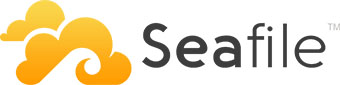
Seafile is a powerful, open-source cloud storage platform that offers file synchronization, sharing, and collaboration features. In this comprehensive guide, we’ll walk you through the process of installing Seafile on Fedora 41, providing you with a robust and secure self-hosted cloud storage solution. Whether you’re a system administrator or an enthusiast looking to set up your own cloud, this tutorial will equip you with the knowledge to get Seafile up and running smoothly on your Fedora system.
Prerequisites
Before we dive into the installation process, let’s ensure your system meets the necessary requirements and is properly prepared for Seafile.
System Requirements
- A Fedora 41 system with at least 2GB of RAM and 2 CPU cores
- Minimum of 5GB free disk space (more depending on your storage needs)
- Root or sudo access to the system
Pre-Installation Setup
Start by updating your Fedora system to ensure you have the latest packages and security updates:
sudo dnf update -y
Next, install the necessary dependencies:
sudo dnf install -y epel-release
sudo dnf install -y python3 python3-pip python3-setuptools python3-devel libev-devel libsemanage-python3 mariadb mariadb-server
Configure your network to allow incoming connections on ports 8000 and 8082, which Seafile uses by default. You may need to adjust your firewall settings:
sudo firewall-cmd --permanent --add-port=8000/tcp
sudo firewall-cmd --permanent --add-port=8082/tcp
sudo firewall-cmd --reload
Installation Methods
There are two primary methods to install Seafile on Fedora 41: using the official repository or the AppImage. We’ll cover both approaches to give you flexibility in choosing the best method for your needs.
Official Repository Method
The official repository method is straightforward and integrates well with Fedora’s package management system.
- Add the Seafile repository to your system:
sudo tee /etc/yum.repos.d/seafile.repo << EOF
[seafile]
name=seafile
baseurl=https://seacloud.cc/repo/fedora/\$releasever/
gpgcheck=0
enabled=1
EOF
- Install Seafile using DNF:
sudo dnf install -y seafile-client
AppImage Installation
The AppImage method provides a portable, self-contained version of Seafile that can run on most Linux distributions, including Fedora 41.
- Download the latest Seafile AppImage:
wget https://download.seadrive.org/seafile-client-9.0.7-x86_64.AppImage
- Make the AppImage executable:
chmod +x seafile-client-9.0.7-x86_64.AppImage
- Run the AppImage:
./seafile-client-9.0.7-x86_64.AppImage
Server Configuration
After installing Seafile, the next crucial step is configuring the server components, including the database and initial setup.
Database Setup
Seafile uses MariaDB as its database backend. Let’s set it up:
- Start and enable MariaDB:
sudo systemctl start mariadb
sudo systemctl enable mariadb
- Secure your MariaDB installation:
sudo mysql_secure_installation
Follow the prompts to set a root password and remove insecure default settings.
- Create a database and user for Seafile:
sudo mysql -u root -p
Once in the MySQL shell, execute the following commands:
CREATE DATABASE `seafile-db` CHARACTER SET utf8 COLLATE utf8_general_ci;
CREATE USER 'seafile'@'localhost' IDENTIFIED BY 'choose-a-strong-password';
GRANT ALL PRIVILEGES ON `seafile-db`.* TO 'seafile'@'localhost';
FLUSH PRIVILEGES;
EXIT;
Initial Server Setup
Now, let’s configure the Seafile server:
- Download and extract the Seafile server package:
wget https://download.seadrive.org/seafile-server_9.0.7_x86-64.tar.gz
tar xzf seafile-server_9.0.7_x86-64.tar.gz
mv seafile-server-9.0.7 /opt/seafile
- Run the setup script:
cd /opt/seafile
./setup-seafile-mysql.sh
Follow the prompts to configure your server name, domain, admin email, and database connection details.
Client Configuration
With the server set up, it’s time to configure the Seafile client for desktop use and explore command-line options.
Desktop Client Setup
- Launch the Seafile client application.
- Click “Add an account” and enter your server address (e.g.,
http://localhost:8000). - Input your admin email and password created during server setup.
- Choose the local folder for synchronization.
- Click “Sync” to start the initial synchronization process.
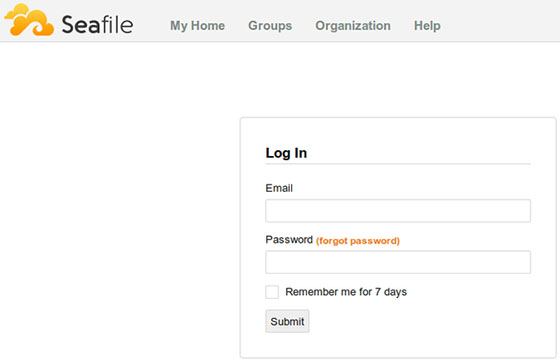
Command Line Usage
For users who prefer command-line interfaces, Seafile offers a CLI client. Here are some basic commands:
# Initialize the Seafile client
seaf-cli init -d /path/to/seafile-client
# Start Seafile client
seaf-cli start
# List libraries
seaf-cli list-remote -s http://your-seafile-server -u your-username -p your-password
# Sync a library
seaf-cli sync -l library-id -s http://your-seafile-server -d /path/to/local/folder -u your-username -p your-password
Security Configuration
Securing your Seafile installation is crucial to protect your data and ensure smooth operation.
Firewall Settings
Configure your firewall to allow only necessary traffic:
sudo firewall-cmd --permanent --add-service=http
sudo firewall-cmd --permanent --add-service=https
sudo firewall-cmd --reload
SSL/TLS Setup
Enabling HTTPS is highly recommended for secure communication:
- Install Certbot for Let’s Encrypt certificates:
sudo dnf install -y certbot python3-certbot-nginx
- Obtain and install a certificate:
sudo certbot --nginx -d your-domain.com
- Update Seafile configuration to use HTTPS:
Edit /opt/seafile/conf/ccnet.conf and /opt/seafile/conf/seahub_settings.py to reflect your HTTPS settings.
Advanced Configuration
Fine-tune your Seafile installation for optimal performance and functionality.
Performance Optimization
- Adjust cache settings in
/opt/seafile/conf/seafile.conf:
[fileserver]
max_upload_size=200
max_download_dir_size=200
- Optimize MariaDB for better performance by editing
/etc/my.cnf.d/server.cnf:
[mysqld]
innodb_buffer_pool_size = 1G
innodb_log_file_size = 256M
innodb_file_per_table = 1
Troubleshooting
Even with careful setup, you might encounter issues. Here are solutions to common problems:
Connection Problems
- Verify that Seafile services are running:
sudo systemctl status seafile.service seahub.service - Check firewall settings to ensure ports 8000 and 8082 are open
- Confirm that your domain or IP address is correctly set in Seafile configuration files
Sync Issues
- Clear the Seafile client cache:
rm -rf ~/.ccnet/seafile-data/cache - Ensure sufficient disk space on both server and client
- Check for file permission issues, especially when syncing between different operating systems
Congratulations! You have successfully installed Seafile. Thanks for using this tutorial for installing Seafile on your Fedora 41 system. For additional help or useful information, we recommend you check the official Seafile website.