How To Install SeaMonkey on Debian 13
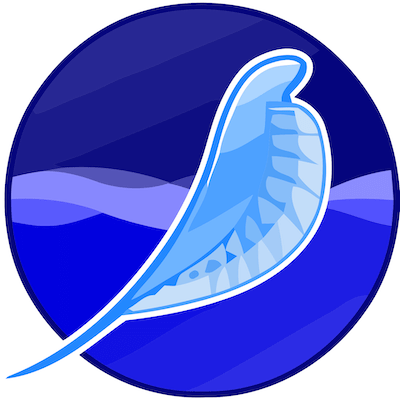
SeaMonkey represents a unique approach to internet applications by combining multiple tools into a single, cohesive package. This all-in-one internet suite includes a web browser, email client, newsgroup reader, IRC chat functionality, and an HTML editor, making it an excellent choice for users who prefer integrated solutions over separate applications. Built on Mozilla technology and maintained by a dedicated community, SeaMonkey offers a robust, privacy-focused alternative to commercial browser ecosystems. This comprehensive guide walks you through multiple methods to install SeaMonkey on Debian 13 (Trixie), including repository-based installation and manual setup from official tarballs. Whether you’re a system administrator, developer, or power user, this tutorial provides step-by-step commands, configuration tips, and troubleshooting solutions to ensure a successful installation.
What is SeaMonkey?
SeaMonkey is an integrated internet application suite that combines essential online tools into one powerful package. Unlike modern browsers that focus solely on web browsing, SeaMonkey takes a comprehensive approach by bundling a browser, email and newsgroup client, IRC chat, feed reader, and HTML editor in a single application. This design philosophy stems from the Mozilla Application Suite, offering users a unified experience across multiple internet activities.
The browser component features modern web standards support, including HTML5 and CSS3 compatibility, along with advanced security features like popup blocking, phishing protection, and customizable privacy settings. The Smart Location Bar intelligently searches through your browsing history, making navigation faster and more intuitive. Session restore capabilities ensure you never lose your work, automatically recovering tabs after unexpected crashes or system restarts.
SeaMonkey’s email client rivals dedicated email applications, supporting IMAP, POP3, and SMTP protocols with built-in spam filtering and junk mail controls. The newsgroup functionality allows you to participate in discussions across various news servers, while the IRC chat client enables real-time communication with other users. Perhaps most valuable for web developers, the integrated Composer HTML editor provides WYSIWYG web page creation without requiring external software.
Customization stands as one of SeaMonkey’s strongest features. Users can modify toolbars, install themes to change the interface appearance, and add extensions to enhance functionality. The traditional menu-driven interface appeals to users who prefer classic desktop application design over minimalist modern browsers. With regular updates and active community support, SeaMonkey continues evolving while maintaining its commitment to user privacy and open-source principles.
System Requirements
Before installing SeaMonkey on your Debian 13 system, verify that your hardware and software meet the minimum requirements for optimal performance. Understanding these specifications prevents installation issues and ensures smooth operation of the internet suite.
Hardware requirements include a 64-bit processor with at least an Intel Core 2 Duo 1.8GHz or AMD Phenom 1.8GHz equivalent or greater. Modern multi-core processors provide better performance, especially when running multiple SeaMonkey components simultaneously. RAM requirements specify a minimum of 4 GB for 64-bit installations, though 8 GB or more delivers significantly better multitasking capabilities. Allocate at least 500 MB of free hard drive space for the application files, with additional space needed for user profiles, cache, email storage, and temporary files.
Software dependencies form the foundation of SeaMonkey’s functionality on Linux systems. Debian 13 (Trixie) typically includes these libraries by default, but verification ensures compatibility. Your system requires GTK+ version 3.22.30 or higher for graphical interface rendering, glibc 2.28 or higher for core system functions, and glib 2.56 or higher for low-level data structures. Display capabilities depend on X.Org 1.20 or higher, while C++ standard library support needs libstdc++ 8.3.1 or higher.
Important note: SeaMonkey version 2.53.21 dropped support for 32-bit architectures, requiring a 64-bit Debian installation. Check your system architecture by running uname -m in the terminal; you should see “x86_64” for 64-bit systems. Debian 13 Trixie provides excellent compatibility with SeaMonkey, offering stable libraries and modern kernel support that ensure reliable operation of all suite components.
Prerequisites Before Installation
Proper preparation streamlines the installation process and prevents common issues. Start by ensuring your Debian 13 system is fully updated with the latest packages and security patches. This foundation guarantees compatibility and reduces potential conflicts with dependencies.
You’ll need administrative privileges to install system-wide applications. Access to root or sudo capabilities is essential for modifying system directories, installing packages, and configuring system settings. Verify your sudo access by running sudo -v in the terminal; entering your password confirms proper permissions.
An active internet connection enables package downloads, repository access, and obtaining SeaMonkey installation files. Test connectivity by pinging a reliable server: ping -c 4 google.com. Basic command-line familiarity helps you navigate directories, execute commands, and understand terminal output, though this guide provides explicit instructions for all necessary steps.
Verify your Debian version before proceeding. Open a terminal and execute lsb_release -a to display distribution information. You should see “Debian GNU/Linux 13 (trixie)” confirming your system version. Additionally, check that your repositories are properly configured by examining /etc/apt/sources.list for correct Debian 13 entries.
Consider backing up important data before making system modifications, particularly if you’re experimenting with new software. While SeaMonkey installation poses minimal risk, maintaining recent backups represents best practice for system administration. Remove any conflicting browser installations if you encounter issues, though SeaMonkey typically coexists peacefully with other browsers on your system.
Method 1: Installing SeaMonkey Using APT Repository
The repository-based installation method offers the most convenient approach for Debian users, providing automatic updates and easy package management through the APT system. This method integrates SeaMonkey into your system’s package management, allowing future updates through standard system upgrade procedures.
Step 1: Update Your Debian System
Begin by refreshing your package lists to ensure you have the latest repository information. Open a terminal window using Ctrl+Alt+T or through your desktop environment’s application menu. Execute the following command to update package indexes:
sudo apt updateThis command contacts all configured repositories and downloads the latest package information, ensuring you can access the most recent software versions. Wait for the process to complete; you’ll see lines indicating repository updates. Follow with a system upgrade to install any pending updates:
sudo apt upgradePress ‘Y’ when prompted to confirm package upgrades. Keeping your system current prevents dependency conflicts and ensures optimal security. If you encounter errors during updates, verify your internet connection and check /etc/apt/sources.list for correct repository URLs.
Step 2: Install Required Dependencies
SeaMonkey repository installation requires several essential packages for secure repository management and package verification. Install these prerequisites with a single command:
sudo apt install wget gnupg apt-transport-https ca-certificates software-properties-commonThese packages serve specific purposes: wget downloads files from web servers, gnupg handles GPG key verification for package authentication, apt-transport-https enables secure HTTPS repository connections, ca-certificates provides trusted certificate authorities, and software-properties-common offers repository management utilities. The installation takes only moments and establishes a secure foundation for adding third-party repositories.
Step 3: Import Repository GPG Key
GPG keys verify package authenticity, preventing installation of tampered or malicious software. Third-party repositories use cryptographic signatures to ensure package integrity. Download and add the repository’s GPG key:
wget -qO- https://downloads.sourceforge.net/project/ubuntuzilla/apt/public.key | sudo apt-key add -The command downloads the public key and adds it to your system’s trusted key store. Look for an “OK” message indicating successful key import. If the command fails, manually download the key and add it in separate steps. Key verification protects your system by confirming packages originate from legitimate sources.
Step 4: Add SeaMonkey Repository
Create a repository configuration file to tell APT where to find SeaMonkey packages. Use a text editor to add the repository source:
echo "deb http://downloads.sourceforge.net/project/ubuntuzilla/apt all main" | sudo tee /etc/apt/sources.list.d/ubuntuzilla.listThis command creates a new repository file specifically for SeaMonkey packages, keeping third-party sources separate from official Debian repositories. The configuration points APT to the UbuntuZilla repository, which provides pre-compiled SeaMonkey packages for Debian-based systems. Verify the file creation by listing the sources directory:
ls -l /etc/apt/sources.list.d/Step 5: Update Package Cache and Install SeaMonkey
Refresh your package cache to recognize the newly added repository:
sudo apt updateYou’ll notice APT now includes the SeaMonkey repository in its update process. Install SeaMonkey using the standard APT installation command:
sudo apt install seamonkey-mozilla-buildAPT calculates dependencies and displays the packages to be installed. Confirm by pressing ‘Y’ and Enter. The installation process downloads SeaMonkey and any required libraries, then configures the application for system-wide use. Installation typically completes within a few minutes, depending on your internet speed. Upon completion, SeaMonkey integrates into your application menu and becomes accessible through standard desktop launchers.
Method 2: Manual Installation from Official Tarball
Manual installation provides greater control over SeaMonkey placement and version selection. This method suits users who prefer managing applications outside package managers or need specific versions unavailable in repositories.
Step 1: Download SeaMonkey Tarball
Navigate to the official SeaMonkey download page using your current web browser. Identify the latest Linux 64-bit version, typically named seamonkey-2.53.21.en-US.linux-x86_64.tar.bz2. Download using wget for command-line efficiency:
cd ~/Downloads
wget https://archive.mozilla.org/pub/seamonkey/releases/2.53.21/linux-x86_64/en-US/seamonkey-2.53.21.en-US.linux-x86_64.tar.bz2Replace the version number with the current release if newer versions are available. The download size approximates 50-60 MB, requiring a few minutes on standard broadband connections. Verify the download completed successfully by checking file size:
ls -lh seamonkey-*.tar.bz2For additional security, download and verify the checksum file to confirm file integrity and authenticity before extraction.
Step 2: Extract the Archive
SeaMonkey arrives compressed in a bzip2 tarball format, requiring extraction before use. Navigate to your download location and extract the archive:
tar -xjf seamonkey-*.tar.bz2The tar command flags perform specific functions: -x extracts files, -j handles bzip2 decompression, and -f specifies the filename. Extraction creates a “seamonkey” directory containing all application files. Verify extraction success by listing directory contents:
ls -l seamonkey/You’ll see numerous files and subdirectories including the main “seamonkey” executable, library files, and supporting resources.
Step 3: Move SeaMonkey to System Directory
System-wide applications typically reside in /usr/local/ or /opt/ directories. Move the extracted SeaMonkey folder to an appropriate system location:
sudo mv seamonkey /usr/local/This placement makes SeaMonkey accessible to all system users while maintaining separation from package manager-controlled applications. Set appropriate ownership and permissions:
sudo chown -R root:root /usr/local/seamonkey
sudo chmod -R 755 /usr/local/seamonkeyThese commands assign root ownership and establish proper access permissions, allowing all users to run SeaMonkey while preventing unauthorized modifications.
Step 4: Create Symbolic Link
Symbolic links enable command-line execution without specifying full paths. Create a symlink in /usr/bin/ for easy access:
sudo ln -s /usr/local/seamonkey/seamonkey /usr/bin/seamonkeyThis link allows launching SeaMonkey by simply typing seamonkey in any terminal. Test the symlink by executing:
which seamonkeyThe output should display /usr/bin/seamonkey, confirming successful link creation.
Step 5: Create Desktop Entry
Desktop integration requires a .desktop file for application menu appearance. Create a desktop entry using your preferred text editor:
sudo nano /usr/share/applications/seamonkey.desktopAdd the following content:
[Desktop Entry]
Version=1.0
Name=SeaMonkey
Comment=All-in-one Internet Application Suite
Exec=/usr/local/seamonkey/seamonkey %u
Icon=/usr/local/seamonkey/chrome/icons/default/seamonkey.png
Terminal=false
Type=Application
Categories=Network;WebBrowser;Email;
MimeType=text/html;text/xml;application/xhtml+xml;Save and exit (Ctrl+X, Y, Enter in nano). Update the desktop database:
sudo update-desktop-databaseSeaMonkey now appears in your desktop environment’s application menu under Internet or Network categories.
Launching SeaMonkey on Debian 13
After installation, multiple methods exist for starting SeaMonkey, accommodating different user preferences and workflows.
Via Command Line
Terminal enthusiasts can launch SeaMonkey directly from the command line. Open your terminal emulator and execute:
seamonkeySeaMonkey starts immediately, displaying its main window with the default homepage. Running applications from terminal provides visibility into startup messages and potential error output, valuable for troubleshooting. Launch SeaMonkey in background mode to free your terminal:
seamonkey &The ampersand symbol runs the process in the background, returning terminal control while SeaMonkey runs independently. Close the terminal without affecting SeaMonkey by using disown after backgrounding.
Via Application Menu
Desktop environments provide graphical application launchers for convenient access. GNOME users click Activities in the top-left corner, select Show Applications (grid icon), and search for “SeaMonkey” in the application list. Click the SeaMonkey icon to launch the suite.
KDE Plasma users access the Application Launcher menu, navigate to Internet or Network categories, and select SeaMonkey. XFCE users find SeaMonkey in the Applications Menu under Internet. Cinnamon desktop users locate SeaMonkey in the Menu under Internet applications. Pin SeaMonkey to your favorites or taskbar for quick access by right-clicking the icon and selecting “Add to Favorites” or “Pin to Panel.”
First launch presents a welcome screen introducing SeaMonkey’s components and offering initial setup options. Configure default applications, import settings from other browsers or email clients, and customize your interface according to preferences.
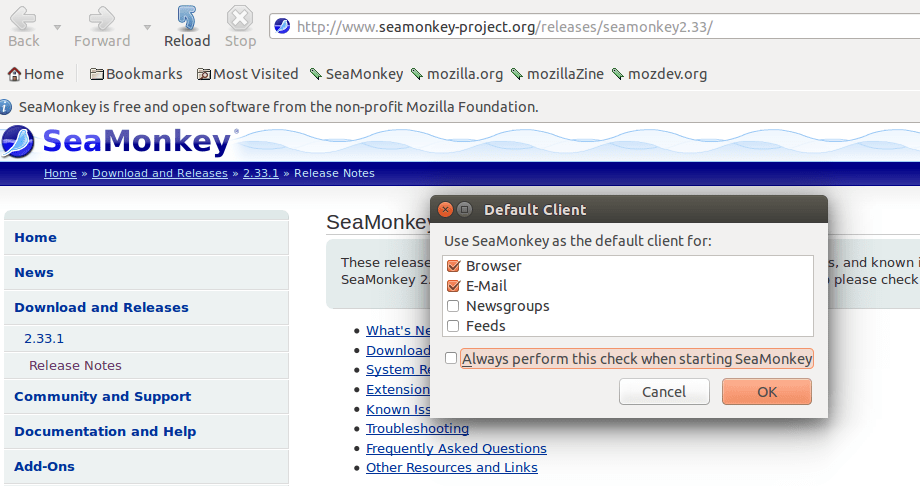
Post-Installation Configuration
Optimizing SeaMonkey after installation enhances functionality and personalizes your experience. The initial setup wizard guides you through essential configurations, but additional customization maximizes the suite’s potential.
Begin with the Initial Setup Wizard if you’re configuring email functionality. Navigate to Edit → Mail & Newsgroups Account Settings to add email accounts. SeaMonkey supports IMAP and POP3 protocols for receiving mail, requiring your email address, incoming server details, and authentication credentials. Configure SMTP settings for sending messages, specifying your outgoing mail server and authentication method. Import existing email data from other clients using Tools → Import to migrate messages, address books, and settings.
Browser Settings Optimization ensures secure and efficient web browsing. Access preferences through Edit → Preferences → Browser. Set your preferred homepage, configure tab behavior, and manage download locations. Privacy settings control cookie acceptance, tracking protection, and browsing history retention. Enable “Do Not Track” signals and consider blocking third-party cookies for enhanced privacy. The Security panel manages password saving, certificate handling, and safe browsing features that warn about potentially dangerous sites.
Performance Tuning improves responsiveness on various hardware configurations. Adjust cache size in Edit → Preferences → Advanced → Cache to balance speed with disk usage. A larger cache stores more resources locally, reducing page load times for frequently visited sites. Enable hardware acceleration if your system supports it, utilizing GPU resources for smoother rendering. Configure memory limits for tab processes to prevent excessive resource consumption during extended browsing sessions.
Extension and Theme Installation expands SeaMonkey’s capabilities. Access the Add-ons Manager through Tools → Add-ons Manager. Browse available extensions for ad blocking, password management, developer tools, and productivity enhancements. Popular extensions include uBlock Origin for efficient ad blocking, HTTPS Everywhere for secure connections, and Stylus for custom CSS styling. Theme installation personalizes the interface appearance, choosing from light, dark, or custom color schemes that match your desktop environment.
SeaMonkey’s HTML Composer requires minimal configuration but benefits from setting default publishing locations and FTP credentials if you edit websites directly. Configure spell-checking dictionaries, preferred fonts, and HTML editing preferences to streamline web development workflows.
Verifying SeaMonkey Installation
Confirmation of successful installation prevents issues and ensures all components function correctly. Multiple verification methods validate your SeaMonkey setup.
Check the installed version by launching SeaMonkey and navigating to Help → About SeaMonkey. The dialog displays version information, build date, and user agent string. Compare this against the latest release on seamonkey-project.org to confirm you’re running the expected version. Repository installations might lag behind manual installations by a few versions, though this rarely affects functionality.
Test core functionalities systematically. The browser component should render modern websites correctly, displaying HTML5 content, CSS3 styling, and JavaScript applications without issues. Visit test sites like html5test.com to evaluate web standards compliance. Verify popup blocking by attempting to trigger popups on test pages; SeaMonkey should display notification bars for blocked popups.
Email client testing requires configuring at least one account. Send test messages to verify SMTP functionality and receive messages to confirm IMAP or POP3 operations. The address book should import and manage contacts properly. Feed detection works by visiting sites with RSS or Atom feeds; SeaMonkey displays feed subscription options automatically.
Command-line verification confirms proper system integration:
seamonkey --versionThis command outputs version information, confirming the executable exists in your system PATH. Check installation directory integrity:
ls -la /usr/local/seamonkey/Or for repository installations:
dpkg -L seamonkey-mozilla-build | head -20These commands display installed files, verifying complete installation without missing components. Session restore testing involves opening multiple tabs, closing SeaMonkey, and relaunching to confirm automatic session recovery. Bookmark management should allow creating folders, organizing favorites, and searching saved sites efficiently.
Updating SeaMonkey
Maintaining current software versions ensures security patches, bug fixes, and feature improvements reach your system. Update procedures differ based on installation method.
For APT Repository Installation, updates integrate with your system’s package management. Regular system updates automatically include SeaMonkey when new versions appear in repositories:
sudo apt update
sudo apt upgradeCheck specifically for SeaMonkey updates:
apt list --upgradable | grep seamonkeyThis command displays available updates for SeaMonkey packages. Configure automatic updates using unattended-upgrades package for hands-off security maintenance. Repository updates provide the simplest update path, requiring no manual intervention for most users.
For Manual Installation, updates require downloading new versions and replacing existing files. Monitor the official SeaMonkey releases page at seamonkey-project.org/releases/ for announcements. Subscribe to release notifications or check periodically for new versions. Before updating, backup your profile directory:
cp -r ~/.mozilla/seamonkey ~/.mozilla/seamonkey.backupDownload the latest tarball, extract it, and replace the existing installation:
cd ~/Downloads
wget [latest-seamonkey-url]
tar -xjf seamonkey-*.tar.bz2
sudo rm -rf /usr/local/seamonkey
sudo mv seamonkey /usr/local/
sudo chown -R root:root /usr/local/seamonkeyUser profiles remain separate from application files, preserving your settings, bookmarks, and email across updates.
Update Best Practices include reading release notes before updating to understand changes and new features. Test updates on non-critical systems first if possible, particularly for major version changes. Schedule updates during low-activity periods to minimize disruption. Maintain backup archives of previous versions for emergency rollbacks. Document your update history to track version progression and troubleshoot issues related to specific releases.
Uninstalling SeaMonkey
Removal procedures depend on your installation method, ensuring clean uninstallation without residual files.
Removing APT Installation uses standard package management commands:
sudo apt remove seamonkey-mozilla-buildThis command removes SeaMonkey but preserves configuration files. For complete removal including configurations:
sudo apt purge seamonkey-mozilla-buildRemove unnecessary dependencies automatically installed with SeaMonkey:
sudo apt autoremoveDelete the repository configuration if you no longer need it:
sudo rm /etc/apt/sources.list.d/ubuntuzilla.list
sudo apt updateRemoving Manual Installation requires deleting installation directories and associated files:
sudo rm -rf /usr/local/seamonkey
sudo rm /usr/bin/seamonkey
sudo rm /usr/share/applications/seamonkey.desktop
sudo update-desktop-databaseThese commands remove the application directory, symbolic link, and desktop entry, completing the uninstallation.
Preserving User Data allows future reinstallation without losing settings. User profiles reside in ~/.mozilla/seamonkey/ containing bookmarks, passwords, email, and preferences. Backup before uninstalling:
tar -czf seamonkey-profile-backup.tar.gz ~/.mozilla/seamonkey/Delete user data if desired:
rm -rf ~/.mozilla/seamonkey/Export bookmarks and email before removal for migration to other applications. SeaMonkey’s Bookmark Manager exports bookmarks as HTML files, while the email client exports messages as standard mbox or eml formats compatible with other mail clients.
Troubleshooting Common Issues
Installation and operation occasionally encounter obstacles. These solutions address frequent problems.
SeaMonkey Won’t Launch
If SeaMonkey fails to start, check terminal output for error messages. Launch from command line to view diagnostic information:
seamonkeyCommon issues include missing library dependencies. Install missing libraries identified in error messages:
sudo apt install [missing-library-name]Permission problems prevent execution. Verify executable permissions:
ls -l /usr/local/seamonkey/seamonkey
chmod +x /usr/local/seamonkey/seamonkeyProfile corruption causes startup failures. Create a fresh profile:
seamonkey -ProfileManagerSelect “Create Profile” and establish a new profile. If this resolves the issue, migrate data from your old profile selectively.
Repository or Package Not Found Errors
Repository issues stem from incorrect URLs or connectivity problems. Verify repository configuration:
cat /etc/apt/sources.list.d/ubuntuzilla.listEnsure the URL matches documented repository addresses. Test internet connectivity:
ping -c 4 downloads.sourceforge.netRefresh GPG keys if verification fails:
sudo apt-key adv --keyserver keyserver.ubuntu.com --recv-keys [key-id]Clear APT cache and rebuild:
sudo apt clean
sudo apt updateGraphics and Display Problems
Visual rendering issues often relate to hardware acceleration. Disable GPU acceleration in Edit → Preferences → Advanced → Enable hardware acceleration. X11 and Wayland compatibility differs; specify X11 explicitly:
GDK_BACKEND=x11 seamonkeyUpdate graphics drivers through Debian’s package repositories for improved compatibility. Intel, AMD, and NVIDIA drivers receive regular updates addressing rendering bugs.
Performance Issues
High memory consumption requires profile optimization. Clear cache in Edit → Preferences → Advanced → Cache → Clear Now. Disable unused extensions in Tools → Add-ons Manager; each extension consumes memory. Reduce cached page limits and history retention in preference settings. Monitor resource usage with system tools:
top -p $(pgrep seamonkey)This displays real-time memory and CPU consumption for SeaMonkey processes.
Congratulations! You have successfully installed SeaMonkey. Thanks for using this tutorial for installing the SeaMonkey internet suite on Debian 13 “Trixie” system system. For additional help or useful information, we recommend you check the official SeaMonkey website.