How To Install SeaMonkey on Manjaro
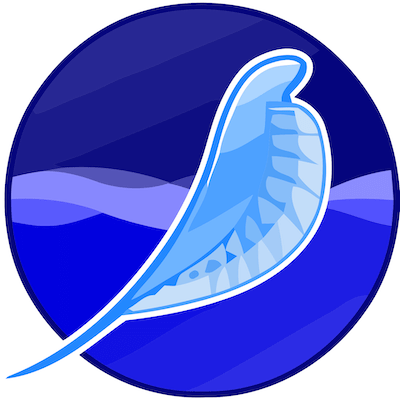
Installing SeaMonkey on Manjaro Linux offers users access to one of the most comprehensive internet suites available for Linux distributions. This powerful application combines a web browser, email client, HTML editor, and IRC chat client into a single, integrated package. Whether you’re a Linux newcomer or experienced user, this comprehensive guide will walk you through multiple installation methods to get SeaMonkey running on your Manjaro system.
SeaMonkey represents an excellent choice for users seeking an all-in-one internet solution without the need to install separate applications for different online tasks. The installation process on Manjaro varies depending on your preferred method, each offering unique advantages for different user scenarios. This tutorial covers official repository installation, AUR packages, manual installation, and Flatpak methods to ensure you can choose the approach that best fits your needs.
Understanding the installation process thoroughly will help you make informed decisions about which method suits your technical comfort level and specific requirements. From simple command-line installations to more advanced manual configurations, each approach provides reliable access to SeaMonkey’s full feature set on your Manjaro system.
What is SeaMonkey?
SeaMonkey emerged as the community-driven successor to the Mozilla Application Suite, maintaining the vision of providing users with a comprehensive internet application suite. The project began when Mozilla decided to focus on standalone applications like Firefox and Thunderbird, leaving a gap for users who preferred integrated solutions. Community developers stepped in to continue development, ensuring SeaMonkey remained current with modern web standards and security requirements.
The development team maintains active collaboration with Mozilla projects while preserving the unique integrated approach that sets SeaMonkey apart from other web browsers. This relationship ensures compatibility with Firefox extensions and Thunderbird features while maintaining SeaMonkey’s distinctive unified interface. Regular updates incorporate security patches, performance improvements, and new features that keep pace with evolving web technologies.
SeaMonkey’s architecture builds upon proven Mozilla technologies, providing stability and reliability that users have come to expect from Mozilla-based applications. The codebase shares components with Firefox and Thunderbird, ensuring robust performance while maintaining the integrated experience that makes SeaMonkey unique among internet suites.
Key Features and Components
SeaMonkey’s web browser component delivers modern browsing capabilities including tabbed browsing, popup blocking, session restore, and comprehensive privacy controls. The browser supports contemporary web standards, making it compatible with modern websites while maintaining performance optimization for various system configurations. Advanced features include customizable toolbars, mouse gestures, and extensive keyboard shortcuts that enhance productivity.
The integrated email and newsgroup client provides comprehensive messaging capabilities with advanced spam filtering, multiple account support, and seamless integration with the web browser component. Users can compose HTML emails using the built-in editor, manage multiple email accounts simultaneously, and access newsgroups directly from the interface. Calendar integration and address book synchronization further enhance the email experience.
SeaMonkey’s HTML editor, known as Composer, enables users to create and edit web pages without requiring separate web development software. The editor supports both WYSIWYG and source code editing modes, making it accessible to users with different technical backgrounds. CSS support, table editing, and form creation capabilities provide comprehensive web development tools within the suite.
The ChatZilla IRC client allows users to connect to IRC networks directly from SeaMonkey, supporting multiple channels, private messaging, and advanced IRC features. RSS and Atom feed integration enables users to subscribe to news feeds and blogs directly within the browser, creating a unified information consumption experience. The add-on management system supports extensions and themes, allowing users to customize functionality and appearance according to their preferences.
System Requirements and Compatibility
Hardware Requirements
SeaMonkey installation on Manjaro requires minimal hardware resources, making it accessible to users with various system configurations. The application requires at least 512 MB of RAM for basic functionality, though 1 GB or more provides optimal performance, especially when running multiple components simultaneously. Processor requirements include any x86_64 or x86 architecture CPU, with newer processors delivering better performance for complex web applications and multimedia content.
Storage requirements vary depending on the installation method and intended usage patterns. A basic installation requires approximately 100 MB of disk space, while full installations with additional language packs and themes may require up to 200 MB. Users planning to store emails, bookmarks, and other data locally should allocate additional space for profile directories and cached content.
Graphics requirements include basic 2D acceleration support, though modern graphics cards provide enhanced performance for web content rendering and video playback. Sound card support enables audio functionality for web content, though it’s not required for basic browser operations. Network connectivity requirements depend on usage patterns, with broadband connections recommended for optimal web browsing and email synchronization.
Manjaro Compatibility
SeaMonkey maintains excellent compatibility across different Manjaro editions and desktop environments. The application runs effectively on XFCE, KDE Plasma, and GNOME editions, adapting to each desktop environment’s visual themes and integration patterns. Wayland and X11 display server compatibility ensures broad hardware support across various system configurations.
Kernel compatibility spans multiple Linux kernel versions, with SeaMonkey supporting both LTS and current kernel releases used in Manjaro. The application’s dependency requirements include standard system libraries typically present in default Manjaro installations, minimizing additional software requirements for most users.
Desktop environment integration varies by edition, with each providing native menu integration, file association support, and proper icon theming. Performance characteristics remain consistent across different desktop environments, though resource usage may vary slightly depending on the underlying desktop system’s requirements.
Installation Methods
Method 1: Official Repository Installation
Using Pacman Command Line
Installing SeaMonkey through Manjaro’s official repositories provides the most straightforward and reliable installation method. This approach ensures automatic dependency resolution, security updates, and seamless integration with the system’s package management infrastructure. Begin by updating your system packages to ensure compatibility with the latest SeaMonkey version available in the repositories.
Open a terminal window and execute the system update command:
sudo pacman -SyuThis command synchronizes package databases and upgrades all installed packages to their latest versions. Wait for the update process to complete before proceeding with SeaMonkey installation. The system may require a reboot if kernel updates are included in the upgrade process.
After confirming system updates are complete, install SeaMonkey using the pacman package manager:
sudo pacman -S seamonkeyThe installation process automatically resolves dependencies and prompts for confirmation before proceeding. Review the package list and confirm installation by typing ‘Y’ when prompted. The download and installation process typically completes within a few minutes, depending on your internet connection speed.
Verify the installation by checking the installed package version:
pacman -Qi seamonkeyThis command displays detailed information about the installed SeaMonkey package, including version number, dependencies, and installation date. Successful installation enables SeaMonkey access through the applications menu or by executing ‘seamonkey’ in the terminal.
Using Pamac GUI
Pamac, Manjaro’s graphical package manager, provides an intuitive interface for users who prefer graphical installation methods. This approach offers the same reliability as command-line installation while providing visual feedback and easier navigation for users uncomfortable with terminal commands.
Launch Pamac by searching for “Add/Remove Software” in your desktop environment’s application menu. The interface provides search functionality, package categories, and detailed package information to help users make informed installation decisions. Pamac automatically handles repository synchronization and provides visual progress indicators during installation.
Search for SeaMonkey by typing “seamonkey” in the search field. The results display available packages with descriptions, version information, and installation status. Select the SeaMonkey package to view detailed information including dependencies, file lists, and user reviews if available.
Click the “Install” button to begin the installation process. Pamac prompts for administrator credentials and displays the installation progress through visual indicators. The interface shows download progress, installation steps, and completion notifications, making the process transparent and user-friendly.
After installation completes, SeaMonkey appears in your desktop environment’s applications menu under the Internet or Network category. The GUI installation method provides the same functionality as command-line installation while offering enhanced user experience for those preferring graphical interfaces.
Method 2: AUR (Arch User Repository) Installation
AUR Package Overview
The Arch User Repository provides community-maintained packages that extend beyond official repository offerings. SeaMonkey AUR packages often include development versions, additional features, or specialized configurations not available in official repositories. These packages require compilation from source code, providing flexibility at the cost of increased installation complexity and time.
AUR packages for SeaMonkey include various versions such as development snapshots, beta releases, and packages with specific feature sets. Community maintainers ensure package quality and security, though users should understand the additional responsibility involved in using community-maintained software. AUR packages provide access to cutting-edge features and specialized builds not available through official channels.
Version differences between official repositories and AUR packages vary depending on release schedules and maintenance priorities. AUR packages may offer newer versions during periods when official repositories lag behind upstream releases. Users should evaluate their need for specific features against the stability and security provided by official repository packages.
Installing AUR Helper
AUR helpers simplify the process of building and installing packages from the Arch User Repository. Popular options include yay, paru, and pakku, each offering different features and user interfaces. Installing an AUR helper requires initial manual compilation, after which it manages subsequent AUR package installations automatically.
Install yay, one of the most popular AUR helpers, by downloading and compiling from source:
git clone https://aur.archlinux.org/yay.git
cd yay
makepkg -siThis process downloads the yay source code, compiles it, and installs the resulting package. The initial compilation requires development tools including base-devel package group, which provides essential build tools for compiling AUR packages.
After yay installation completes, verify functionality by running:
yay --versionConfigure yay settings according to your preferences, including build directories, editor selection, and update behavior. The configuration process customizes yay’s behavior to match your workflow and system requirements.
Installing SeaMonkey from AUR
Search for available SeaMonkey packages in the AUR:
yay -Ss seamonkeyThis command displays available SeaMonkey packages with descriptions and maintainer information. Review the options and select the package that best matches your requirements. Consider factors such as version currency, maintainer reputation, and package popularity when making your selection.
Install the selected SeaMonkey package:
yay -S seamonkey-binThe installation process downloads source code or precompiled binaries, resolves dependencies, and compiles the package if necessary. Compilation time varies depending on your system’s processing power and the specific package requirements. Monitor the build process for any errors or prompts requiring user intervention.
AUR installation may require additional dependencies not available in official repositories. The AUR helper automatically handles these dependencies, building and installing them as needed. This process ensures complete functionality while maintaining system integrity and dependency resolution.
Method 3: Manual Installation from Official Tarball
Downloading Official Package
Manual installation provides complete control over the installation process and location, making it ideal for users with specific requirements or system configurations. This method involves downloading precompiled binaries directly from the SeaMonkey project website and installing them manually in the system.
Visit the official SeaMonkey website at seamonkey-project.org and navigate to the download section. Select the appropriate version for your system architecture, typically x86_64 for modern systems. Download the tarball package to your preferred location, usually the Downloads directory.
Verify the download integrity by checking the provided checksums or GPG signatures. This verification ensures the package hasn’t been corrupted during download and maintains security best practices. The verification process involves comparing calculated checksums with those provided on the website.
cd ~/Downloads
sha256sum seamonkey-*.tar.bz2Compare the calculated checksum with the value provided on the download page. Matching checksums confirm download integrity and allow you to proceed with installation confidently.
Extraction and Installation
Create a dedicated directory for SeaMonkey installation in the /opt directory, following Linux filesystem hierarchy standards:
sudo mkdir /opt/seamonkeyExtract the downloaded tarball to the installation directory:
sudo tar -xjf seamonkey-*.tar.bz2 -C /opt/seamonkey --strip-components=1This command extracts the tarball contents directly into the installation directory, removing the top-level directory structure to maintain clean organization. The extraction process preserves file permissions and directory structure necessary for proper application functionality.
Set appropriate ownership and permissions for the installation directory:
sudo chown -R root:root /opt/seamonkey
sudo chmod -R 755 /opt/seamonkeyCreate symbolic links to make SeaMonkey accessible from the system PATH:
sudo ln -s /opt/seamonkey/seamonkey /usr/local/bin/seamonkeyThis symbolic link enables users to launch SeaMonkey from any terminal location by typing ‘seamonkey’. The link placement in /usr/local/bin follows standard practices for locally installed software.
Desktop Integration
Create a desktop entry file to integrate SeaMonkey with your desktop environment’s application menu. Desktop entries provide proper application launching, icon display, and menu categorization for seamless user experience.
Create the desktop entry file:
sudo nano /usr/share/applications/seamonkey.desktopAdd the following content to the file:
[Desktop Entry]
Version=1.0
Type=Application
Name=SeaMonkey
Comment=Web browser, email client, HTML editor, and IRC chat client
Exec=/opt/seamonkey/seamonkey
Icon=/opt/seamonkey/chrome/icons/default/seamonkey.png
Categories=Network;WebBrowser;
StartupNotify=trueSave and close the file. The desktop entry enables SeaMonkey to appear in application menus with proper categorization and icon display. Update the desktop database to register the new application:
sudo update-desktop-databaseConfigure file associations to make SeaMonkey available as a default browser or email client if desired. This configuration involves updating MIME type associations and default application settings through your desktop environment’s configuration tools.
Method 4: Flatpak Installation
Flatpak Setup on Manjaro
Flatpak provides containerized application installation with enhanced security and dependency isolation. This method ensures SeaMonkey runs in a controlled environment while maintaining access to necessary system resources. Flatpak installation requires initial setup but provides streamlined updates and simplified management thereafter.
Install Flatpak support on your Manjaro system:
sudo pacman -S flatpakAdd the Flathub repository, which hosts the majority of Flatpak applications:
flatpak remote-add --if-not-exists flathub https://flathub.org/repo/flathub.flatpakrepoReboot your system or log out and back in to ensure proper Flatpak integration with your desktop environment. This step ensures that Flatpak applications appear in application menus and receive proper system integration.
Installing SeaMonkey via Flatpak
Search for available SeaMonkey packages in Flatpak repositories:
flatpak search seamonkeyInstall SeaMonkey through Flatpak:
flatpak install flathub org.mozilla.SeaMonkeyThe installation process downloads the application and all necessary dependencies within the Flatpak container system. This approach provides enhanced security isolation while maintaining full application functionality. The container system ensures that SeaMonkey’s dependencies don’t conflict with other system software.
Launch SeaMonkey through your desktop environment’s application menu or via command line:
flatpak run org.mozilla.SeaMonkeyFlatpak installations provide automatic updates through the Flatpak system, ensuring you receive security patches and feature updates independently of your main system package management. This separation provides enhanced stability and security while maintaining current software versions.
Post-Installation Setup and Configuration
First Launch and Initial Setup
Launch SeaMonkey for the first time through your desktop environment’s application menu or by executing the command in a terminal. The initial startup process presents configuration wizards that guide you through basic setup procedures and preference selection. Take time to review these options carefully, as they establish the foundation for your SeaMonkey experience.
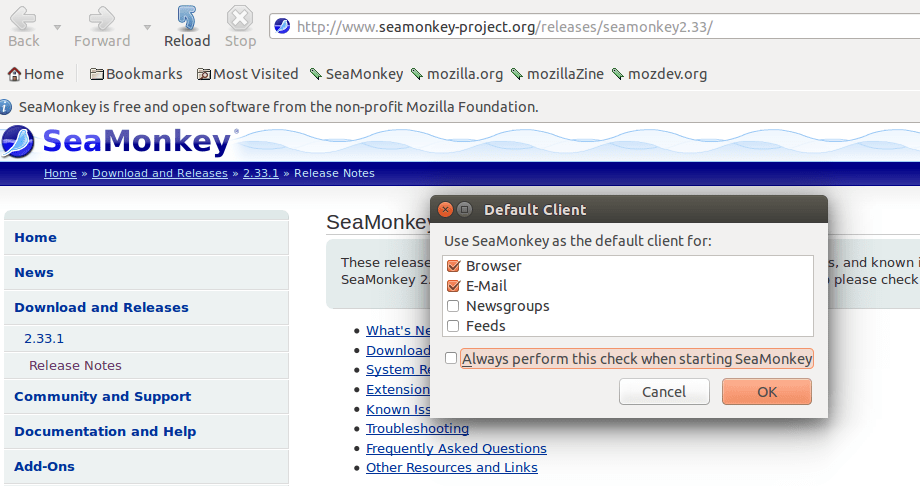
The profile creation wizard appears during first launch, allowing you to create a new profile or import settings from existing Mozilla applications. Profile creation involves selecting a profile name, location, and initial configuration preferences. Choose a descriptive name that reflects your intended usage, especially if you plan to maintain multiple profiles for different purposes.
Migration options enable importing bookmarks, passwords, and other data from existing web browsers installed on your system. SeaMonkey supports importing from Firefox, Chrome, Chromium, and other popular browsers, streamlining the transition process. Select the data types you wish to import and review the import process to ensure accuracy.
Configure SeaMonkey as your default browser and email client if desired. This configuration involves setting system defaults through your desktop environment’s settings panel or SeaMonkey’s internal preferences. Consider your existing workflow and application preferences when making these decisions.
Essential Configuration Options
Access SeaMonkey’s comprehensive preference system through the Edit menu or by pressing Alt+E followed by P. The preferences dialog provides extensive customization options organized into logical categories. Spend time exploring these options to optimize SeaMonkey for your specific needs and usage patterns.
Browser preferences include homepage configuration, startup behavior, and tab management options. Set your preferred homepage, configure tab opening behavior, and adjust privacy settings according to your requirements. These settings significantly impact your browsing experience and should be configured thoughtfully.
Email account configuration requires server settings, authentication credentials, and synchronization preferences. SeaMonkey supports IMAP, POP3, and SMTP protocols for comprehensive email management. Configure your email accounts carefully, ensuring proper security settings and authentication methods.
Security and privacy settings provide extensive control over data collection, cookie management, and content filtering. Review these settings thoroughly to ensure they align with your privacy preferences and security requirements. Consider enabling advanced security features such as certificate validation and secure connection requirements.
Performance optimization options include memory usage limits, cache management, and content loading preferences. Adjust these settings based on your system’s capabilities and usage patterns. Lower-end systems may benefit from reduced memory limits and disabled resource-intensive features.
Add-on management provides access to extensions, themes, and plugins that extend SeaMonkey’s functionality. Browse available add-ons through the integrated add-on manager, reading user reviews and compatibility information before installation. Install add-ons selectively to avoid performance impacts and potential conflicts.
Theme customization allows personalizing SeaMonkey’s appearance through color schemes, icon sets, and layout modifications. Explore available themes to find options that match your aesthetic preferences and workflow requirements. Consider themes that provide enhanced accessibility features if needed.
Troubleshooting Common Issues
Installation Problems
Package dependency conflicts occasionally occur during SeaMonkey installation, particularly when mixing installation methods or using third-party repositories. Resolve these conflicts by identifying conflicting packages and removing or updating them as appropriate. Use package manager tools to analyze dependency relationships and find resolution strategies.
AUR build failures may result from missing dependencies, compilation errors, or outdated package definitions. Review build logs carefully to identify specific error causes. Common solutions include installing missing development tools, updating system packages, or contacting package maintainers for assistance.
Permission issues with manual installation typically stem from incorrect file ownership or access permissions. Ensure installation directories have appropriate ownership and permissions for system-wide access. Use sudo when necessary for system directory modifications while maintaining security best practices.
Repository synchronization problems can prevent package installation or updates. Refresh package databases and verify repository configurations to resolve these issues. Check internet connectivity and repository server availability if synchronization continues to fail.
Runtime Issues
Launch failures often indicate missing dependencies, corrupted profiles, or configuration conflicts. Check system logs for error messages that provide clues about specific failure causes. Common solutions include reinstalling SeaMonkey, creating new profiles, or resolving dependency issues.
Profile corruption can cause various runtime problems including data loss and application instability. Create regular profile backups to minimize data loss risks. Use SeaMonkey’s profile management tools to create new profiles and migrate data when corruption occurs.
Add-on compatibility issues may cause crashes or functionality problems. Disable recently installed add-ons to identify problematic extensions. Update add-ons regularly and remove those that are no longer maintained or compatible with your SeaMonkey version.
Performance optimization helps resolve slow startup times and resource usage issues. Clear caches regularly, manage bookmark organization, and limit concurrent connections to improve performance. Monitor system resources during SeaMonkey usage to identify bottlenecks and optimization opportunities.
Maintenance and Updates
Keeping SeaMonkey Updated
Update procedures vary depending on your chosen installation method, with each approach requiring different maintenance strategies. Official repository installations receive automatic updates through the standard system update process, ensuring seamless security patches and feature updates. Monitor update notifications and install updates promptly to maintain security and functionality.
Execute regular system updates to ensure SeaMonkey remains current:
sudo pacman -SyuAUR installations require manual update management through your chosen AUR helper. Check for updates regularly and rebuild packages as needed to maintain current versions. AUR updates may require more time due to compilation requirements, so plan accordingly for update maintenance.
Monitor AUR package updates:
yay -SyuManual installations require downloading and installing new versions manually when updates become available. Subscribe to SeaMonkey project announcements to receive notification of new releases. Plan update procedures carefully to maintain customizations and data integrity during manual updates.
Flatpak installations receive automatic updates through the Flatpak system, independent of your main system updates. Configure Flatpak to automatically install updates or check for updates manually on your preferred schedule.
Backup and Profile Management
Profile backup strategies ensure data preservation during updates, system changes, or hardware failures. SeaMonkey profiles contain bookmarks, email messages, browser history, and application preferences. Regular backups prevent data loss and enable quick recovery from various failure scenarios.
Locate your SeaMonkey profile directory:
find ~/.mozilla -name "*.default" -type dCreate regular backups of your profile directory using your preferred backup method. Automated backup scripts can simplify this process and ensure consistent backup schedules. Store backups in secure locations with appropriate encryption for sensitive data protection.
Profile migration between different SeaMonkey installations requires careful handling of compatibility and data integrity. Export important data such as bookmarks and email messages before migrating to new installations. Test migration procedures with non-critical data before applying them to production profiles.
Profile optimization involves cleaning temporary files, compacting databases, and organizing stored data for improved performance. Regular maintenance prevents profile corruption and maintains optimal application performance. Use SeaMonkey’s built-in maintenance tools alongside manual cleanup procedures for comprehensive profile management.
Congratulations! You have successfully installed SeaMonkey. Thanks for using this tutorial for installing the SeaMonkey internet suite on Manjaro Linux system. For additional help or useful information, we recommend you check the official SeaMonkey website.