How To Install SeaMonkey on openSUSE
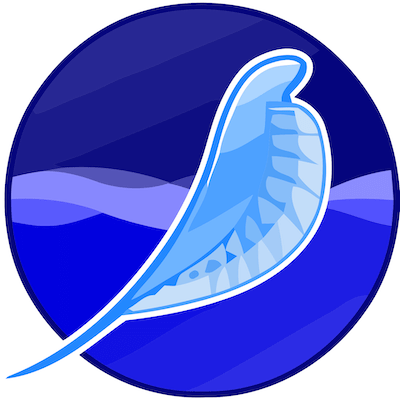
Installing SeaMonkey on openSUSE provides users with a comprehensive internet application suite that combines web browsing, email management, IRC chat, and HTML editing capabilities. SeaMonkey represents an excellent alternative for users seeking an all-in-one internet solution on the robust openSUSE Linux distribution. This guide covers multiple installation methods to ensure every openSUSE user can successfully deploy SeaMonkey on their system.
The installation process varies depending on your openSUSE version and preferred installation method. Whether you’re running openSUSE Tumbleweed or Leap, this comprehensive tutorial will walk you through each step required for a successful SeaMonkey installation.
Understanding SeaMonkey and openSUSE Compatibility
What is SeaMonkey?
SeaMonkey functions as a complete internet application suite built on Mozilla technology. The software package includes a web browser, email client, newsgroup reader, IRC chat client, and HTML composer within a single integrated application. This comprehensive approach makes SeaMonkey particularly valuable for users who prefer unified internet tools rather than separate applications for each function.
The browser component delivers modern web standards support while maintaining compatibility with legacy websites. Users benefit from tabbed browsing, popup blocking, and robust security features that rival standalone browsers.
openSUSE Version Compatibility
SeaMonkey maintains excellent compatibility across openSUSE distributions, including Tumbleweed, Leap 15.2, Leap 15.4, and newer versions. The software supports both x86_64 and i586 architectures, ensuring broad hardware compatibility across different system configurations.
System requirements remain modest, with SeaMonkey requiring approximately 200MB of disk space and 512MB of RAM for optimal performance. Network connectivity during installation ensures access to the latest security updates and packages.
Pre-Installation Requirements and System Preparation
System Requirements
Before installing SeaMonkey on openSUSE, verify your system meets the minimum hardware specifications. The application requires at least 512MB of RAM, though 1GB provides better performance for multiple concurrent applications. Disk space requirements include 200MB for the base installation plus additional space for user profiles and cached data.
Processor requirements are minimal, with any modern x86_64 or i586 processor providing adequate performance. Graphics acceleration support enhances browsing performance but isn’t mandatory for basic functionality.
Updating Your openSUSE System
Maintaining an updated openSUSE system ensures compatibility and security before installing new software. Execute the following command to refresh repositories and update existing packages:
sudo zypper refresh && sudo zypper updateThis process downloads the latest package information and applies available updates to your system. Rebooting after major kernel updates ensures all changes take effect properly.
Required Dependencies and Tools
SeaMonkey installation typically handles dependencies automatically through the package manager. However, certain multimedia codecs and plugins may require manual installation depending on your intended usage. The GPG key management system ensures package authenticity during installation from official repositories.
Repository management tools like zypper and YaST provide the foundation for package installation and maintenance on openSUSE systems.
Method 1: Installing SeaMonkey via openSUSE Official Repositories
Using YaST Software Management
YaST offers a graphical interface for software installation that simplifies the SeaMonkey installation process. Launch YaST by opening the system menu and selecting “YaST Control Center” or executing sudo yast in a terminal window.
Navigate to “Software Management” within YaST to access the package installation interface. Use the search function to locate “seamonkey” among available packages. The search results display SeaMonkey packages along with version information and repository sources.
Select the SeaMonkey package by checking the corresponding box, then click “Accept” to begin installation. YaST automatically resolves dependencies and displays a summary of packages to be installed. Confirm the installation to proceed with downloading and configuring SeaMonkey on your system.
The graphical installation process provides progress indicators and handles any dependency conflicts automatically. Upon completion, SeaMonkey appears in your application menu under the Internet category.
Command Line Installation with Zypper
Zypper provides efficient command-line package management for openSUSE systems. Install SeaMonkey directly using the following command:
sudo zypper install seamonkeyThis command searches available repositories for SeaMonkey packages and handles dependency resolution automatically. For openSUSE Tumbleweed users, the command installs the latest rolling release version. Leap users receive the stable version appropriate for their distribution release.
If SeaMonkey isn’t available in default repositories, add the Mozilla repository using:
sudo zypper addrepo https://download.opensuse.org/repositories/mozilla/openSUSE_Leap_15.4/ mozilla
sudo zypper refresh
sudo zypper install seamonkeyReplace “openSUSE_Leap_15.4” with your specific openSUSE version identifier. This approach ensures access to the most current SeaMonkey builds optimized for your distribution.
Package verification occurs automatically during installation, with GPG signatures confirming package authenticity. The installation process creates desktop entries and file associations for seamless integration with your desktop environment.
Installing from Mozilla Project Repository
The official Mozilla repository provides SeaMonkey packages maintained directly by the Mozilla development team. This installation method ensures access to the latest features and security updates as soon as they become available.
Add the Mozilla repository to your system configuration:
sudo zypper addrepo https://download.opensuse.org/repositories/mozilla/openSUSE_Tumbleweed/ mozilla-tumbleweedImport the repository GPG key to verify package authenticity:
sudo zypper --gpg-auto-import-keys refreshInstall SeaMonkey from the Mozilla repository:
sudo zypper install seamonkeyMozilla builds often include experimental features and may receive updates more frequently than distribution-packaged versions. This approach benefits users who prioritize having the latest SeaMonkey functionality.
Method 2: Manual Installation from Official SeaMonkey Binaries
Downloading Official Binaries
Manual installation provides complete control over the SeaMonkey installation process and allows installation without repository dependencies. Visit the official SeaMonkey website at seamonkey-project.org to access download links.
Select the appropriate binary package for your system architecture. Linux x86_64 systems require the 64-bit version, while older systems may need the 32-bit i586 variant. Download the tar.bz2 archive to your preferred download directory.
Verify the download integrity using provided checksums or GPG signatures. This verification step ensures the downloaded file hasn’t been corrupted or tampered with during transfer.
Extracting and Installing Manually
Create a dedicated installation directory for SeaMonkey:
sudo mkdir -p /opt/seamonkeyExtract the downloaded archive to the installation directory:
sudo tar -xjf seamonkey-*.tar.bz2 -C /opt/Set appropriate ownership and permissions for the installation directory:
sudo chown -R root:root /opt/seamonkey
sudo chmod -R 755 /opt/seamonkeyThe extraction process creates a complete SeaMonkey installation with all necessary files and libraries. Unlike package-based installations, manual installations don’t integrate automatically with the system package database.
Create a symbolic link to make SeaMonkey accessible system-wide:
sudo ln -s /opt/seamonkey/seamonkey /usr/local/bin/seamonkeyThis approach allows launching SeaMonkey from any terminal or application launcher using the “seamonkey” command.
Creating Desktop Integration
Manual installations require creating desktop entries and menu integration manually. Create a desktop file for SeaMonkey:
sudo nano /usr/share/applications/seamonkey.desktopAdd the following content to the desktop file:
[Desktop Entry]
Name=SeaMonkey
Comment=Web browser and internet suite
Exec=/opt/seamonkey/seamonkey
Icon=/opt/seamonkey/chrome/icons/default/seamonkey.png
Terminal=false
Type=Application
Categories=Network;WebBrowser;
MimeType=text/html;text/xml;application/xhtml+xml;This configuration integrates SeaMonkey with desktop environments, creating menu entries and file associations. The desktop file enables launching SeaMonkey through application menus and makes it available for setting as the default browser.
Update the desktop database to recognize the new application:
sudo update-desktop-databaseMethod 3: Installing from Flatpak (if available)
Flatpak Setup on openSUSE
Flatpak provides containerized application deployment that isolates applications from the base system. Install Flatpak on openSUSE using:
sudo zypper install flatpakAdd the Flathub repository for access to Flatpak applications:
flatpak remote-add --if-not-exists flathub https://flathub.org/repo/flathub.flatpakrepoFlatpak installations offer enhanced security through sandboxing and simplified dependency management. Applications installed via Flatpak run in isolated environments with limited system access.
SeaMonkey Installation via Flatpak
Search for available SeaMonkey packages on Flathub:
flatpak search seamonkeyIf SeaMonkey is available as a Flatpak, install it using:
flatpak install flathub org.mozilla.SeaMonkeyFlatpak installations include all necessary dependencies within the application container. This approach eliminates potential conflicts with system libraries while ensuring consistent behavior across different Linux distributions.
Launch Flatpak applications using the flatpak run command or through desktop environment application menus.
Post-Installation Configuration and Setup
Initial SeaMonkey Launch
Launch SeaMonkey for the first time through your application menu or by executing seamonkey in a terminal. The initial startup process presents a profile creation wizard that guides you through basic configuration options.
The profile setup wizard allows importing settings from other browsers including Firefox, Chrome, and legacy Mozilla applications. Select import sources based on your existing browser preferences and bookmarks.
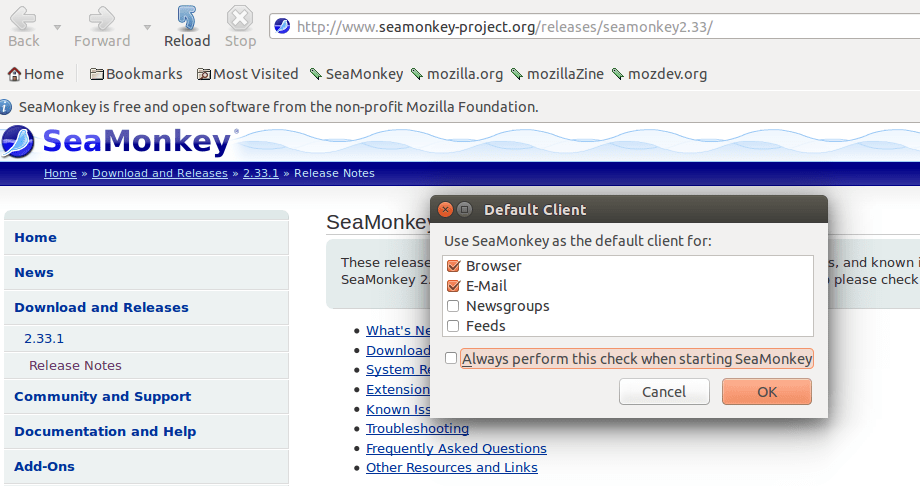
Configure basic preferences during the initial setup, including homepage selection, search engine preferences, and privacy settings. These initial configurations can be modified later through SeaMonkey’s preferences interface.
Essential Configuration Settings
Access SeaMonkey preferences through the Edit menu to optimize browser performance and security settings. The preferences interface provides comprehensive configuration options for browsing behavior, security policies, and privacy controls.
Configure email client settings if you plan to use SeaMonkey’s integrated mail functionality. The email setup wizard guides you through account configuration for popular email providers including Gmail, Yahoo, and corporate email systems.
Security settings deserve particular attention, with options for popup blocking, cookie management, and script execution controls. Enable automatic updates to ensure timely security patches and feature improvements.
Integration with openSUSE Desktop Environment
SeaMonkey integrates seamlessly with popular openSUSE desktop environments including GNOME, KDE Plasma, and XFCE. Set SeaMonkey as your default browser through system settings or using the following command:
xdg-settings set default-web-browser seamonkey.desktopConfigure file associations for web-related file types through your desktop environment’s settings panel. This configuration ensures SeaMonkey opens HTML files, web shortcuts, and other web content automatically.
Desktop environment specific features like system tray integration and notification support enhance the SeaMonkey user experience on openSUSE systems.
Troubleshooting Common Installation Issues
Repository and Package Issues
Repository refresh failures can prevent successful SeaMonkey installation. Resolve repository issues by clearing the zypper cache and refreshing package databases:
sudo zypper clean -a
sudo zypper refreshPackage conflict resolution may be necessary when installing SeaMonkey alongside other Mozilla applications. Use zypper’s dependency resolution features to identify and resolve conflicts:
sudo zypper install --details seamonkeyGPG key verification failures indicate repository authentication issues. Import missing GPG keys manually or use the auto-import option:
sudo zypper --gpg-auto-import-keys refreshManual Installation Problems
Permission issues during manual installation typically result from incorrect file ownership or access rights. Ensure the installation directory has appropriate permissions:
sudo chown -R root:root /opt/seamonkey
sudo chmod -R 755 /opt/seamonkeyMissing library dependencies in manual installations require identifying and installing required system libraries. Use ldd to identify missing dependencies:
ldd /opt/seamonkey/seamonkeyDesktop integration failures occur when desktop database updates don’t recognize new application entries. Manually update the desktop database:
sudo update-desktop-database /usr/share/applicationsPerformance and Compatibility Issues
Memory usage optimization involves configuring SeaMonkey’s cache settings and memory allocation preferences. Access about:config to modify advanced performance settings including cache sizes and memory management parameters.
Graphics acceleration problems may occur on systems with proprietary graphics drivers. Disable hardware acceleration in SeaMonkey preferences if you experience rendering issues or crashes.
Audio and video codec support requires additional multimedia packages on openSUSE. Install codec packages through Packman repository for comprehensive media support:
sudo zypper addrepo -f http://packman.inode.at/suse/openSUSE_Leap_$releasever/ packman
sudo zypper install seamonkey-codec-supportUpdating and Maintaining SeaMonkey on openSUSE
Automatic Updates via Package Manager
Repository-based SeaMonkey installations receive updates automatically through the openSUSE update mechanism. Configure automatic updates using YaST or modify zypper configuration files to enable unattended updates.
Check for available SeaMonkey updates manually using:
zypper list-updates | grep seamonkeyInstall security updates promptly to maintain system security. Critical security updates may require immediate attention regardless of your regular update schedule.
Configure update notifications through your desktop environment to stay informed about available updates without manual checking.
Manual Binary Updates
Manual installations require monitoring the SeaMonkey release schedule for new versions. Subscribe to SeaMonkey mailing lists or RSS feeds to receive update notifications.
Before updating manual installations, backup your SeaMonkey profile directory:
cp -r ~/.mozilla/seamonkey ~/.mozilla/seamonkey.backupDownload new SeaMonkey releases and extract them to replace the existing installation directory. Profile compatibility between versions typically ensures seamless upgrades without configuration loss.
Version migration considerations include checking for deprecated features or configuration changes that might affect your customized settings.
Security Considerations and Best Practices
Security Updates and Patches
Timely security updates protect against browser-based vulnerabilities and exploits. Subscribe to openSUSE security advisories and SeaMonkey security announcements to stay informed about critical updates.
Security advisory monitoring helps identify vulnerabilities that affect your SeaMonkey installation. Implement update policies that prioritize security patches over feature updates.
Vulnerability assessment tools can help identify outdated software components that require updates. Regular security audits ensure your SeaMonkey installation maintains current security standards.
Safe Browsing Configuration
Optimize SeaMonkey security settings by enabling popup blocking, script execution controls, and safe browsing features. Configure privacy settings to limit tracking and data collection by websites.
Privacy protection features include cookie management, referrer controls, and tracking protection. Balance privacy settings with website functionality requirements for optimal browsing experience.
Add-on security requires careful evaluation of browser extensions and plugins. Install extensions only from trusted sources and regularly review installed add-ons for security updates.
Uninstalling SeaMonkey
Removing Package Manager Installations
Remove SeaMonkey installed through package managers using zypper:
sudo zypper remove seamonkeyComplete cleanup includes removing configuration files and user data:
rm -rf ~/.mozilla/seamonkeyRepository cleanup removes SeaMonkey-specific repositories if they’re no longer needed:
sudo zypper removerepo mozillaRemoving Manual Installations
Manual installation removal requires deleting the installation directory and associated files:
sudo rm -rf /opt/seamonkey
sudo rm /usr/local/bin/seamonkey
sudo rm /usr/share/applications/seamonkey.desktopProfile data handling allows preserving user configurations for future installations. Archive profile directories before complete removal:
tar -czf seamonkey-profile-backup.tar.gz ~/.mozilla/seamonkeySystem restore considerations include updating desktop databases and file association registries after SeaMonkey removal.
Congratulations! You have successfully installed SeaMonkey. Thanks for using this tutorial for installing the SeaMonkey internet suite on openSUSE Linux system. For additional help or useful information, we recommend you check the official SeaMonkey website.