How To Install SeaMonkey on Ubuntu 22.04 LTS
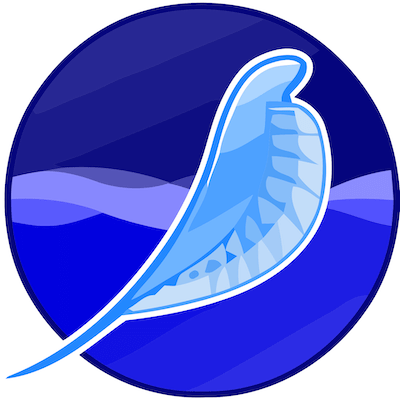
In this tutorial, we will show you how to install SeaMonkey on Ubuntu 22.04 LTS. For those of you who didn’t know, SeaMonkey is a free open-source all-in-one internet suite, that is created as a continuation of Mozilla’s application suite. Containing an Internet browser, email & newsgroup client with an included web feed reader, HTML editor, IRC chat, and web development tools, SeaMonkey is sure to appeal to advanced users, web developers, and corporate users.
This article assumes you have at least basic knowledge of Linux, know how to use the shell, and most importantly, you host your site on your own VPS. The installation is quite simple and assumes you are running in the root account, if not you may need to add ‘sudo‘ to the commands to get root privileges. I will show you the step-by-step installation of the SeaMonkey internet suite on Ubuntu 22.04 (Jammy Jellyfish). You can follow the same instructions for Ubuntu 22.04 and any other Debian-based distribution like Linux Mint, Elementary OS, Pop!_OS, and more as well.
Prerequisites
- A server running one of the following operating systems: Ubuntu 22.04, 20.04, and any other Debian-based distribution like Linux Mint.
- It’s recommended that you use a fresh OS install to prevent any potential issues.
- SSH access to the server (or just open Terminal if you’re on a desktop).
- A
non-root sudo useror access to theroot user. We recommend acting as anon-root sudo user, however, as you can harm your system if you’re not careful when acting as the root.
Install SeaMonkey on Ubuntu 22.04 LTS Jammy Jellyfish
Step 1. First, make sure that all your system packages are up-to-date by running the following apt commands in the terminal.
sudo apt update sudo apt upgrade sudo apt install wget apt-transport-https gnupg2 software-properties-common
Step 2. Installing SeaMonkey on Ubuntu 22.04.
By default, SeaMonkey is not available on Ubuntu 22.04 base repository. Now install the add SeaMonkey PPA repository to your system using the following command:
printf 'deb [signed-by=/usr/share/keyrings/ubuntuzilla.gpg] https://downloads.sourceforge.net/project/ubuntuzilla/mozilla/apt all main\n' | sudo tee /etc/apt/sources.list.d/ubuntuzilla.list >/dev/null
Next, import the GPG key using the following command below:
sudo gpg --no-default-keyring --keyring /usr/share/keyrings/ubuntuzilla.gpg --keyserver keyserver.ubuntu.com --recv-keys 2667CA5C
After the repository has been added successfully, you can then proceed to install SeaMonkey on Ubuntu using the command shown in the output below:
sudo apt update sudo apt install seamonkey-mozilla-build
Step 3. Accessing SeaMonkey on Ubuntu 22.04.
Once successfully installed on your Ubuntu system, run the following path on your desktop to open the path: Activities -> Show Applications -> SeaMonkey.
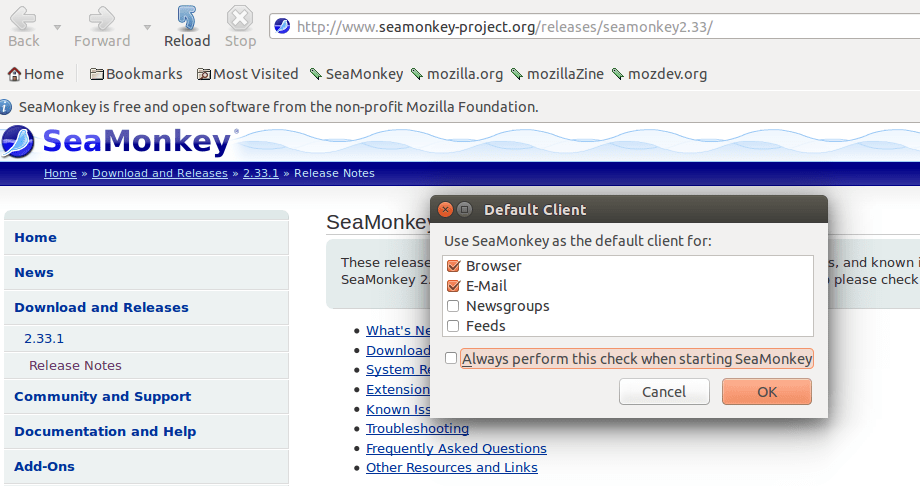
Congratulations! You have successfully installed SeaMonkey. Thanks for using this tutorial for installing the SeaMonkey internet suite on Ubuntu 22.04 LTS Jammy Jellyfish system. For additional help or useful information, we recommend you check the official SeaMonkey website.