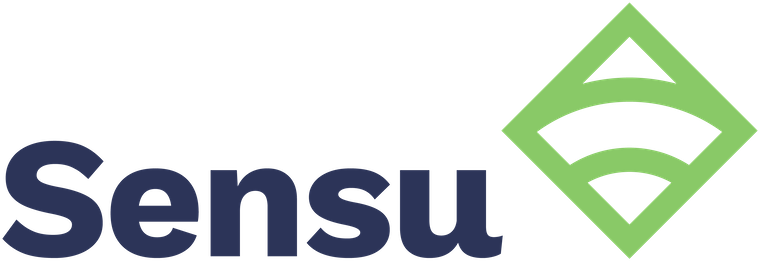
In this tutorial, we will show you how to install Sensu Monitoring on Ubuntu 20.04 LTS. For those of you who didn’t know, Sensu Go is the latest version of Sensu. It is an open-source, full-stack monitoring tool suitable for any kind of dynamic operating environment. It is a simple, scalable, and malleable framework that helps you compose the monitoring system you need.
This article assumes you have at least basic knowledge of Linux, know how to use the shell, and most importantly, you host your site on your own VPS. The installation is quite simple and assumes you are running in the root account, if not you may need to add ‘sudo‘ to the commands to get root privileges. I will show you the step-by-step installation of the Sensu Go monitoring on Ubuntu 20.04 (Focal Fossa). You can follow the same instructions for Ubuntu 18.04, 16.04, and any other Debian-based distribution like Linux Mint.
Prerequisites
- A server running one of the following operating systems: Ubuntu 20.04, 18.04, and any other Debian-based distribution like Linux Mint.
- It’s recommended that you use a fresh OS install to prevent any potential issues
- A
non-root sudo useror access to theroot user. We recommend acting as anon-root sudo user, however, you can harm your system if you’re not careful when acting as the root.
Install Sensu Monitoring on Ubuntu 20.04 LTS Focal Fossa
Step 1. First, make sure that all your system packages are up-to-date by running the following apt commands in the terminal.
sudo apt update sudo apt upgrade sudo apt install curl gnupg unzip wget
Step 2. Installing Sensu Monitoring on Ubuntu 20.04.
Sensu Go provides us with a script that adds its repository to our system in a very convenient way:
curl -s https://packagecloud.io/install/repositories/sensu/stable/script.deb.sh | sudo bash
Once the script is downloaded and executed, you can go and begin installing Sensu packages:
sudo apt install sensu-go-backend
After installing, now we download the configuration file in its default configure directory:
sudo curl -L https://docs.sensu.io./sensu-go/latest/files/backend.yml -o /etc/sensu/backend.yml
Next, manage Sensu as a system service. So, start it, enable it and check the status of the service:
sudo systemctl start sensu-backend sudo systemctl enable sensu-backend
Then, you need to install sensuctl by running:
sudo apt install sensu-go-cli
Once done, you have to configure it by running:
$ sensuctl configure ? Authentication method: username/password ? Sensu Backend URL: http://127.0.0.1:8080 ? Namespace: default ? Preferred output format: tabular ? Username: admin ? Password: ******
Step 3. Accessing Sensu Monitoring Web Interface.
You may now access your Uchiwa dashboard using http://your-ip-server:3000. You should see the Sensu dashboard on the following screen:
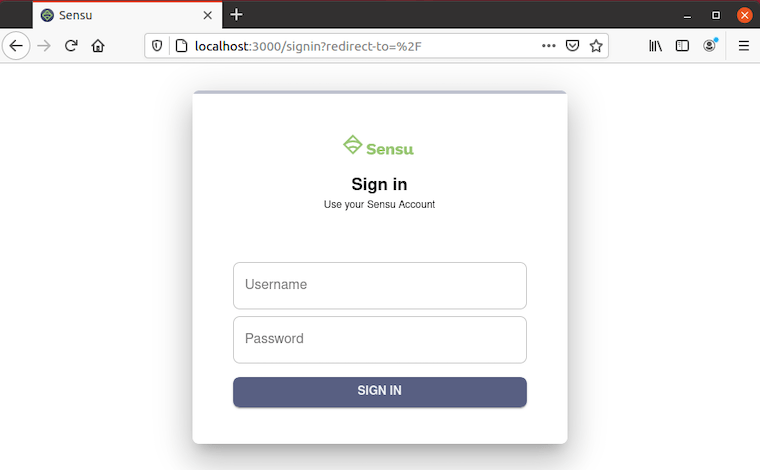
Congratulations! You have successfully installed Sensu. Thanks for using this tutorial for installing the Sensu monitoring on your Ubuntu 20.04 LTS Focal Fossa system. For additional help or useful information, we recommend you check the official Sensu website.