How To Install Sensu Monitoring on Ubuntu 22.04 LTS
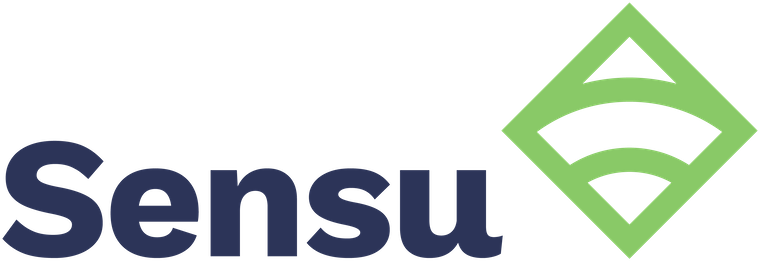
In this tutorial, we will show you how to install Sensu monitoring on Ubuntu 22.04 LTS. For those of you who didn’t know, Sensu is an open-source monitoring tool designed to monitor the health of systems, services, and business applications. It provides comprehensive monitoring and alerting services for modern IT infrastructure, with the ability to monitor both cloud-based and on-premise infrastructure. Sensu is designed to be highly flexible and scalable, with a focus on automation and ease of use. With its focus on automation and ease of use, Sensu is an ideal tool for organizations that need to monitor complex, dynamic environments at scale.
This article assumes you have at least basic knowledge of Linux, know how to use the shell, and most importantly, you host your site on your own VPS. The installation is quite simple and assumes you are running in the root account, if not you may need to add ‘sudo‘ to the commands to get root privileges. I will show you the step-by-step installation of the Sensu monitoring tool on Ubuntu 22.04. You can follow the same instructions for Ubuntu 22.04 and any other Debian-based distribution like Linux Mint, Elementary OS, Pop!_OS, and more as well.
Prerequisites
- A server running one of the following operating systems: Ubuntu 22.04, 20.04, and any other Debian-based distribution like Linux Mint.
- It’s recommended that you use a fresh OS install to prevent any potential issues.
- SSH access to the server (or just open Terminal if you’re on a desktop).
- An active internet connection. You’ll need an internet connection to download the necessary packages and dependencies for Sensu.
- A
non-root sudo useror access to theroot user. We recommend acting as anon-root sudo user, however, as you can harm your system if you’re not careful when acting as the root.
Install Sensu Monitoring on Ubuntu 22.04 LTS Jammy Jellyfish
Step 1. First, make sure that all your system packages are up-to-date by running the following apt commands in the terminal.
sudo apt update sudo apt upgrade sudo apt install wget apt-transport-https gnupg2 software-properties-common
Step 2. Installing Sensu Monitoring on Ubuntu 22.04.
By default, Sensu is not available on Ubuntu 22.04 base repository. Now run the following command below to add the Sensu stable repository to your systems:
curl -s https://packagecloud.io/install/repositories/sensu/stable/script.deb.sh | sudo bash
After adding the repository, update your system repositories and install Sensu Go Backend using the following command below:
sudo apt install sensu-go-backend
After the installation is complete, download the sample configuration via the wget command below to the ‘/etc/sensu/backend.yml‘:
sudo curl -L https://docs.sensu.io/sensu-go/latest/files/backend.yml -o /etc/sensu/backend.yml
Then, run the below systemctl command utility to start and enable the Sensu Go Backend:
sudo systemctl start sensu-backend sudo systemctl enable sensu-backend
To check the status of the service, run:
sudo systemctl status sensu-backend
Step 3. Configure Username and Password.
Now we set up the Sensu administrator username and password using the following command below:
export SENSU_BACKEND_CLUSTER_ADMIN_USERNAME=yelenabelova export SENSU_BACKEND_CLUSTER_ADMIN_PASSWORD=your-strong-password
Finally, run the following command to initialize the Sensu Go Backend installation:
sensu-backend init
Step 4. Configure Firewall.
Ubuntu 22.04 has ufw a firewall running by default. Enable connection through ports 3000:
sudo ufw allow 3000 sudo ufw enable sudo ufw status
Step 5. Accessing Sensu Monitoring Web Interface.
Once successfully installed, open your web browser and access the Sensu Monitoring Web UI using the URL https://your-IP-address:3000. You will be redirected to the following page:
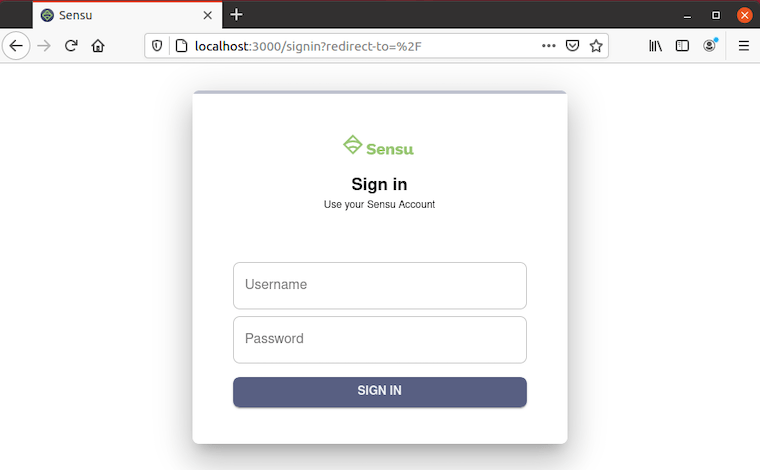
Congratulations! You have successfully installed Sensu. Thanks for using this tutorial for installing the Sensu monitoring tool on the Ubuntu system. For additional help or useful information, we recommend you check the official Sensu website.