How To Install Shotcut on Fedora 39

In this tutorial, we will show you how to install Shotcut on Fedora 39. Shotcut is a powerful, free, open-source video editing software that supports a wide range of formats, offers native timeline editing, and does not require importing files before editing. Its versatility and comprehensive feature set make it a popular choice among video editors using Linux, including Fedora users.
This article assumes you have at least basic knowledge of Linux, know how to use the shell, and most importantly, you host your site on your own VPS. The installation is quite simple and assumes you are running in the root account, if not you may need to add ‘sudo‘ to the commands to get root privileges. I will show you the step-by-step installation of the Shotcut video editor on a Fedora 39.
Prerequisites
Before diving into the installation process, let’s ensure that you have everything you need:
- A server running one of the following operating systems: Fedora 39.
- It’s recommended that you use a fresh OS install to prevent any potential issues.
- You will need access to the terminal to execute commands. Fedora 39 provides the Terminal application for this purpose. It can be found in your Applications menu.
- A network connection or internet access to download the Shotcut repository.
- A
non-root sudo useror access to theroot user. We recommend acting as anon-root sudo user, however, as you can harm your system if you’re not careful when acting as the root.
Install Shotcut on Fedora 39
Step 1. Before proceeding with the installation, ensure your Fedora 39 system is up to date. Open a terminal and run the following command:
sudo dnf clean all sudo dnf update
Step 2. Installing Shotcut on Fedora 39.
Navigate to the Shotcut official download page to access the latest version of Shotcut available as an AppImage. Downloading directly from the official site:
wget https://onboardcloud.dl.sourceforge.net/project/shotcut/v24.02.29/shotcut-linux-x86_64-240229.AppImage
Look for the Linux AppImage option and download it to your preferred directory, such as ~/Downloads.
Now change to the directory where the AppImage is downloaded using the cd command. For example:
cd ~/Downloads
Make the AppImage executable by running the following command:
chmod +x shotcut-linux-x86_64-240229.AppImage
This step is crucial for security reasons, ensuring that only trusted applications are executable on your system.
Step 3. Running Shotcut on Fedora.
Run Shotcut by executing the AppImage file:
./Shotcut*.AppImage
Upon the first run, Shotcut may prompt you with setup dialogs. Follow the on-screen instructions to complete the setup.
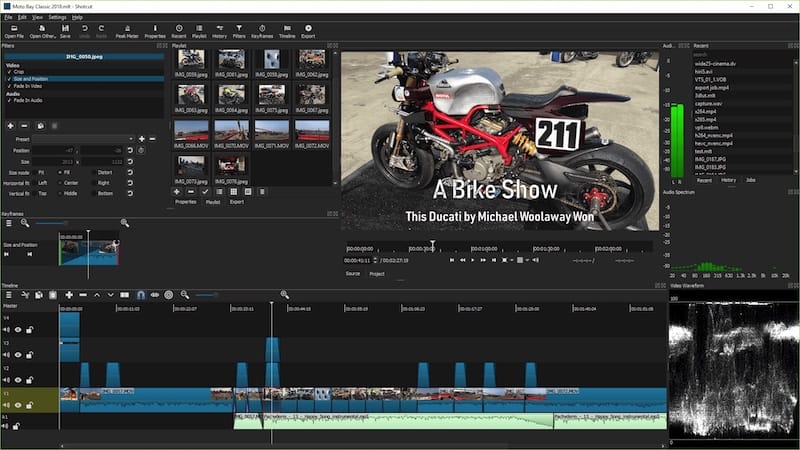
Step 4. Creating a Desktop Shortcut (Optional).
Create a .desktop file in ~/.local/share/applications/ with the following content, adjusting paths as necessary:
[Desktop Entry] Type=Application Name=Shotcut Exec=/path/to/Shotcut*.AppImage Icon=shotcut Comment=Video editing software Categories=Video;AudioVideoEditing; Terminal=false
Ensure the .desktop file is executable by running:
chmod +x ~/.local/share/applications/shotcut.desktop
Congratulations! You have successfully installed Shotcut. Thanks for using this tutorial for installing the Shotcut video editor on your Fedora 39 system. For additional or useful information, we recommend you check the official Shotcut website.