How To Install Shotcut on Fedora 42

Video editing on Linux has evolved tremendously, with professional-grade tools now readily available for content creators and enthusiasts alike. Among these powerful applications, Shotcut stands out as a free, open-source video editor that rivals commercial alternatives in both functionality and performance. For Fedora 42 users seeking a robust video editing solution, installing Shotcut opens doors to professional content creation workflows without licensing costs or platform restrictions.
Shotcut delivers comprehensive video editing capabilities through its intuitive interface and extensive format support. The application leverages FFmpeg’s powerful multimedia framework, ensuring compatibility with virtually any video format while maintaining exceptional rendering quality. Whether editing 4K footage from professional cameras or creating content for social media platforms, Shotcut provides the tools necessary for sophisticated post-production work.
Fedora 42 represents the cutting edge of Linux desktop computing, featuring the latest GNOME 47 desktop environment and kernel 6.14.0-63.fc42. This modern foundation provides optimal compatibility with contemporary multimedia applications while maintaining the stability and security that enterprise users demand. The distribution’s robust package management system, combined with support for multiple installation methods, ensures that users can choose the deployment strategy that best fits their workflow requirements.
This comprehensive guide explores four distinct installation methods for Shotcut on Fedora 42, each offering unique advantages depending on user preferences and system configurations. From the sandboxed security of Flatpak installations to the native system integration of RPM packages, every approach receives detailed coverage with step-by-step instructions, troubleshooting guidance, and optimization recommendations.
Understanding Shotcut and Fedora 42 Compatibility
Shotcut Key Features
Shotcut’s architecture emphasizes direct file manipulation without requiring import processes, streamlining workflows for time-sensitive projects. The application supports 4K resolution editing with hardware acceleration capabilities, ensuring smooth playback even with demanding footage. Native timeline editing allows editors to work directly with source files, reducing storage requirements and eliminating transcoding delays that plague other video editing solutions.
The editor’s extensive codec support stems from its deep FFmpeg integration, enabling work with formats ranging from consumer camera outputs to professional broadcast standards. Blackmagic Design hardware support extends professional capabilities to color grading and external monitoring workflows. Cross-platform compatibility ensures project portability between Windows, macOS, and Linux systems, facilitating collaborative editing environments.
Advanced features include multi-track audio mixing, sophisticated color correction tools, and comprehensive filter libraries. Real-time effects processing minimizes rendering requirements during editing sessions, while the application’s modular plugin architecture supports custom effect development and third-party extensions.
Fedora 42 System Overview
Fedora 42’s 2025 release incorporates significant multimedia enhancements that directly benefit video editing applications. The default GNOME 47 desktop environment introduces improved resource management and enhanced graphics pipeline support, optimizing performance for resource-intensive applications like Shotcut. These improvements translate to smoother timeline scrubbing, faster effect previews, and more responsive user interfaces during complex editing sessions.
The distribution’s package management ecosystem supports multiple deployment strategies through DNF, Flatpak, and Snap integration. This flexibility allows users to choose installation methods based on security requirements, update preferences, and system integration needs. RPM Fusion repository integration provides access to proprietary codecs and multimedia libraries essential for comprehensive video format support.
Container-based application distribution through Flatpak and Snap ensures consistent performance across different system configurations while maintaining security through sandboxing technologies. These modern packaging formats eliminate dependency conflicts and provide isolated runtime environments that prevent application interactions from affecting system stability.
System Requirements and Prerequisites
Hardware Requirements
Shotcut’s minimum system requirements include a dual-core CPU, 4GB RAM, and 2GB available storage space for basic functionality. However, professional video editing workflows demand significantly more resources for optimal performance. Recommended specifications include a modern quad-core processor, 16GB RAM, and dedicated graphics hardware with OpenGL 3.2 support or higher.
Storage considerations extend beyond application installation to accommodate project files and rendered outputs. High-resolution video projects can consume substantial disk space, with 4K footage requiring several gigabytes per minute of raw material. SSD storage dramatically improves timeline performance and rendering speeds compared to traditional mechanical drives, making it a worthwhile investment for serious video editing work.
Graphics hardware acceleration significantly impacts editing performance, particularly for real-time effects processing and timeline playback. Modern GPUs with OpenGL 4.0+ support enable hardware-accelerated encoding and decoding for common formats, reducing CPU load and improving overall system responsiveness. Intel integrated graphics provide adequate performance for basic editing tasks, while dedicated AMD or NVIDIA cards excel with complex effects and high-resolution workflows.
Software Prerequisites
A fully updated Fedora 42 installation provides the optimal foundation for Shotcut deployment. System updates ensure access to the latest graphics drivers, multimedia libraries, and security patches that directly impact video editing performance and stability. The update process should include kernel updates, graphics drivers, and multimedia framework components.
Repository configuration requires enabling necessary software sources for comprehensive multimedia support. The RPM Fusion repositories provide essential codecs and proprietary multimedia libraries that extend Shotcut’s format compatibility beyond open-source alternatives. These repositories include both free and nonfree components, with the nonfree section containing patent-encumbered codecs like H.264 and AAC.
User permissions and security considerations affect installation methods and application access. Administrative privileges enable system-wide installations and repository configuration, while user-space installations provide adequate functionality for single-user systems. Security-conscious environments may prefer containerized installations that limit application access to system resources.
Installation Method 1: Flatpak Installation
Why Choose Flatpak
Flatpak represents the default application distribution method for Fedora systems, providing seamless integration with the desktop environment and system update mechanisms. This containerized approach isolates applications within secure sandboxes, preventing conflicts between different software versions and protecting the host system from potentially problematic application behavior.
The sandboxed security model restricts application access to specific system resources and user data, enhancing privacy and system stability. Flatpak applications include all necessary dependencies within their containers, eliminating version conflicts and ensuring consistent behavior across different system configurations. This self-contained approach particularly benefits multimedia applications that rely on specific library versions for optimal codec support.
Automatic update capabilities streamline maintenance by integrating application updates with system update processes. Users receive notifications for available updates through the standard desktop notification system, and updates can be scheduled during low-usage periods to minimize workflow disruption. The update mechanism supports incremental downloads, reducing bandwidth requirements for large applications like video editors.
Step-by-Step Flatpak Installation
Begin the Shotcut installation process by opening a terminal application through the Activities overview or keyboard shortcut Alt+F2. The Flatpak installation command requires internet connectivity and may prompt for administrative credentials depending on installation scope preferences.
Execute the primary installation command:
flatpak install flathub org.shotcut.ShotcutThe system will display detailed information about the package, including download size, dependencies, and installation location. Confirm the installation by typing ‘y’ when prompted. The download process may take several minutes depending on internet connection speed, as the complete application bundle includes all necessary libraries and dependencies.
For system-wide installation accessible by all users, modify the command to include the system flag:
sudo flatpak install --system flathub org.shotcut.ShotcutVerification of successful installation can be performed by listing installed Flatpak applications:
flatpak list | grep -i shotcutLaunch Shotcut using the Flatpak run command:
flatpak run org.shotcut.ShotcutThe application should appear in the desktop environment’s application menu under the Multimedia or Video category. If the application fails to launch, check system logs for error messages and verify that the Flathub repository is properly configured and accessible.
Flatpak Beta Installation
Advanced users seeking access to the latest Shotcut features can install beta versions through the Flathub-beta repository. Beta installations provide early access to new functionality but may include stability issues or incomplete features that could affect production workflows.
Add the Flathub-beta repository:
flatpak remote-add --if-not-exists flathub-beta https://flathub.org/beta-repo/flathub-beta.flatpakrepoInstall the beta version:
flatpak install flathub-beta org.shotcut.ShotcutVersion management between stable and beta installations requires careful attention to application identifiers and launch commands. Both versions can coexist on the same system, allowing users to test beta features while maintaining access to stable functionality for critical projects.
Beta testing considerations include regular backup procedures for project files and system configurations. Beta versions may introduce changes to project file formats or rendering pipelines that could affect compatibility with stable releases. Document any issues encountered and report them through appropriate channels to contribute to the application’s development process.
Installation Method 2: Snap Package Installation
Snap Package Benefits
Snap packages provide universal Linux application distribution with robust security features and automatic update capabilities. The packaging format supports classic confinement modes that grant applications full system access when necessary for complex multimedia workflows, while maintaining sandboxed isolation for enhanced security.
Canonical’s ecosystem integration ensures compatibility with Ubuntu-based systems and provides access to a comprehensive software catalog. Snap packages automatically handle dependency management and provide rollback capabilities if updates introduce compatibility issues or performance regressions.
The universal packaging approach eliminates distribution-specific packaging concerns, ensuring consistent application behavior across different Linux distributions. This consistency particularly benefits users who work across multiple systems or deploy applications in heterogeneous environments.
Snapd Setup on Fedora 42
Fedora systems require snapd installation and configuration before installing Snap packages. The snapd daemon manages package installation, updates, and security policies for all Snap applications on the system.
Install snapd using the DNF package manager:
sudo dnf install snapd -ySystem restart is required to properly initialize the snapd service and update system PATH variables. The restart ensures that snap command-line tools function correctly and that desktop integration components are properly loaded.
After restart, create the symbolic link for classic snap support:
sudo ln -s /var/lib/snapd/snap /snapVerify snapd functionality by checking the service status:
sudo systemctl status snapdThe service should display as active and running. If the service fails to start, examine system logs for error messages and ensure that all snapd components are properly installed and configured.
Test basic snap functionality by installing a simple application:
sudo snap install hello-worldThis test installation verifies that the snap system can download, install, and execute applications correctly before proceeding with Shotcut installation.
Shotcut Snap Installation
Install Shotcut using the snap package manager with classic confinement:
sudo snap install shotcut --classicThe –classic flag is essential for Shotcut functionality, as the application requires full system access for multimedia file processing, hardware acceleration, and project file management. Classic confinement bypasses the standard snap sandbox restrictions while maintaining package management benefits.
The installation process downloads the complete application bundle and creates desktop integration files automatically. Shotcut will appear in the application menu under the Multimedia category and can be launched through standard desktop mechanisms.
Launch Shotcut from the command line to verify installation:
shotcutDesktop integration includes file association configuration for common video formats, enabling direct launching of Shotcut when opening supported media files. The integration also provides proper application icons and menu entries that conform to desktop environment standards.
Monitor the installation process for any error messages related to network connectivity, package verification, or system permissions. Snap installations require internet access for package downloads and may be affected by corporate firewalls or proxy configurations.
Installation Method 3: AppImage Installation
AppImage Advantages
AppImage provides a portable application format that requires no system installation or administrator privileges. This approach particularly benefits users with restricted system access or those who prefer to maintain clean system installations without additional package repositories or dependencies.
The distribution-independent nature of AppImage ensures compatibility across different Linux distributions and versions, making it ideal for systems with older package repositories or custom configurations. Multiple AppImage versions can coexist without conflicts, enabling users to maintain different Shotcut versions for compatibility with specific project requirements.
Version control capabilities allow users to maintain archived versions of applications for long-term project compatibility. This feature proves particularly valuable in professional environments where project archival requirements mandate specific software versions for future editing or re-rendering tasks.
Downloading and Preparing AppImage
Navigate to the official Shotcut website at shotcut.org and locate the Linux download section. The AppImage download provides a single executable file containing the complete application and all dependencies required for operation.
Download the AppImage using wget:
wget https://github.com/mltframework/shotcut/releases/download/v23.09.29/shotcut-linux-x86_64-230929.AppImageReplace the version number with the current release available on the download page. The filename includes version information and architecture specifications for easy identification and organization.
Verify the download integrity using provided checksums:
sha256sum shotcut-linux-x86_64-*.AppImageCompare the resulting hash with the checksum provided on the download page to ensure file integrity and security. This verification step prevents execution of corrupted or potentially malicious files.
Create a dedicated directory for AppImage applications to maintain organization:
mkdir -p ~/Applications
mv shotcut-linux-x86_64-*.AppImage ~/Applications/This organization strategy facilitates backup procedures and simplifies version management when maintaining multiple AppImage applications.
AppImage Execution Setup
Grant executable permissions to the AppImage file:
chmod +x ~/Applications/shotcut-linux-x86_64-*.AppImageLaunch Shotcut directly from the terminal:
~/Applications/shotcut-linux-x86_64-*.AppImageThe first launch may take longer than subsequent starts as the application extracts and configures its runtime environment. Subsequent launches will be faster as cached components are reused.
Create desktop integration by generating a .desktop file:
cat > ~/.local/share/applications/shotcut.desktop << EOF
[Desktop Entry]
Type=Application
Name=Shotcut
Comment=Video Editor
Exec=/home/$USER/Applications/shotcut-linux-x86_64-*.AppImage
Icon=shotcut
Categories=AudioVideo;VideoEditing;
EOFUpdate the desktop database to register the new application:
update-desktop-database ~/.local/share/applications/The application will now appear in the desktop environment’s application menu and can be launched through standard desktop mechanisms. File associations can be configured through the desktop environment’s settings panels for automatic Shotcut launching when opening supported video formats.
Installation Method 4: RPM Package Installation
RPM Package Benefits
RPM package installation provides the deepest system integration with Fedora’s native package management infrastructure. This approach ensures automatic dependency resolution, seamless integration with system update cycles, and optimal performance through distribution-specific optimizations.
Native DNF integration means Shotcut updates are delivered alongside regular system updates, maintaining consistency and reducing administrative overhead. The package manager automatically handles library dependencies and ensures compatibility with other installed multimedia applications.
Official repository packages receive testing and validation specific to Fedora releases, ensuring stability and compatibility with the broader software ecosystem. This testing process reduces the likelihood of conflicts with other applications or system components.
Repository Configuration
Check package availability in official Fedora repositories:
dnf search shotcutIf Shotcut is not available in default repositories, configure RPM Fusion for expanded multimedia package access:
sudo dnf install https://mirrors.rpmfusion.org/free/fedora/rpmfusion-free-release-$(rpm -E %fedora).noarch.rpm https://mirrors.rpmfusion.org/nonfree/fedora/rpmfusion-nonfree-release-$(rpm -E %fedora).noarch.rpmUpdate repository metadata after adding new sources:
sudo dnf update --refreshThe RPM Fusion repositories provide both free and nonfree multimedia packages, including proprietary codecs essential for comprehensive video format support. The free repository contains open-source multimedia software, while the nonfree repository includes patent-encumbered codecs and proprietary drivers.
Verify repository configuration by listing available packages:
dnf list | grep -i shotcutGPG key verification ensures repository authenticity and package integrity. The installation process will prompt for key acceptance during the first repository access, and subsequent operations will automatically verify package signatures.
RPM Installation Process
Search for Shotcut packages in configured repositories:
dnf search shotcutInstall Shotcut with automatic dependency resolution:
sudo dnf install shotcutThe DNF package manager will display a complete list of packages to be installed, including dependencies and their sizes. Review the installation plan and confirm by typing ‘y’ when prompted.
Monitor the installation process for any errors related to dependency conflicts or repository access issues. DNF provides detailed progress information during package downloads and installation phases.
Verify successful installation by checking installed packages:
dnf list installed | grep -i shotcutLaunch Shotcut to confirm proper installation and functionality:
shotcutThe application should launch normally and appear in the desktop environment’s application menu under the Multimedia category. System integration includes proper file associations and menu entries that conform to Fedora desktop standards.
Post-Installation Configuration
Initial Setup and Configuration
The first Shotcut launch presents a configuration wizard that guides users through initial setup procedures. These settings establish default project parameters, interface preferences, and performance optimizations that significantly impact editing workflows.
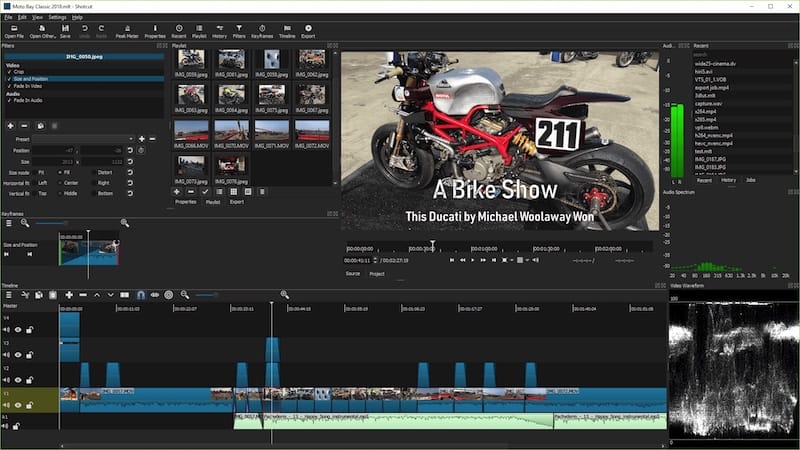
Configure video playback settings by accessing Settings > Video Mode and selecting appropriate resolution and frame rate defaults for typical projects. These settings determine timeline behavior and preview quality during editing sessions. Choose settings that match the majority of source material to minimize transcoding requirements.
Hardware acceleration configuration access through Settings > GPU Options enables graphics hardware utilization for improved performance. Available options depend on installed graphics drivers and hardware capabilities. Intel, AMD, and NVIDIA hardware each require specific configuration approaches for optimal acceleration.
Interface customization includes timeline layout, panel arrangements, and keyboard shortcut configuration. The default layout works well for most users, but professional editors may prefer customized arrangements that optimize screen real estate for specific workflow requirements.
Project settings templates streamline new project creation by establishing default parameters for common video formats and delivery requirements. Create templates for different project types such as social media content, broadcast delivery, or web streaming to reduce setup time for routine projects.
Codec and Format Support
Comprehensive format support requires additional codec installation beyond the base Shotcut package. RPM Fusion nonfree repository provides essential codecs for professional video workflows, including H.264, H.265, and AAC audio formats commonly used by modern cameras and mobile devices.
Install multimedia codec packages:
sudo dnf install gstreamer1-plugins-{bad-*,good-*,base} gstreamer1-plugin-openh264 gstreamer1-libav --exclude=gstreamer1-plugins-bad-free-develFFmpeg integration provides the foundation for Shotcut’s extensive format support. Verify FFmpeg installation and codec availability:
ffmpeg -codecs | grep -E "(h264|hevc|aac)"The output should display available encoders and decoders for common formats. Missing codecs may require additional package installation or repository configuration adjustments.
Hardware acceleration configuration varies by graphics hardware manufacturer. Intel integrated graphics require i965-va-driver or intel-media-driver packages, while AMD and NVIDIA hardware need their respective driver packages and OpenGL libraries.
Sony camera H.264 compatibility issues can be resolved through specific codec parameter adjustments in Shotcut’s export settings. These cameras often use non-standard H.264 profiles that require manual configuration for optimal compatibility and quality.
Troubleshooting Common Issues
Installation Problems
Repository access failures often stem from network connectivity issues or DNS resolution problems. Verify internet connectivity and DNS configuration before attempting package installations. Corporate networks may require proxy configuration for repository access.
Permission errors during installation indicate insufficient user privileges or sudo configuration issues. Verify that the user account has appropriate administrator access and that sudo is properly configured for package management operations.
sudo dnf checkThis command identifies package database inconsistencies that may prevent successful installations. Resolution typically involves package cache cleanup and repository metadata refresh procedures.
Dependency conflicts arise when requested packages require library versions that conflict with already installed software. DNF provides detailed conflict information and suggested resolution strategies. In complex cases, temporary package removal may be necessary to resolve circular dependencies.
Disk space limitations prevent package installation and may not be immediately obvious due to temporary file usage during installation processes. Monitor available space in /tmp, /var, and the root filesystem during installations:
df -hClear package caches and temporary files to free space:
sudo dnf clean allRuntime and Performance Issues
Application launch failures often result from missing dependencies or corrupted installation files. Check system logs for detailed error messages:
journalctl -xeDesktop integration problems may prevent Shotcut from appearing in application menus or associating with video file types. Regenerate desktop database and MIME type associations:
update-desktop-database ~/.local/share/applications/
update-mime-database ~/.local/share/mime/Performance optimization requires attention to system resource allocation and hardware acceleration configuration. Monitor system resource usage during video editing sessions to identify bottlenecks and optimization opportunities.
Memory management issues manifest as timeline lag, slow rendering, or application crashes during intensive operations. Increase virtual memory allocation or add physical RAM to address memory constraints. Shotcut benefits significantly from additional RAM, particularly when working with high-resolution footage.
CPU usage optimization involves configuring thread allocation for video processing operations. Modern multi-core processors can dramatically improve rendering performance when properly configured through Shotcut’s performance settings.
Audio/Video Compatibility
Camera footage compatibility issues frequently involve codec mismatches or profile incompatibilities. Sony A6400 cameras produce H.264 footage with specific profile settings that may require manual configuration in Shotcut’s import settings.
Format support limitations can be addressed through additional codec installation or format conversion using FFmpeg command-line tools. Identify unsupported formats through Shotcut’s error messages and install appropriate codec packages.
Hardware acceleration problems may cause playback issues or rendering failures. Disable hardware acceleration temporarily to isolate GPU-related problems:
shotcut --disable-gpuExport and rendering problems often relate to codec selection or parameter configuration. Test different export formats and settings to identify optimal configurations for specific project requirements. H.264 remains the most compatible format for general distribution, while newer codecs like H.265 provide better compression at the cost of compatibility.
Audio synchronization issues can result from frame rate mismatches between audio and video streams. Verify source material frame rates and ensure project settings match the majority of content for optimal synchronization.
Performance Optimization and Best Practices
System Optimization
Hardware recommendations for optimal Shotcut performance emphasize CPU power, RAM capacity, and storage speed. Modern multi-core processors with high clock speeds provide the best editing experience, while 32GB or more RAM enables comfortable work with 4K footage and complex timelines.
Memory management configuration involves both system-level optimization and Shotcut-specific settings. Increase system swap space to handle memory overflow situations:
sudo fallocate -l 8G /swapfile
sudo chmod 600 /swapfile
sudo mkswap /swapfile
sudo swapon /swapfileAdd the swap file to /etc/fstab for permanent configuration:
echo '/swapfile none swap sw 0 0' | sudo tee -a /etc/fstabStorage optimization prioritizes SSD usage for project files, cache, and scratch disks. Configure Shotcut to use SSD storage for temporary files through Settings > Data Directory. This configuration dramatically improves timeline scrubbing performance and rendering speeds.
CPU optimization involves configuring Shotcut’s thread allocation to match system capabilities. Access Settings > GPU & Computing and adjust thread count based on available CPU cores. Generally, set thread count to match physical core count for optimal performance without system overload.
Graphics driver optimization ensures proper hardware acceleration functionality. Keep graphics drivers current through regular system updates or manufacturer-specific installation procedures for optimal GPU acceleration support.
Workflow Best Practices
Project organization strategies prevent file management issues and improve collaboration workflows. Establish consistent directory structures for source media, project files, and rendered outputs. Use descriptive naming conventions that facilitate asset location and version management.
Export settings optimization balances quality requirements with file size constraints and compatibility needs. H.264 with appropriate bitrate settings provides excellent quality for most delivery requirements while maintaining broad compatibility across playback devices and platforms.
Timeline management techniques improve editing efficiency and system performance. Use proxy media for high-resolution source files to maintain smooth playback during editing. Generate proxies through Shotcut’s proxy system or external tools like FFmpeg for maximum flexibility.
Plugin and filter usage impacts system performance proportionally to complexity and quantity. Apply effects judiciously and render intermediate files when working with intensive effect chains. This approach maintains interactive editing performance while preserving creative flexibility.
Color correction workflows benefit from proper monitor calibration and workspace lighting control. While Shotcut includes capable color correction tools, external calibration hardware ensures accurate color representation throughout the editing process.
Maintaining and Updating Shotcut
Update Management
Flatpak update procedures integrate with system update mechanisms through GNOME Software or command-line tools. Automatic updates can be configured through system settings or managed manually for greater control over timing and version selection.
Update Flatpak applications manually:
flatpak update org.shotcut.ShotcutCheck for available updates without installing:
flatpak remote-ls --updatesSnap update management occurs automatically in the background, with the snapd daemon checking for updates multiple times daily. Manual update control is available through snap command-line tools:
sudo snap refresh shotcutConfigure update timing through snap settings:
sudo snap set system refresh.timer=4:00-7:00,19:00-22:00RPM package updates integrate seamlessly with DNF system update procedures. Regular system updates include Shotcut updates when available through configured repositories:
sudo dnf updateAppImage updates require manual download and replacement procedures. Monitor the Shotcut website or GitHub releases page for new versions and download updated AppImage files as needed.
Backup and Migration
Configuration backup preserves user preferences, keyboard shortcuts, and project templates across system changes or reinstallation procedures. Shotcut stores configuration files in the user’s home directory under .config/Shotcut or similar paths depending on installation method.
Backup configuration directory:
tar -czf shotcut-config-backup.tar.gz ~/.config/Shotcut/Project file management requires attention to media linking and path dependencies. Shotcut projects reference external media files through absolute or relative paths, which may break when moving projects between systems or reorganizing file structures.
Use project backup features to create self-contained project archives that include all referenced media files. This approach ensures project portability and long-term accessibility regardless of system changes or file relocations.
System migration procedures vary by installation method but generally involve backup and restore operations for both application configuration and project files. Document custom settings and plugin configurations to facilitate recreation on new systems.
Version control strategies for project files enable rollback capabilities and collaborative workflows. While Shotcut doesn’t include native version control, external tools like Git can track project file changes and facilitate collaborative editing environments.
Congratulations! You have successfully installed Shotcut. Thanks for using this tutorial for installing the Shotcut video editor on your Fedora 42 Linux system. For additional or useful information, we recommend you check the official Shotcut website.