How To Install Shotcut Video Editor on Debian 13

Editing videos on Linux doesn’t require expensive software or complicated workarounds. Shotcut, a free and open-source video editor, offers professional-grade features directly on your Debian 13 system. Whether you’re creating YouTube content, editing personal projects, or managing professional video production, this comprehensive guide walks you through five reliable installation methods, troubleshooting strategies, and optimization techniques to get Shotcut running smoothly on your Debian 13 machine.
Understanding Shotcut
Shotcut stands out as one of the most versatile open-source video editing solutions available for Linux users today. Developed by a dedicated community, this non-linear video editor provides capabilities that rival commercial alternatives without licensing costs or subscription fees.
What Makes Shotcut Special
The platform supports hundreds of audio and video formats without requiring conversion before importing. This means your footage works immediately upon import, saving time during pre-production workflows. Shotcut’s timeline-based editing interface allows frame-accurate control over your content. The editor includes an extensive built-in filters library with effects ranging from color correction tools to audio processing features. Additionally, proxy editing functionality enables smooth editing of 4K and HD footage even on systems with modest hardware specifications. Hardware decoding support through OpenGL 2.0+ provides accelerated playback on compatible graphics cards, whether you’re using NVIDIA, AMD, or Intel GPUs.
The application runs natively on Linux, macOS, and Windows platforms, ensuring consistency across different operating systems. Screen capture and webcam recording capabilities expand its use cases beyond traditional video editing. For users seeking color grading tools and professional workflows, Shotcut integrates with Blackmagic Design hardware for advanced color correction and mastering work.
System Requirements for Debian 13 Installation
Before installing Shotcut on your Debian 13 system, verify that your hardware meets the minimum specifications. This prevents installation issues and ensures smooth performance during video editing projects.
Hardware Requirements Analysis
RAM Requirements vary based on video resolution and complexity. For standard-definition video projects, 4 GB of RAM provides basic functionality. HD editing projects demand at least 8 GB of RAM for comfortable workflow and smooth timeline scrubbing. 4K video editing requires 16 GB of RAM or more to maintain acceptable performance levels during playback and rendering.
Processor Requirements depend on your editing resolution and effects usage. Modern x86-64 Intel or AMD processors with 2 GHz clock speed handle SD editing. HD projects benefit from dual-core processors running at 2 GHz or higher. 4K video editing requires quad-core processors with robust multi-threading capabilities to manage complex timelines efficiently.
Storage Considerations impact your overall workflow. Reserve at least 2 GB of free disk space for Shotcut installation and system files. However, video project files demand significantly more space. High-bitrate 4K footage can consume several gigabytes per hour of raw material. Plan storage accordingly based on your typical project scope and keep backup drives for project archival.
Graphics Processing accelerates video playback and rendering operations. Graphics cards supporting OpenGL 2.0 or higher enable hardware acceleration. NVIDIA GPUs with CUDA support provide additional acceleration for encoding tasks. AMD Radeon cards offer VAAPI acceleration on supported drivers. Intel integrated graphics support OpenGL acceleration on most Debian systems.
Checking Your Current System Specifications
Verify your hardware meets these requirements using terminal commands. Check RAM capacity with:
free -hThis displays available and used memory in human-readable format. Determine processor core count and specifications using:
nproc
cat /proc/cpuinfoThe first command shows total CPU cores, while the second provides detailed processor information including model, clock speed, and architectural features.
Check available disk space with:
df -hThis shows mounted filesystems with available free space for each partition.
Test GPU capabilities and OpenGL support using:
glxinfo | grep "OpenGL version"This confirms OpenGL version support and displays your graphics driver information.
Preparing Your Debian 13 System for Shotcut Installation
Proper system preparation prevents installation complications and ensures all required dependencies are available before attempting installation.
Updating System Packages
Begin by updating your package management system to access the latest available software versions. Execute:
sudo apt updateThis refreshes the package index with current repository information. Follow with:
sudo apt upgradeThis upgrades installed packages to their latest available versions. The upgrade process may take several minutes depending on the number of pending updates and your internet connection speed.
Installing Essential Dependencies
Shotcut requires several system libraries to function properly. These dependencies vary slightly between installation methods, but some libraries are universally necessary. Install core dependencies with:
sudo apt install -y libjack-jackd2-0 libxscreensaverThe -y flag automatically confirms installation without requiring interactive confirmation. Additional dependencies may be required depending on your specific installation method.
Choosing Your Installation Method
Five distinct approaches exist for installing Shotcut on Debian 13, each offering different advantages. APT repository installation provides the most straightforward experience for beginners. DEB-Multimedia repository access offers newer software versions for users wanting cutting-edge features. Flatpak containerization ensures consistent behavior across different Linux distributions. AppImage portability enables running different versions simultaneously without conflicts. Snap packaging provides automated updates with simplified dependency management.
Your choice depends on personal preferences, system configuration, and specific workflow requirements.
Method 1: Installing Shotcut via APT Repository (Recommended for Beginners)
APT (Advanced Package Tool) installation represents the most straightforward approach for users new to Debian package management. This method leverages official Debian repositories to deliver stable, thoroughly tested software versions.
Understanding APT and Package Dependencies
APT automatically resolves and installs all required dependencies, eliminating manual library installation complications. The package manager ensures version compatibility across interdependent software components. Security updates arrive automatically through your regular system update cycle.
Step-by-Step APT Installation
Step 1: Update Package Index
Execute the update command to refresh available package information:
sudo apt updateStep 2: Install Shotcut
Install Shotcut and its dependencies using:
sudo apt install shotcut -yThe system downloads and installs Shotcut along with any required supporting libraries. Installation typically completes within five to ten minutes depending on internet speed.
Step 3: Verify Installation
Confirm successful installation using:
shotcut --versionThis command displays the installed Shotcut version number, confirming proper installation and accessibility in your system PATH.
Troubleshooting APT Installation Issues
“Package Not Found” Error: This error indicates Shotcut isn’t available in your currently enabled repositories. Enable the multiverse repository containing additional software:
sudo add-apt-repository multiverse
sudo apt update
sudo apt install shotcutPermission Denied Errors: Ensure you’re using sudo for installation commands requiring elevated privileges. Verify your user account membership in the sudo group if issues persist.
Repository Synchronization Problems: Sometimes repositories contain outdated package information. Force a clean cache rebuild using:
sudo apt clean
sudo apt autoclean
sudo apt updateWhen APT Installation Is Optimal
Choose APT installation for stability and simplicity. This method suits users prioritizing reliability over access to the latest features. Automatic security updates integrate seamlessly with your existing system maintenance procedures.
Method 2: Installing via DEB-Multimedia Repository (For Latest Features)
The DEB-Multimedia repository provides newer Shotcut versions compared to official Debian repositories. This method suits experienced users comfortable with third-party repository management and wanting access to cutting-edge features.
Understanding Third-Party Repository Risks and Benefits
Third-party repositories may introduce package conflicts or version incompatibilities. However, DEB-Multimedia has established a strong reputation for maintaining stable, well-tested packages. APT pinning prevents unwanted packages from the repository from overriding your system’s primary packages.
Importing GPG Keys for Repository Authentication
Security depends on verifying package authenticity through GPG (GNU Privacy Guard) cryptographic signatures. Import the DEB-Multimedia GPG key:
sudo gpg --no-default-keyring --keyring /usr/share/keyrings/deb-multimedia.gpg --keyserver keyserver.ubuntu.com --recv-keys 5C808C2B65558117This command imports the public key used to verify DEB-Multimedia packages. Expected output confirms successful key importation. Keyserver lookup failures may occur due to network connectivity issues—retrying the command usually resolves these transient problems.
Adding the DEB-Multimedia Repository
Create or edit the repository configuration file. Always backup existing repositories first:
sudo cp /etc/apt/sources.list /etc/apt/sources.list.backupAdd the DEB-Multimedia repository using:
echo "deb https://www.deb-multimedia.org $(lsb_release -sc) main non-free" | sudo tee /etc/apt/sources.list.d/deb-multimedia.listThis command automatically detects your Debian version using lsb_release -sc and adds the appropriate repository source. The backup ensures you can revert changes if necessary.
Configuring APT Pinning for Package Priority
APT pinning prevents DEB-Multimedia packages from unintentionally overriding system packages. Create a pinning configuration file:
sudo nano /etc/apt/preferences.d/deb-multimedia-pinAdd the following content:
Package: *
Pin: release o=DEB-Multimedia
Pin-Priority: 1
Package: shotcut
Pin: release o=DEB-Multimedia
Pin-Priority: 900This configuration assigns priority 900 to Shotcut from DEB-Multimedia (high priority) while keeping priority 1 for all other packages (very low priority). Save the file using Ctrl+X, then Y, then Enter.
Installing Shotcut from DEB-Multimedia
Update the package index:
sudo apt updateInstall Shotcut:
sudo apt install shotcut -yVerify the installation version:
shotcut --versionMethod 3: Installing Shotcut via Flatpak from Flathub
Flatpak containerization technology packages applications with their dependencies in sandboxed environments. This approach ensures consistency across different Linux distributions and simplifies dependency management.
Understanding Flatpak and Flathub
Flatpak provides application isolation through containerization, enhancing security by restricting filesystem and system access. Flathub serves as the primary repository for Flatpak applications. Automatic sandboxing prevents applications from accidentally compromising system security.
The trade-off involves slightly higher resource consumption compared to native package installation. Each Flatpak application maintains its own dependency libraries, increasing storage requirements.
Installing Flatpak on Debian 13
Install the Flatpak framework:
sudo apt install flatpak -yOptional GNOME Software integration enables graphical Flatpak management. Install this optional component with:
sudo apt install gnome-software-plugin-flatpak -yVerify Flatpak installation:
flatpak --versionAdding Flathub Repository
Add Flathub as a trusted Flatpak repository:
sudo flatpak remote-add --if-not-exists flathub https://flathub.org/repo/flathub.flatpakrepoThe --if-not-exists flag prevents errors if Flathub is already configured. Verify repository addition:
flatpak remotesInstalling Shotcut via Flatpak
Install Shotcut with automatic confirmation:
sudo flatpak install flathub org.shotcut.Shotcut -yThe -y flag bypasses confirmation prompts. Initial installation downloads the application container and all dependencies, which may require several minutes and substantial bandwidth.
Verify installation:
flatpak list | grep -i shotcutThis displays installed Flatpak applications filtered to show Shotcut information.
Flatpak Advantages and Considerations
Automatic sandboxing provides enhanced security through restricted system access. Flatpak enables running multiple application versions simultaneously. Automatic update delivery occurs through the Flathub repository. Storage usage increases due to contained dependencies. Performance slightly lags native applications due to containerization overhead.
Method 4: Using AppImage for Maximum Portability
AppImage packaging delivers applications as self-contained executable files requiring no installation. This method provides maximum portability and enables running multiple Shotcut versions simultaneously without conflicts.
Understanding AppImage Format and Advantages
AppImage uses FUSE (Filesystem in Userspace) mounting to create isolated execution environments. Applications work from any directory without requiring installation privileges. This portability makes AppImage ideal for portable storage devices and cloud computing environments.
Downloading Shotcut AppImage
Navigate to the official Shotcut download page:
https://www.shotcut.org/download/Identify the Linux AppImage file matching your system architecture (x86_64 for 64-bit systems). Download using your web browser or terminal:
wget https://github.com/mltframework/shotcut/releases/download/v[version]/shotcut-linux-x86_64-[version].AppImage -O ~/Downloads/shotcut.AppImageReplace [version] with the current Shotcut version number. Verify download integrity by checking file size against the official website.
Making AppImage Executable
Navigate to the Downloads directory:
cd ~/DownloadsMake the AppImage file executable:
chmod +x shotcut.AppImageVerify executable permissions:
ls -l shotcut.AppImageThe output should show x in the permissions field, indicating executable status.
Launching Shotcut AppImage
Execute the AppImage directly:
./shotcut.AppImageFirst launch may require FUSE mount setup. Subsequent launches run immediately without additional configuration.
Creating Desktop Integration
Create a .desktop file for application menu integration. Using a text editor:
nano ~/.local/share/applications/shotcut.desktopAdd the following content:
[Desktop Entry]
Version=1.0
Type=Application
Name=Shotcut
Exec=/home/[username]/Downloads/shotcut.AppImage %F
Icon=shotcut
Categories=Multimedia;AudioVideo;Replace [username] with your actual username. Save and exit the editor. The application now appears in your system application menu.
AppImage Portability Advantages
This method requires no system-wide installation or elevated privileges. Run different Shotcut versions by keeping multiple AppImages in separate directories. System updates never affect AppImage functionality. Disk space usage scales with the number of AppImage copies you maintain.
Method 5: Installing via Snap Package Management
Snap provides automated package updates and simplified dependency management through Canonical’s packaging system. This method suits users valuing automatic updates and simplified maintenance.
Understanding Snap Package System
Snapd daemon manages Snap application installation and updates. Classic confinement removes standard Snap sandbox restrictions for applications requiring broad system access. Automatic update checking provides security patches without manual intervention.
Installing Snapd on Debian 13
Update package index:
sudo apt updateInstall snapd:
sudo apt install snapd -yEnable and start the snapd service:
sudo systemctl enable snapd
sudo systemctl start snapdInstall core snap components:
sudo snap install coreSystem reboot ensures snapd fully initializes:
sudo rebootInstalling Shotcut via Snap
Install Shotcut with classic confinement:
sudo snap install shotcut --classicClassic confinement allows Shotcut broader filesystem access required for video editing workflows. Verify installation:
snap listFilter output to display Shotcut information:
snap list | grep shotcutSnap-Specific Considerations
Automatic updates occur on system startup without requiring user interaction. Classic confinement exceptions reduce sandbox security benefits but enable compatibility with existing workflows. Resource usage depends on system configuration and active snap applications.
Launching Shotcut on Your Debian 13 System
Multiple methods enable launching Shotcut depending on your chosen installation approach.
Terminal Launch Methods
For APT and DEB-Multimedia installations, launch from terminal:
shotcutFor Flatpak installations:
flatpak run org.shotcut.ShotcutFor Snap installations:
snap run shotcutGraphical Launch Methods
Access your system Activities menu and search for “Shotcut.” Click the application icon to launch. Desktop shortcuts created through .desktop files appear in your application menu or taskbar, enabling single-click launching.
Optimizing First Launch
Initial launch may require setup configuration, particularly for AppImage installations with first-time FUSE mounting. Allow several seconds for complete startup. System resources and disk speed determine launch duration—SSDs provide faster startup compared to traditional hard drives.
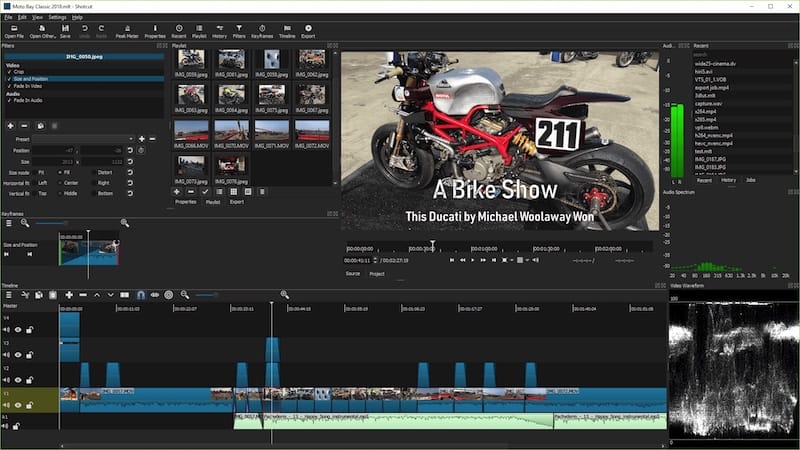
Getting Started with Shotcut: Essential Basics
After installation, familiarizing yourself with fundamental Shotcut features accelerates your editing efficiency and workflow development.
Understanding the Shotcut Interface
The primary workspace organizes into distinct functional areas. The media panel displays imported video, audio, and image files. The timeline panel shows your project sequence with clips arranged chronologically. The properties panel enables adjustment of selected clip characteristics. The filters panel provides visual and audio effect application tools.
The menu bar contains all application functions. The toolbar provides quick-access buttons for common operations. The status bar displays playback information and project details.
Creating Your First Project
Launch Shotcut and create a new project through File → New. Specify project resolution and frame rate matching your source media. Standard HD projects use 1920×1080 resolution at 30 fps (or 25 fps in PAL regions). 4K projects require 3840×2160 resolution at appropriate frame rates.
Importing Media Files
Use File → Open Media to import video, audio, or image files. Shotcut supports hundreds of formats without requiring conversion. Selected media appears in the media panel. Drag media from the media panel to the timeline to add it to your project sequence.
Basic Timeline Editing
Scrub through clips by clicking and dragging on the timeline. Press spacebar to play or pause. Use J, K, L keys for backward, pause, and forward playback at variable speeds. Position the playhead where you want to make edits and press S to split clips at the current frame. Delete unwanted clip segments using the Delete key.
Essential Keyboard Shortcuts
Keyboard shortcuts dramatically accelerate editing workflows. I marks the in-point for selection. O marks the out-point. Space toggles playback. Shift+R reverses selected clips. C opens the color grading interface. Learning these shortcuts builds editing muscle memory and productivity.
Troubleshooting Common Installation and Performance Issues
Installation challenges occasionally arise from system-specific configurations or dependency conflicts. Understanding common issues and their solutions prevents prolonged frustration.
APT Installation Errors and Solutions
“Unable to locate package” error: This indicates unavailable Shotcut in enabled repositories. Enable additional repository sources:
sudo add-apt-repository universe multiverse
sudo apt update
sudo apt install shotcutPermission denied during installation: Verify sudo group membership:
groups $USERIf “sudo” doesn’t appear in the output, add your user to the sudo group:
sudo usermod -aG sudo $USERLog out and log back in for changes to take effect.
Dependency Resolution Challenges
Missing library errors during launch: Install missing dependencies manually. Identify the specific library name from error messages and install using:
sudo apt install [library-name]Package version conflicts: Sometimes different packages require incompatible library versions. Use APT’s dependency resolver to find compatible versions:
apt-cache depends shotcutThis displays all Shotcut dependencies and their version requirements.
Launch Failures and Hardware Graphics Issues
“Command not found” error: Verify installation completion and PATH configuration:
which shotcutIf no output appears, installation didn’t complete successfully. Retry installation procedures or choose an alternative method.
OpenGL driver errors: Verify graphics driver installation and OpenGL support:
glxinfo | grep "OpenGL version"Update graphics drivers if OpenGL version is older than 2.0. NVIDIA users should install NVIDIA drivers:
sudo apt install nvidia-driver-[version]Replace [version] with your GPU’s supported driver version number.
Hardware acceleration not available: Some systems disable hardware acceleration by default. Enable it through Shotcut Settings → Video Driver. Select “Gpu” if available for your graphics card.
Flatpak and Snap Specific Issues
Sandbox permission errors: Flatpak sandbox restrictions may prevent accessing certain directories. Adjust permissions using:
flatpak override --user --filesystem=host org.shotcut.ShotcutThis grants Shotcut full filesystem access, reducing sandbox restrictions while increasing transparency requirements.
Snap confinement issues: Similar permission problems may occur with Snap. Disconnect restricting interfaces:
snap disconnect shotcut:removable-media
snap disconnect shotcut:system-filesPerformance Optimization for Smooth Video Editing
Optimizing your Shotcut configuration ensures smooth playback and efficient rendering on Debian 13 systems.
Enabling Hardware Acceleration
Access Settings → Video Driver. Select your GPU type if available (NVIDIA, AMD, Intel). This enables hardware-accelerated video decoding, reducing CPU load during playback.
NVIDIA GPU users should verify NVIDIA CUDA support:
nvidia-smiAMD GPU users can verify VAAPI support:
vainfoIntel GPU users typically have hardware acceleration enabled automatically with modern drivers.
Proxy Editing Workflows
Proxy editing creates lower-resolution versions of high-bitrate footage, enabling smooth editing before final export. In Shotcut, use the proxy feature through Tools menu options. Edit using proxies, then export automatically switches to original resolution footage for final rendering. This technique dramatically improves editing responsiveness on systems with limited RAM or CPU resources.
System Resource Management
Monitor system resource usage during editing:
topThis displays real-time CPU and memory consumption. If memory usage exceeds 80% of available RAM, consider closing unnecessary applications or reducing timeline complexity.
For CPU-intensive tasks, limit background processes using system monitoring tools. Disable visual effects on your desktop environment during intensive editing sessions to free CPU resources for Shotcut.
Maintain adequate free disk space (at least 20% of your total capacity) to prevent performance degradation. Regular cache clearing keeps disk usage optimized:
shotcut --clear-cacheProject File Organization
Structure your project folders logically. Create separate directories for source media, exported files, and project archives. This organization prevents accidental file deletion and simplifies project backups.
Updating and Maintaining Shotcut on Debian 13
Keeping Shotcut updated provides security patches and new features while ensuring compatibility with system libraries.
Updating via Your Installation Method
APT Updates: Standard system updates include Shotcut when updates are available:
sudo apt update
sudo apt upgradeFlatpak Updates: Automatic updates occur during system startup. Manual updates use:
flatpak update org.shotcut.ShotcutSnap Updates: Automatic background updates occur by default. Manual updates use:
snap refresh shotcutAppImage Updates: AppImage doesn’t provide automatic updates. Download new versions from the official website and replace the existing file.
Complete Uninstallation Procedures
Remove Shotcut without affecting system stability using method-specific commands.
APT Uninstall:
sudo apt remove shotcutKeep configuration files using remove. Delete all configuration using:
sudo apt purge shotcutFlatpak Uninstall:
flatpak uninstall org.shotcut.ShotcutSnap Uninstall:
snap remove shotcutAppImage Removal: Manually delete the AppImage file and desktop shortcut if created.
Congratulation’s! You have successfully installed Shotcut. Thanks for using this tutorial for installing the Shotcut video editor on your Debian 13 “Trixie” system. For additional help or useful information, we recommend you check the official Shotcut website.