How To Install Shotwell on Fedora 37

In this tutorial, we will show you how to install Shotwell on Fedora 37. For those of you who didn’t know, Shotwell is an open-source photo management application designed for Linux-based operating systems. It provides a simple and easy-to-use interface for managing, organizing, and editing photos. Shotwell supports a wide range of image formats, including RAW files, and offers a variety of features such as automatic photo importing, basic photo editing tools, and social media sharing.
This article assumes you have at least basic knowledge of Linux, know how to use the shell, and most importantly, you host your site on your own VPS. The installation is quite simple and assumes you are running in the root account, if not you may need to add ‘sudo‘ to the commands to get root privileges. I will show you the step-by-step installation of the Shotwell pen-source photo management on a Fedora 37.
Prerequisites
- A server running one of the following operating systems: Fedora 37.
- It’s recommended that you use a fresh OS install to prevent any potential issues.
- SSH access to the server (or just open Terminal if you’re on a desktop).
- An active internet connection. You’ll need an internet connection to download the necessary packages and dependencies for Shotwell.
- A
non-root sudo useror access to theroot user. We recommend acting as anon-root sudo user, however, as you can harm your system if you’re not careful when acting as the root.
Install Shotwell on Fedora 37
Step 1. Before proceeding, update your Fedora operating system to make sure all existing packages are up to date. Use this command to update the server packages:
sudo dnf upgrade sudo dnf update
Step 2. Installing Shotwell on Fedora 37.
- Method 1. Install Shotwell via DNF √
The easiest way to install Shotwell on Fedora 37 is via DNF. Open the terminal and run the following command:
sudo dnf install shotwell
The installation process may take a few minutes, depending on your internet speed.
- Method 2. Install Shotwell using Flatpak/Flathub √
If Shotwell is not available in the Fedora repositories, you can install it via Flatpak. To install Flatpak on Fedora 37, run the following command:
sudo dnf install flatpak reboot
Next, you’ll need the Flathub repository to install the Flatpak package. Flathub is the largest and most popular Flatpak repository. Most of the time when you want something through Flatpak, it’s going to come from Flathub. For that use the command, given below:
sudo flatpak remote-add --if-not-exists flathub https://flathub.org/repo/flathub.flatpakrepo
Finally, install Shotwell using the following command below:
flatpak install flathub org.gnome.Shotwell
For additional resources on installing Flatpak, read the post below:
Step 3. Accessing Shotwell on Fedora.
Once the installation is complete, you can launch Shotwell by searching for it in the application launcher or by running the following command in the terminal:
shotwell
Alternatively, if Shotwell was installed using Flatpak and the Flathub repository, use the following command to launch the application from the terminal:
flatpak run org.gnome.Shotwell
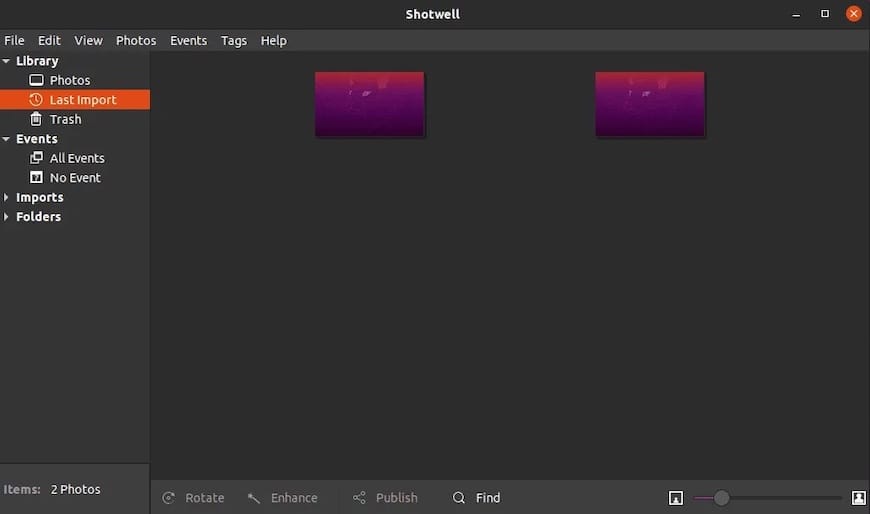
Congratulations! You have successfully installed Shotwell. Thanks for using this tutorial for installing the Shotwell open-source image organizer and photo editor on your Fedora 37 system. For additional help or useful information, we recommend you check the official Shotwell website.