How To Install Showfoto on Debian 11

In this tutorial, we will show you how to install Showfoto on Debian 11. Are you an avid photographer looking for a powerful image editor for your Debian 11 system? If so, you’ll be glad to know that Showfoto, an open-source image editor, is available for your system. Showfoto offers a wide range of features, including color correction, effects, and batch processing, making it an excellent choice for anyone looking to improve their photos.
This article assumes you have at least basic knowledge of Linux, know how to use the shell, and most importantly, you host your site on your own VPS. The installation is quite simple and assumes you are running in the root account, if not you may need to add ‘sudo‘ to the commands to get root privileges. I will show you the step-by-step installation of the Showfoto powerful image editor on a Debian 11 (Bullseye).
Prerequisites
- A server running one of the following operating systems: Debian 11.
- It’s recommended that you use a fresh OS install to prevent any potential issues.
- SSH access to the server (or just open Terminal if you’re on a desktop).
- An active internet connection. You’ll need an internet connection to download the necessary packages and dependencies for Showfoto.
- A
non-root sudo useror access to theroot user. We recommend acting as anon-root sudo user, however, as you can harm your system if you’re not careful when acting as the root.
Install Showfoto on Debian 11 Bullseye
Step 1. Before we install any software, it’s important to make sure your system is up to date by running the following apt commands in the terminal:
sudo apt update sudo apt upgrade sudo apt install ca-certificates apt-transport-https software-properties-common lsb-release
Step 2. Installing Showfoto on Debian 11.
By default, Showfoto is not available on the Debian 11 base repository. So, now run the following command below to add the Showfoto repository to your Debian system:
sudo add-apt-repository ppa:philip5/extra
After adding the Showfoto repository, update your Debian 11 system to ensure you have the latest packages and install Showfoto using the following command below:
sudo apt install showfoto
The installation process may take some time, depending on the speed of your internet connection.
Step 3. Accessing Showfoto on Debian Linux.
Once successfully installed, you can launch it from the Applications menu. Alternatively, you can launch it from the command line by running the following command:
showfoto
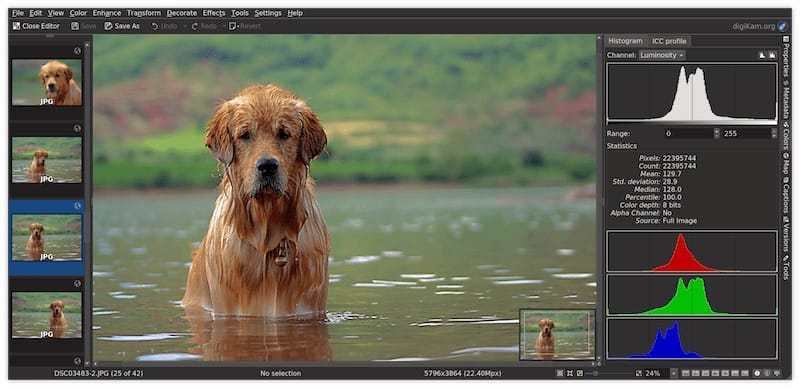
Congratulations! You have successfully installed Showfoto. Thanks for using this tutorial for installing the latest version of Showfoto image editor on Debian 11 Bullseye. For additional help or useful information, we recommend you check the official Showfoto website.