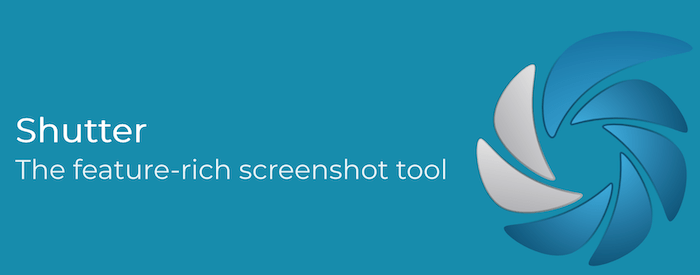
In this tutorial, we will show you how to install Shutter Screenshot Tool on Ubuntu 20.04 LTS. For those of you who didn’t know, The shutter is a feature-rich screenshot program for Linux-based operating systems such as Ubuntu. You can take a screenshot of a specific area, window, desktop, menus, or any specific area that can be taken with ease. Apart from that, there is a fully-featured editor to edit the captured screenshots. The editor’s most notable features are adding text, highlighting areas, putting in arrows, cropping the image, and adding different effects.
This article assumes you have at least basic knowledge of Linux, know how to use the shell, and most importantly, you host your site on your own VPS. The installation is quite simple and assumes you are running in the root account, if not you may need to add ‘sudo‘ to the commands to get root privileges. I will show you through the step-by-step installation of the Shutter Screenshot Tool on a Ubuntu 20.04 LTS (Focal Fossa). You can follow the same instructions for Ubuntu 18.04, 16.04, and any other Debian-based distribution like Linux Mint.
Prerequisites
- A server running one of the following operating systems: Ubuntu 20.04, 18.04, 16.04, and any other Debian-based distribution like Linux Mint.
- It’s recommended that you use a fresh OS install to prevent any potential issues.
- A
non-root sudo useror access to theroot user. We recommend acting as anon-root sudo user, however, as you can harm your system if you’re not careful when acting as the root.
Install Shutter Screenshot Tool on Ubuntu 20.04 LTS
Step 1. First, make sure that all your system packages are up-to-date by running the following apt commands in the terminal.
sudo apt update sudo apt upgrade
Step 2. Installing the Shutter Screenshot Tool on Ubuntu 20.04.
Now we add the Shutter repository to your system:
sudo add-apt-repository ppa:linuxuprising/shutter
After adding the Shutter repository to your Ubuntu 20.04 system, now install Shutter using the following command below:
sudo apt update sudo apt install shutter
Step 3. Accessing Shutter Screenshot on Ubuntu.
Once you complete the steps of installation, you can search for it in the menu and start from there.
Congratulations! You have successfully installed Shutter. Thanks for using this tutorial for installing the Shutter Screenshot Tool on your Ubuntu 20.04 LTS Focal Fossa system. For additional help or useful information, we recommend you to check the official Shutter website.